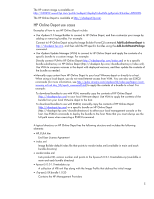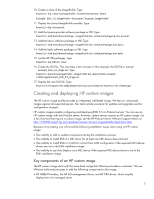HP ProLiant DL380p Deploying and updating VMware vSphere 5.0 on HP ProLiant Se - Page 2
Introduction, Deployment
 |
View all HP ProLiant DL380p manuals
Add to My Manuals
Save this manual to your list of manuals |
Page 2 highlights
Introduction VMware® vSphere™ 5.0 is a virtualization platform for building cloud infrastructures using existing IT assets and resources. vSphere 5.0 runs on the new VMware ESXi 5.0 architecture, which provides a smaller, more secure footprint than the ESX architecture it replaces. We offer a portfolio of VMware software products that integrate with vSphere 5.0 to take advantage of its new capabilities. New options let you modify the vSphere environment to meet your specific needs, as well as make it easy to deploy vSphere 5.0 on HP ProLiant servers. This paper provides instructions for deploying and updating VMware vSphere 5.0 on ProLiant servers. Deployment vSphere 5.0 has multiple options to deploy ESXi 5.0 in the configuration that best meets your requirements. vSphere 5.0 supports only the ESXi 5.0 hypervisor architecture, and vSphere 5.0 requires a vCenter host. You can use either an interactive or a scripted installation when installing ESXi software. ESXi 5.0 deployment location options You must install ESXi 5.0 before deploying vSphere 5.0. You can manually deploy ESXi 5.0 to a local hard drive, a local flash device, or a SAN and network attached storage. • Local disk drive: You can configure ESXi5.0 to local SAS/SATA disk drives directly or to local drives attached behind a Smart Array Controller. Both Smart Array-attached and local SAS-attached drives provide drive health data for all local drives. If you use SATA drives without a Smart Array controller, local health data is not available. Using drives behind a Smart Array Controller lets you increase redundancy and improve data integrity with RAID capabilities. You can also use locally attached drives as data stores to host virtual machines. • Deployment to a local flash device: You can install ESXi 5.0 to an HP-tested and certified USB drive key or a Secure Digital (SD) card. Using local flash devices for deployment lets you deploy servers that do not have local hard drives. You can access a list of approved devices from the HP ESXi 5.0 product page at https://h20392.www2.hp.com/portal/swdepot/displayProductInfo.do?productNumber=HPVM09. • Deployment to SAN or network attached storage: You can deploy ESXi 5.0 to SAN or network attached storage using iSCSI, FC, or FCoE connectivity. The HP custom image available from the HP Online Depot includes the required NIC, iSCSI, FC, and FCoE drivers. After deploying the image, you can use the same SAN or network attached storage as data stores to host virtual machines. ESXi 5.0 image options ESXi 5.0 offers different image options. You can set up either the VMware base image, an HP custom image, or your own custom image. An image profile defines what loads at boot time, and includes the base image, additional drivers, HP components, and other third-party components. • VMware base image: The VMware base image includes the base ESXi 5.0 hypervisor and initial set of drivers. This image does not include server-specific management components, or new or updated drivers. You can use the VMware base image with a large number of ProLiant servers. If you choose to use the VMware base image, we recommend that you add HP management components to the image after initial installation of ESXi 5.0. For more information, see the "Creating a custom image" section later in this paper. 2