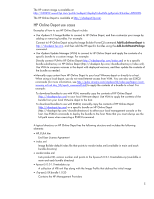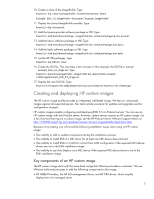HP ProLiant DL380p Deploying and updating VMware vSphere 5.0 on HP ProLiant Se - Page 6
Using HP Online Depot to create a custom image
 |
View all HP ProLiant DL380p manuals
Add to My Manuals
Save this manual to your list of manuals |
Page 6 highlights
• /hp-HPUtil-esxi5.0-bundle-1.0-23 Contains the HP Utility Bundle • /hp-nmi-esxi5.0-bundle-2.0-11 Contains the HP NMI Driver Using HP Online Depot to create a custom image This section describes the process for accessing VMware and HP Online Depot, then creating a new custom image (an ISO file) for ESXi 5.0 that includes the HP Management Providers and the HP iLO and HP CRU drivers. The custom image is stored locally. You can use it as a new template for ProLiant server installations. We assume that the following components have been installed: • Windows PowerShell • VMware PowerCLI/Image Builder snap in NOTE The HP custom image profile provides everything listed in the following procedure, plus the utilities, NMI driver, and up-to-date storage and networking drivers for the HP ProLiant servers. The process for creating a customized image includes using the vSphere 5 Image Builder tool and connecting to the VMware and HP Online Depot. Then, adding the HP Management, iLO, and CRU drivers into a clone of the VMware base image profile. This process creates a new custom integrated ISO. The following steps detail the commands necessary to create a custom image. 1.Start a VMware PowerCLI session by double-clicking on its icon. 2.Display the PowerCLI and Snap-in version information. Type PowerCLI > Get-PowerCLIVersion 3. Make a directory for the custom image. Type PowerCLI > md c:\MyImage 4.Link to the VMware depot. Type PowerCLI > Add-EsxSoftwareDepot https://hostupdate.vmware.com/software/VUM/PRODUCTION/main/vmw-depot-index.xml 5.Link to HP Online Depot. Type PowerCLI > Add-EsxSoftwareDepot http://vibsdepot.hp.com/index.xml 6.List the image profiles. Type PowerCLI > Get-EsxImageProfile 7.List the software packages. Type PowerCLI > Get-EsxSoftwarePackage -Vendor "Hewlett-Packard" 8.Assign the specified ESXi Standard Image Profile to the $ipTmp variable. Type $ipTmp = Get-EsxImageProfile -Name ESXi-5.0.0-469512-standard 9.Display the $ipTmp variable list. Type PowerCLI > $ipTmp | format-list 6