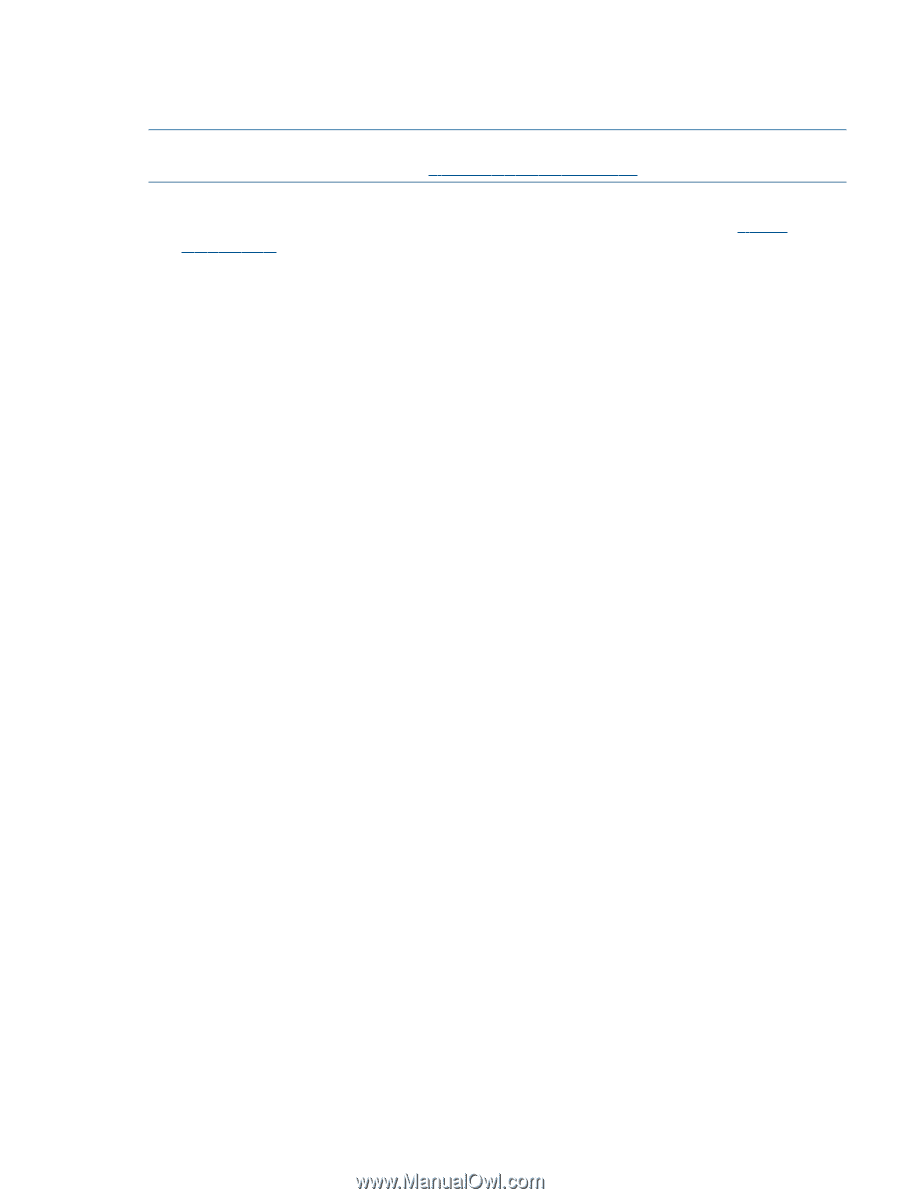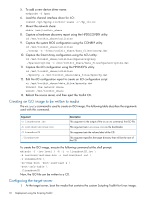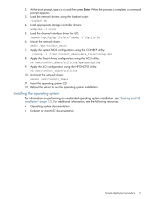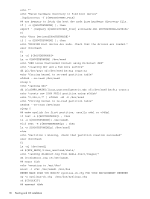HP ProLiant ML310e HP Scripting Toolkit 9.30 for Linux User Guide - Page 15
Booting from a USB drive key, Performing an unattended operating system installation
 |
View all HP ProLiant ML310e manuals
Add to My Manuals
Save this manual to your list of manuals |
Page 15 highlights
Booting from a USB drive key Some applications require the use of a writable medium. While booting from CD is not suitable for this purpose, a USB drive key provides the ideal medium as a writable medium. NOTE: Booting from a USB drive key is supported only on certain HP ProLiant servers. For more information, see the HP SPP website at http://www.hp.com/go/spp. To set up a USB drive key to boot the Scripting Toolkit environment: 1. Download [email protected]_pubsw-linux_en from http:// www.hp.com. Extract the file to a directory of your choice. (The following example uses /Toolkit). 2. Make a directory, extract the files, and then change the directory to the extracted toolkit directory. mkdir -p /Toolkit tar xfz ss-scripting-toolkit-linux-9.xx.tar.gz -C /Toolkit cd /Toolkit/ss-scripting-toolkit-linux-9.xx 3. Enter the following command on the BASH command-line prompt: ./mkusbkey.sh /dev/XXX where XXX is the device node of your USB drive key. If you do not know the device node associated with your USB drive key, run the fdisk -l command to view the devices available to the operating system. If the script creates the key successfully, the following message appears: USB Key created successfully on device /dev/XXX Performing an unattended operating system installation Sample scripts are provided with the Scripting Toolkit to simplify the installation process. These scripts are used for the following: • System hardware configuration • Operating system preinstallation configuration However, these scripts must be modified for your particular environment. System hardware configuration The sample install_rhel4.sh script performs many hardware configuration tasks, including: • Copying all Scripting Toolkit utilities from the network share to the target server • Running hardware discovery to determine server type • Obtaining server ID information from the hardware discovery file • Copying server-specific configuration script and data files from the network share • Loading drivers for storage controllers and any other devices that must be configured • Running the CONREP utility • Running the HPACUSCRIPTING utility, if needed (this action is server-specific) • Running any other configuration utilities • Running hardware discovery to determine the boot controller • Obtaining the device node of the boot controller (this information is required for the disk-carving portion of the operating system setup) • Running the operating system-specific setup script Booting from a USB drive key 15