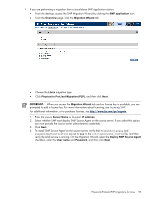HP ProLiant ML350p HP Insight Server Migration Software for ProLiant User Guid - Page 57
P2P post-migration tasks, Preparing for a P2P migration, Welcome to the Found New Hardware wizard
 |
View all HP ProLiant ML350p manuals
Add to My Manuals
Save this manual to your list of manuals |
Page 57 highlights
P2P post-migration tasks After you complete a P2P migration, perform the following steps: 1. Log in with administrative rights. 2. At each of the Welcome to the Found New Hardware wizard screens, click Cancel. 3. When prompted to reboot the system at the System Settings Change Window, click No. 4. Install the latest PSP (if this option was not selected during the P2P install). The PSP is located on the SmartStart CD. To successfully install the ProLiant Support Pack, SNMP service must be installed. To install SNMP service, see your operating system documentation. For more detailed steps on installing the PSP using Windows 2000, see the Windows 2000 post-migration steps section in this guide, and for Windows 2003, see the Windows 2003 and Windows 2008 post-migration steps section in this guide. 5. View the Windows event log on the destination server and disable any services or drivers that might have failed. 6. If necessary, verify the network connections. If NIC teaming is required on the destination server, then NIC teaming must be re-established on the destination server after the migration and installation of the PSP. 7. If the source and destination servers must be on the network at the same time: a. Change the host name of either server or consider reconfiguring the applications. b. If the IP addresses are static, reassign them. 8. (Optional) Reassign drive letters to former dynamic disk partitions. 9. (Optional) Convert basic disks to dynamic disks. During migration, all dynamic disks are migrated to the destination server as basic disks. Therefore, if dynamic disks are preferred on the destination server, then basic disks can be manually converted back to dynamic disks. 10. Edit the boot.ini file, and update the boot entry with necessary switches. The /bootlog and /sos options can be removed. For proper booting of the destination server, the SMP application adds a new entry to the boot.ini file. The original boot entry is preserved with a different name. The new boot entry contains functions to make disk checking more informative and to increase logging during the boot operation. These functions help you determine the success of the migration and can be disabled at any time after migration by modifying the boot.ini file. Additionally, to retain the original boot parameters, copy all valid flags from the original entry and consider other appropriate boot flags as applicable, such as adding the /3GB flag only if the destination physical machine is configured with sufficient RAM. Then delete the original (preserved) entry, which has been struck through in the following example. [boot loader] default=multi(0)disk(0)rdisk(0)partition(1)\WINDOWS timeout=30 [operating systems] multi(0)disk(0)rdisk(0)partition(1)\WINDOWS="Windows Server 2003, Enterprise" /sos /bootlog /noexecute=optout /fastdetect multi(0)disk(0)rdisk(0)partition(1)\WINDOWS="HP SMP Preserved: Windows Server 2003, Enterprise" /userva=3030 /3gb /noexecute=optout /fastdetect 11. If the Windows license is not a volume license, then reactivate it. 12. The mouse and keyboard might not be immediately active after the migration. Wait until all required drivers are automatically installed by the guest operating system, and then reboot when prompted. Physical-to-ProLiant (P2P) migrations for Linux Preparing for a P2P migration The following sections list prerequisites for a P2P migration. If you use a firewall, see the Configuring SMP with a firewall section in this guide. Physical-to-ProLiant (P2P) migrations for Linux 57