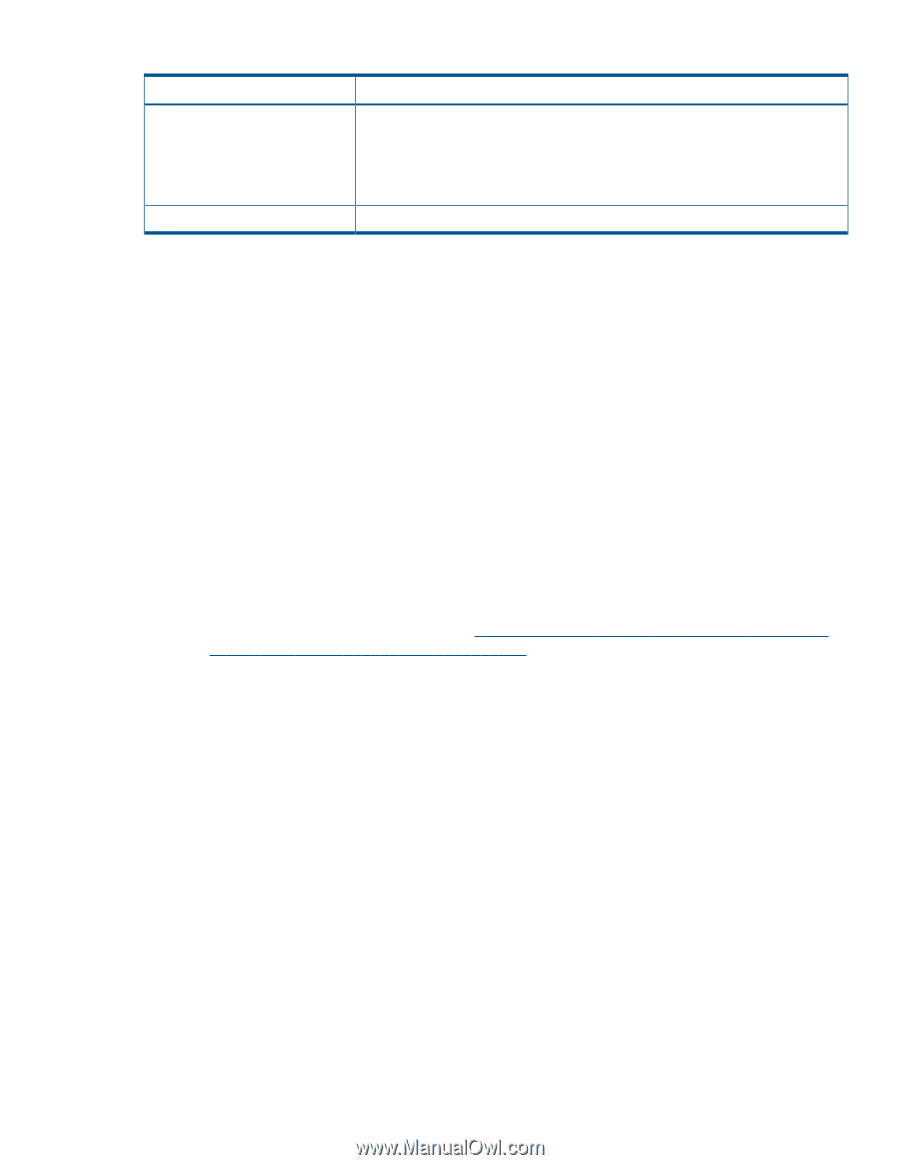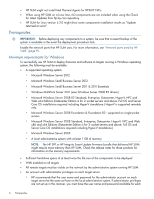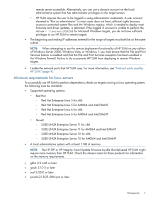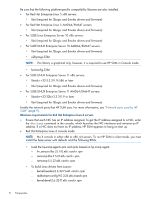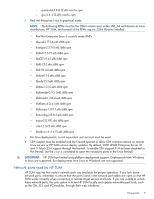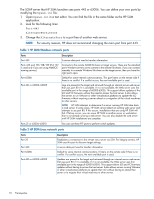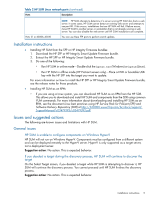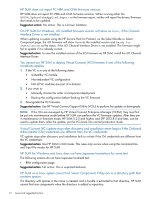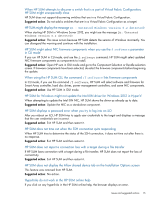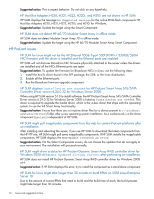HP ProLiant SL4545 HP Smart Update Manager 5.3 Release Notes (Rev 2) - Page 11
Installation instructions, Issues and suggested actions, General issues
 |
View all HP ProLiant SL4545 manuals
Add to My Manuals
Save this manual to your list of manuals |
Page 11 highlights
Table 2 HP SUM Linux network ports (continued) Ports Description Ports 21 or 63006-63010 NOTE: HP SUM attempts to determine if a server running HP SUM also hosts a web server. In some cases, HP SUM cannot detect an existing web server and attempts to use port 80. If this occurs, installations that use HP SUM will fail. If failure occurs, move HP SUM to another server or workstation that is not already running a web server. You can also disable the web server until HP SUM installations are complete. You can use these FTP ports to perform switch updates. Installation instructions • Installing HP SUM from the SPP or HP Integrity Firmware bundles: 1. Download the HP SPP or HP Integrity Smart Update Firmware bundle. 2. Extract the HP SPP or HP Integrity Smart Update Firmware bundle. 3. Do one of the following: ◦ Run HP SUM in online mode-Double-click the hpsum.exe (Windows) or hpsum (Linux). ◦ Run HP SUM in offline mode (HP ProLiant servers only)-Place a DVD or bootable USB key with the HP SPP into the target you want to update. For more information on how to install the HP SPP or HP Integrity Smart Update Firmware bundle, see the release notes for those products. • Installing HP SUM as an RPM: ◦ If you are using a Linux system, you can download HP SUM as an RPM from the HP SDR. This allows you to download and install HP SUM and components from the SDR using common YUM commands. For more information about downloading and installing HP SUM as an RPM, see the document Linux best practices using HP Service Pack for ProLiant (SPP) and Software Delivery Repository (SDR) at http://h20000.www2.hp.com/bc/docs/support/ SupportManual/c03479393/c03479393.pdf. Issues and suggested actions The following are known issues and limitations with HP SUM. General issues HP SUM is unable to configure components on Windows Hyper-V HP SUM will not run on Windows Hyper-V. Components must be configured from a different system and can be deployed remotely to the Hyper-V server. Hyper-V is only supported as a target server, not a deployment server. Suggestion action: No action. This is expected behavior. If you deselect a target during the discovery process, HP SUM will continue to discover the target On the Select Target screen, if you deselect a target while HP SUM is attempting to discover it, HP SUM will continue the discovery process. You cannot proceed until HP SUM finishes the discovery process. Suggestion action: No action. This is expected behavior. Installation instructions 11