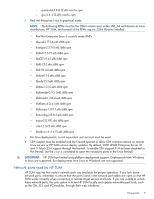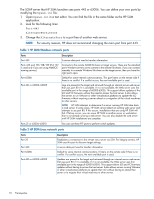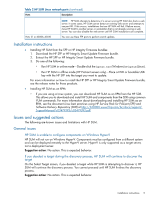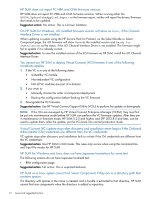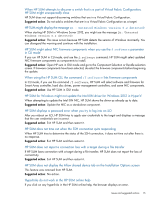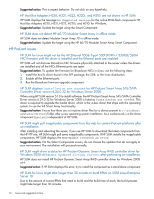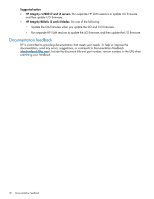HP ProLiant SL4545 HP Smart Update Manager 5.3 Release Notes (Rev 2) - Page 14
SSHEnabled True / False [False] True
 |
View all HP ProLiant SL4545 manuals
Add to My Manuals
Save this manual to your list of manuals |
Page 14 highlights
The HP SUM SOAP server does not shut down properly If you attempt to perform updates using a Linux script file, the SOAP server does not shut down properly. The operating system might take some time to release the used ports after exiting HP SUM, If you run HP SUM immediately after exiting HP SUM, the SOAP server gives a login error. Suggested action: If you are attempting to update individual components using a Linux script, insert a delay of approximately 60 seconds in between each component update. HP SUM does not update Fiber Channel switch firmware and displays the message Cannot access the server. Please check whether the server name or IP address is valid If the server running HP SUM has port 21 occupied, HP SUM cannot update switch firmware for Brocade, CISCO, and QLogic switches. The switch IP address also needs to be on the same subnet as the server running HP SUM. Suggested action: Run the following commands: 1. Find out what service PID (product identification) is using port 21. Type netstat -a -n -o, from the command line. 2. Type tasklist /svc /FI "PID eq XXXX" to find out which service uses the PID. 3. Close or remove the service. HP SUM does not discover a QLogic Fiber Channel switch The QLogic Fiber Channel switch has SSH service disabled by default. Suggested action: Enable SSH for the QLogic Fiber Channel switch. 1. Type QLogic4GbT #> admin start to enter Set Setup Services to manage SSH and SSL services. 2. Type QLogic4GbT (admin) #> set setup services. The system displays alist of attributes with formatting and current values. 3. Enter a new value, or press the Enter key to accept the current value. 4. If you want to terminate this process before reaching the end of the list, press q or Q and the Enter key. NOTE: You might need to do more configuration after you enable a service. If you disable a service, you might lose the connection to the switch. When you enable SSL, make sure that the date and time settings on the switch and the workstation making the SSL connection match. You might need to create a new certificate to ensure a secure connection to the switch. Use the following settings: TelnetEnabled (True / False) [True ] SSHEnabled (True / False) [False] True GUIMgmtEnabled (True / False) [True ] SSLEnabled (True / False) [False] True EmbeddedGUIEnabled (True / False) [True ] SNMPEnabled (True / False) [True ] NTPEnabled (True / False) [False] CIMEnabled (True / False) [False] FTPEnabled (True / False) [True ] MgmtServerEnabled (True / False) [True ] Do you want to save and activate this services setup? (y/n): [n] y 14 Issues and suggested actions