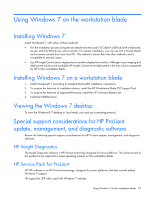HP ProLiant WS460c Microsoft Windows on HP ProLiant WS460c Gen8 Workstation Bl - Page 14
Creating a custom Windows image, Creating a custom Windows image for the WS460c Workstation Blade
 |
View all HP ProLiant WS460c manuals
Add to My Manuals
Save this manual to your list of manuals |
Page 14 highlights
Creating a custom Windows image Creating a custom Windows image for the WS460c Workstation Blade This chapter describes how to create a custom Windows® image for the WS460c Workstation Blade. You must include factory-installed components in your custom Windows® image. Creating a custom Windows® image process There are several ways to create a custom Windows image. This section describes creating the image by using the Windows® CD and adding the required software such as device drivers. All interactions are accomplished using a keyboard, mouse, CD/DVD drive, and monitor connected to the Local I/O Cable. Required components To create a custom Windows® image, the following software and hardware components are required: • A method of connecting a diskette drive and a CD/DVD drive to the blade. This connection can be made in any of the following: o Local I/O Cable-Connect a USB hub, USB keyboard, USB mouse, USB CD/DVD drive, USB diskette drive, and a monitor to the Local I/O Cable. The USB hub is required, because the Local I/O Cable only has two USB connectors while four are required for connection. o PC-From a PC, use iLO 4 Remote Console and virtual media to connect a diskette drive and CD/DVD drive to the blade. • Microsoft® Windows® media-The Microsoft® Volume License media or a retail version can be used. You do not have to activate Volume License media. • HP Remote Graphics Software • HP Blade Workstation Support Pack • NVIDIA graphics driver Optional software SMH is optional, and can be downloaded from the workstation blade software and drivers website. SMH enables the status of the blade to be remotely monitored. Configuring the operating system After the Windows® operating system starts, configure it as follows: 1. Configure a solid-color Windows® wallpaper to maximize RGS performance. Creating a custom Windows image 14