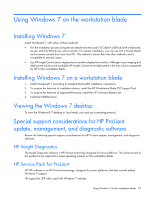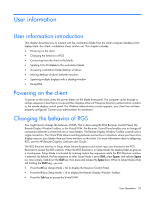HP ProLiant WS460c Microsoft Windows on HP ProLiant WS460c Gen8 Workstation Bl - Page 18
Using Windows 7 on the workstation blade, Installing Windows 7, Viewing the Windows 7 desktop
 |
View all HP ProLiant WS460c manuals
Add to My Manuals
Save this manual to your list of manuals |
Page 18 highlights
Using Windows 7 on the workstation blade Installing Windows 7 Install Windows® 7 with either of these methods: • Run the installation process using devices attached to the Local I/O Cable-A USB hub (with a keyboard, mouse, and CD/DVD drive), and a monitor. For remote installation, you can use iLO 4 Virtual Media and a remote console from your local PC. This method is slower than the other methods, and is susceptible to network issues. • Use HP Insight Control server deployment or another deployment solution. Although many imaging and deployment solutions are available, HP Insight Control server deployment is the only solution supported by HP for the workstation blade. Installing Windows 7 on a workstation blade 1. Install Windows® 7 according to standard Microsoft® installation instructions. 2. To acquire the latest set of installation drivers, install the HP Workstation Blade PSP Support Pack. 3. To acquire the latest set of supported firmware, install the HP Firmware Release Set. 4. Install the NVIDIA driver. Viewing the Windows 7 desktop To view the Windows® 7 desktop in User Mode, you must use a remoting protocol. Special support considerations for HP ProLiant update, management, and diagnostic software Review the following special support considerations for HP ProLiant update, management, and diagnostic software. HP Insight Diagnostics The Insight Diagnostic software is HP ProLiant technology designed for server platforms. The online version of this product is not supported in client operating systems on the workstation blade. HP Service Pack for ProLiant HP SPP software is an HP ProLiant technology, designed for server platforms, that has recently added Windows 7 support. HP support for SPP when used with Windows 7 includes: Using Windows 7 on the workstation blade 18