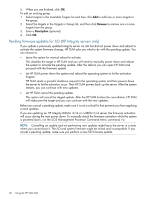HP ProLiant WS460c HP Smart Update Manager 5.3.5 User Guide - Page 31
Viewing firmware mismatch details (HP Integrity servers only), Installation options
 |
View all HP ProLiant WS460c manuals
Add to My Manuals
Save this manual to your list of manuals |
Page 31 highlights
Table 1 View Firmware Details screen HP ProLiant servers SPP version NIC version Firmware version Component versions Bundle version HP Integrity servers Bundle version iLO version (NIC version on HP-UX servers) Power Monitor firmware version System firmware version FPGA firmware version • Bundle version NOTE: The bundle version is only displayed if all four firmware versions match a known bundle. If there is no known bundle, HP SUM will display Unknown. • iLO firmware version • Power Monitor firmware version • System firmware version • FPGA firmware version Viewing firmware mismatch details (HP Integrity servers only) If you have a multi-blade server, you might encounter a situation where you have blades or partitions that are running different firmware versions. As part of the update procedures, HP SUM will notify you that there is a firmware mismatch by displaying either Mismatch Found or Mismatch Found Update Required. Click the message to go to the View Firmware Details screen, where you can view the mismatch details. HP SUM will resolve the firmware mismatch when it installs the new updates. Installation options CAUTION: The ability to force the installation of components is generally unnecessary and is not recommended. Incorrect use could result in data loss or system failure or both. If you set the installation options from the Review/Install Updates screen, you set these options for all the targets. If you want to set installation options for specific targets, click Select Bundles or Select Components for the target, and then click Installation Options for the target. 1. Click Installation Options. 2. Click Check here to enable force options. 3. Do one of the following: • Click Downgrade or Rewrite, depending on whether you want to downgrade the firmware version, or overwrite the current firmware version. • Force upgrade bundles, firmware, or software. ◦ Bundles-Selects older firmware bundles. ◦ Firmware-Selects older firmware components. ◦ Software-Selects older software bundles. NOTE: You cannot use HP SUM to downgrade a Virtual Connect, Ethernet, or Fibre Channel module Reviewing and installing updates 31