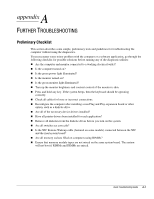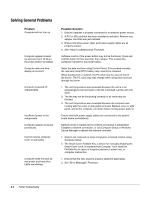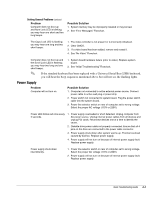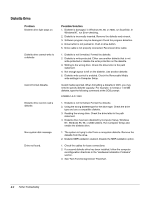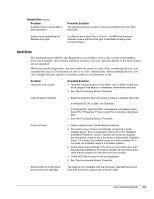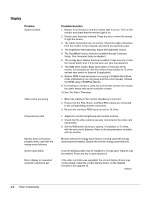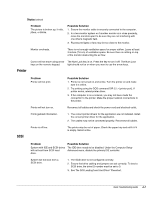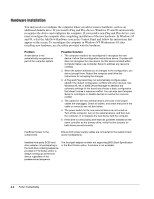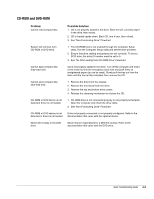HP ProSignia 320 Desktop PC 6433C Compaq Deskpro Family of Personal Computers, - Page 52
Diskette Drive
 |
View all HP ProSignia 320 Desktop PC 6433C manuals
Add to My Manuals
Save this manual to your list of manuals |
Page 52 highlights
Diskette Drive Problem Diskette drive light stays on. Diskette drive cannot write to a diskette. Cannot format diskette. Diskette drive cannot read a diskette. Non-system disk message. Drive not found. Possible Solution 1. Diskette is damaged. In Windows 95, 98, or 2000, run ScanDisk. In Windows NT, run Error-checking. 2. Diskette is incorrectly inserted. Remove the diskette and reinsert. 3. Software program may be damaged. Check the program diskettes. 4. Drive button is not pushed in. Push in drive button. 5. Drive cable is not properly connected. Reconnect drive cable. 1. Diskette is not formatted. Format the diskette. 2. Diskette is write-protected. Either use another diskette that is not write-protected or disable the write protection on the diskette. 3. Writing to the wrong drive. Check the drive letter in the path statement. 4. Not enough space is left on the diskette. Use another diskette. 5. Diskette write control is enabled. Check the Removable Media write settings in Computer Setup. Invalid media reported. When formatting a diskette in DOS, you may need to specify diskette capacity. For example, to format a 1.44-MB diskette, type the following command at the DOS prompt: FORMAT A:/F:1440 1. Diskette is not formatted. Format the diskette. 2. Using the wrong diskette type for the drive type. Check the drive type and use a compatible diskette. 3. Reading the wrong drive. Check the drive letter in the path statement. 4. Diskette drive has been disabled by Computer Setup, Windows NT, Windows 95, 98, or 2000 utilities. Run Computer Setup and enable the diskette drive. 1. The system is trying to start from a nonsystem diskette. Remove the diskette from the drive. 2. Diskette MBR validation enabled. Disable the MBR validation option. 1. Check the cables for loose connections. 2. If a second diskette drive has been installed, follow the computer reconfiguration directions in the "Hardware Installation Problems" section. 3. See "Non-Functioning Device" Flowchart. A-4 Further Troubleshooting