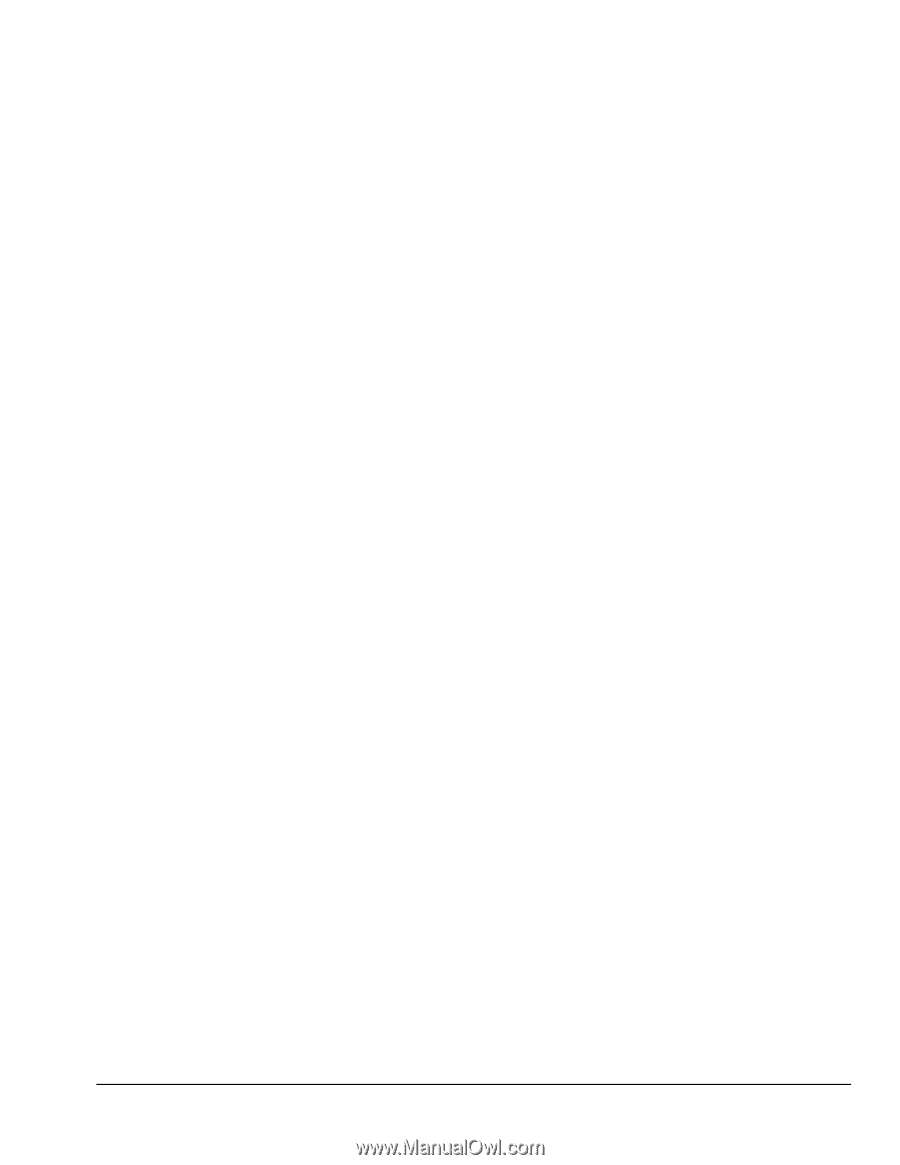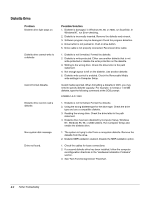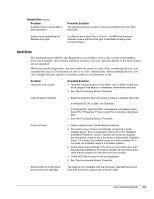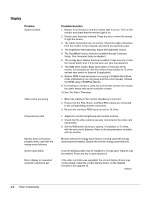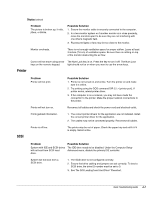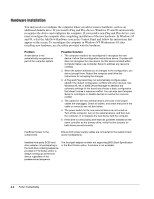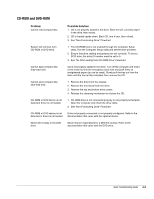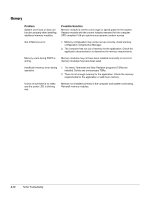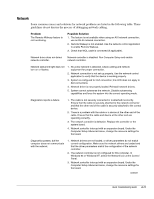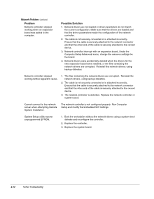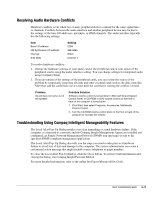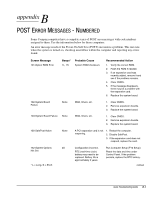HP ProSignia 320 Desktop PC 6433C Compaq Deskpro Family of Personal Computers, - Page 57
CD-ROM and DVD-ROM
 |
View all HP ProSignia 320 Desktop PC 6433C manuals
Add to My Manuals
Save this manual to your list of manuals |
Page 57 highlights
CD-ROM and DVD-ROM Problem Cannot read compact disc. Possible Solution 1. CD is not properly seated in the drive. Eject the CD, correctly seat it in the drive, then reload. 2. CD is loaded upside down. Eject CD, turn it over, then reload. 3. See "Non-Functioning Drive" Flowchart. System will not boot from CD-ROM or DVD drive. 1. The CD-ROM boot is not enabled through the Computer Setup utility. Run the Computer Setup utility and set the drive priorities. 2. Ensure that drive cabling and jumpers are set correctly. To boot a SCSI drive, the drive ID number must be set to 0. 3. See "No O/S Loading from CD-ROM Drive" Flowchart. Cannot eject compact disc (tray-load unit). CD is not properly seated in the drive. Turn off the computer and insert a thin metal rod into the emergency eject hole and push firmly (a straightened paper clip can be used). Slowly pull the tray out from the drive until the tray is fully extended, then remove the CD. Cannot eject compact disc (slot-load unit). 1. Remove the drive from the chassis. 2. Remove the front bezel from the drive. 3. Remove the top and bottom drive covers. 4. Release the clamping mechanism to retrieve the CD. CD-ROM or DVD device is not detected; driver is not loaded. 1. CD-ROM drive is not connected properly or not properly terminated. Open the computer and check the drive cable. 2. See "Non-Functioning Drive" Flowchart. CD-ROM or DVD device is not Drive not properly connected or not properly configured. Refer to the detected or driver is not loaded. documentation that came with the optional device. Movie will not play in the DVD drive. Movie may be regionalized for a different country. Refer to the documentation that came with the DVD drive. Quick Troubleshooting Guide A-9