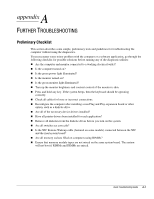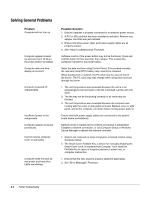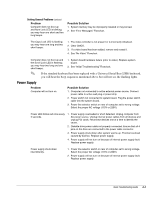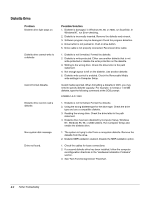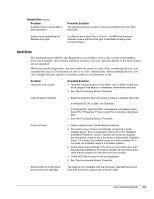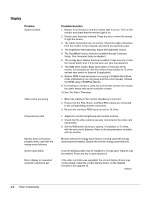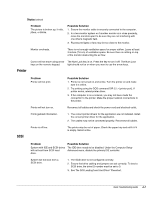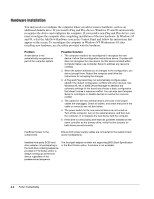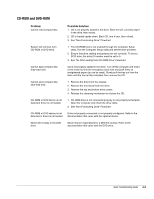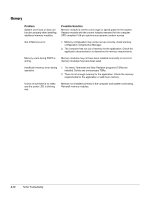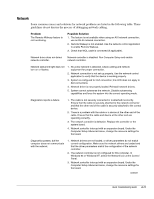HP ProSignia 320 Desktop PC 6500C Compaq Deskpro Family of Personal Computers, - Page 54
Display
 |
View all HP ProSignia 320 Desktop PC 6500C manuals
Add to My Manuals
Save this manual to your list of manuals |
Page 54 highlights
Display Problem Screen is blank. Video colors are wrong. Characters are dim. Monitor does not function properly when used with the energy saver features. Screen goes blank. Blurry display or requested resolution cannot be set. Possible Solution 1. Monitor is not turned on and the monitor light is not on. Turn on the monitor and check that the monitor light is on. 2. Screen save has been initiated. Press any key or move the mouse to light the screen. 3. The cable connections are not correct. Check the cable connection from the monitor to the computer and check the electrical outlet. 4. The brightness need adjusting. Adjust the brightness control. 5. The QuickBlank feature has been enabled through Computer Setup. Run Computer Setup to disable it. 6. The energy saver feature has been enabled. Press any key or click the mouse button and, if one has been set, type the password. 7. The RGB (Red, Green, Blue) input switch on the back of the monitor is incorrectly set. Set the monitor's input switch to 75 ohms and set sync switch to External (if applicable). 8. System ROM is bad and system is running in FailSafe Boot Block mode (indicated by one long beep and three short beeps). Reflash the ROM using a ROMPaq diskette. 9. If a fixed-sync monitor is used, be sure that the monitor can accept the same sweep rate as the resolution chosen. 10.See "No Video" Flowchart. 1. Either the cabling or the monitor impedance is incorrect. 2. Ensure that the Red, Green, and Blue BNC cables are connected to the corresponding monitor connectors. 3. Be sure the monitor's RGB inputs are set to 75 ohms. 1. Adjust the monitor's brightness and contrast controls. 2. Check that the video cable is securely connected to the video card and monitor. 3. Set the RGB switch (and sync options, if available) to 75 ohms, with the sync set to External. Refer to the documentation included with the monitor. Monitor without the energy saver feature is being used with energy saver features enabled. Disable the monitor energy saver features. A screen blanking utility may be installed or energy saver features may be enabled. Press any key or type password. If the video controller was upgraded, the correct display drivers may not be loaded. Install the correct display drivers on the diskette included in the upgrade kit. continued A-6 Further Troubleshooting