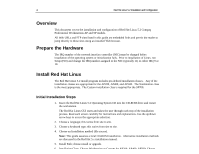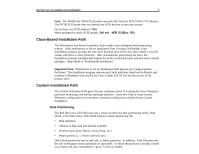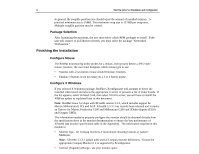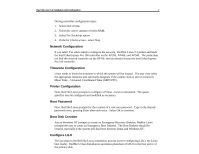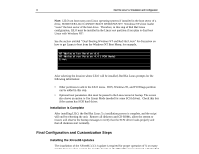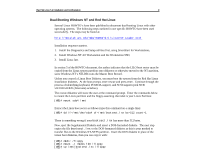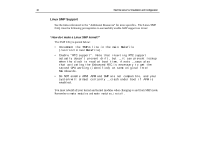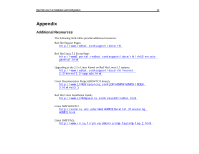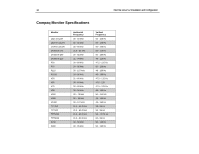HP Professional SP700 Red Hat Linux 5.2 Installation and Configuration on Comp - Page 9
Dual-Booting Windows NT and Red Hat Linux
 |
View all HP Professional SP700 manuals
Add to My Manuals
Save this manual to your list of manuals |
Page 9 highlights
Red Hat Linux 5.2 Installation and Configuration 9 Dual-Booting Windows NT and Red Hat Linux Several Linux HOWTO's have been published to document dual-booting Linux with other operating systems. The following steps outlined in one specific HOWTO have been used successfully. The steps may be found at: http://metalab.unc.edu/mdw/HOWTO/mini/Linux+NT-Loader.html Installation sequence matters. 1. Install the Diagnostics and Setup utilities first, using SmartStart for Workstations, 2. Install Windows NT 4.0 Workstation and the Workstation SSD, 3. Install Linux last. In section 5 of the HOWTO document, the author indicates that the LILO boot sector must be copied from the Linux system partition onto diskettes or otherwise moved to the NT partition, since Windows NT's NTLDR owns the Master Boot Record. Unless you created a Linux Boot Diskette, you must boot the system from the Red Hat Linux Installation diskettes. At the boot prompt, enter rescue and press enter. Continue through the process of identifying keyboard, PCMCIA support, and SCSI support (pick NCR 53C810/53C820 (Alternate) as before). The rescue diskettes will leave the user at the command prompt. Enter the commands below to mount the Linux partition and the floppy assuming /dev/sda4 is your Linux Partition: [WS]# mount sda4 /mnt Extract the Linux boot sector as follows (type this command on a single line): [WS]# dd if=/mnt/dev/sda4 of=/mnt/bootsect.lnx bs=512 count=1 There is something wrong if your bootsect.lnx has more than 512 bytes. Now, eject the Supplemental Diskette and insert a DOS-formatted diskette. The next step copies the file bootsect.lnx to the DOS-formatted diskette as this is your method to transfer files to the Windows NT-NTFS partition. Insert the DOS diskette in place of the Linux boot diskettes, then you can copy it with: [WS]# mkdir /floppy [WS]# mount -t msdos fd0 /floppy [WS]# cp /mnt/bootsect.lnx /floppy [WS]# umount /floppy