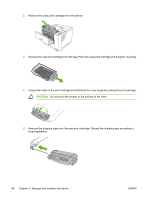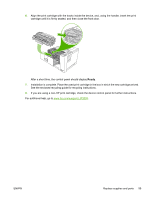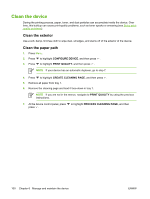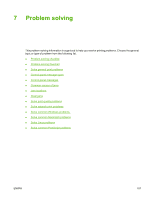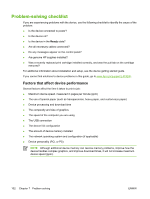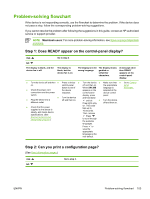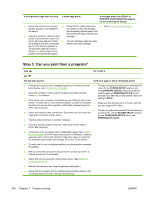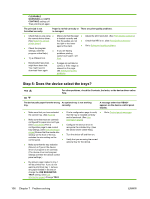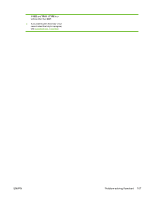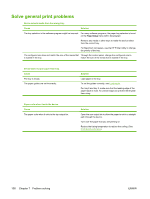HP Q7815A HP LaserJet P3005 - User Guide - Page 115
Problem-solving flowchart, Step 1: Does READY appear on the control-panel display?
 |
View all HP Q7815A manuals
Add to My Manuals
Save this manual to your list of manuals |
Page 115 highlights
Problem-solving flowchart If the device is not responding correctly, use the flowchart to determine the problem. If the device does not pass a step, follow the corresponding problem-solving suggestions. If you cannot resolve the problem after following the suggestions in this guide, contact an HP-authorized service or support provider. NOTE Macintosh users: For more problem-solving information, see Solve common Macintosh problems. Step 1: Does READY appear on the control-panel display? YES Go to step 2. NO The display is blank, and the device fan is off. The display is blank, but the device fan is on. The display is in the wrong language. The display shows garbled or unfamiliar characters. A message other than READY appears on the control-panel display. ● Turn the device off and then ● Press a device ● Turn the device ● Make sure that ● Go to Control- on. control-panel off and then on. the appropriate panel ● Check the power cord button to see if the device connections and the power responds. switch. ● Plug the device into a ● Turn the device off and then on. different outlet. When XXX MB appears on the control-panel display, press and hold down until all ● three lights stay language is selected at the device control panel. Turn the device off and then on. messages. ● Check that the power supplied to the device is steady, and meets device specifications. (See Environmental product stewardship program.) on. This could take up to 10 seconds. Then, release Press to scroll through the available languages. Press to save the appropriate language as the new default. Step 2: Can you print a configuration page? (See Use information pages.) YES NO Go to step 3. ENWW Problem-solving flowchart 103