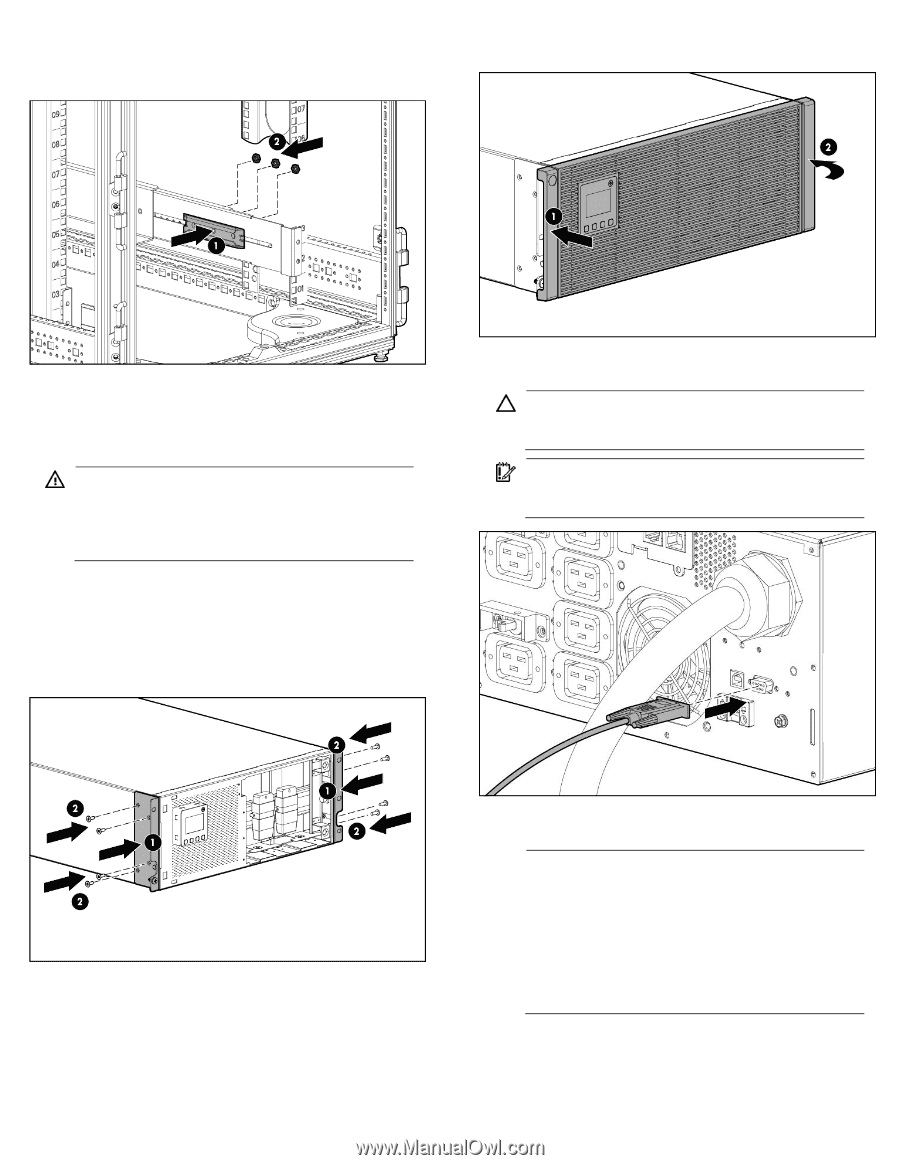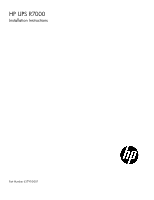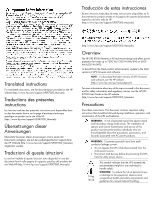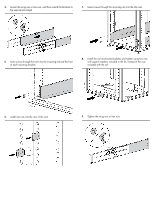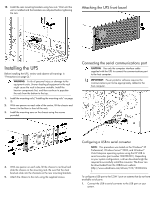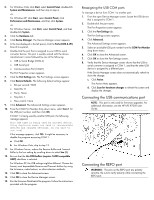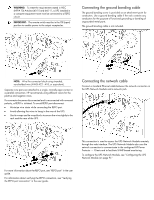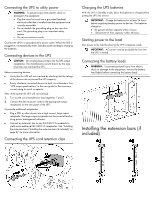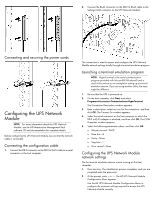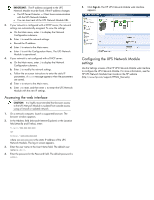HP R1500 HP UPS R7000 Installation Instructions - Page 5
Installing the UPS
 |
View all HP R1500 manuals
Add to My Manuals
Save this manual to your list of manuals |
Page 5 highlights
10. Install the rear mounting brackets using hex nuts. Wait until the unit is installed and the brackets are adjusted before tightening the nuts. Attaching the UPS front bezel Installing the UPS Before installing the UPS, review and observe all warnings in "Precautions (on page 2)." WARNING: A risk of personal injury or damage to the equipment exists. Uneven loading of equipment in the rack might cause the rack to become unstable. Install the heavier components first, and then continue to populate the rack from the bottom to the top. 1. Install the mounting rails ("Installing the mounting rails" on page 3). 2. With one person on each side of the carton, lift the chassis and lower it to the floor in front of the rack. 3. Install the mounting ears on the chassis using the screws provided. Connecting the serial communications port CAUTION: Use only the computer interface cable supplied with the UPS to connect the communications port to the host computer. IMPORTANT: Power protector software requires the communications port to be appropriately cabled to the host computer. 4. With one person on each side, lift the chassis to rail level and slide the chassis on the mounting rails. Be sure that the cleat brackets slide into the channels on the rear mounting brackets. 5. Attach the chassis to the rack using the supplied screws. Configuring a USB to serial converter NOTE: This procedure was tested on the Windows® XP Professional, Windows Server® 2003, and Windows® Vista Enterprise operating systems using the HP USB to serial converter (part number 304098-001). Depending on your system configuration, a driver download might be required to successfully install the converter. The driver can be downloaded from the USB-Drivers website (http://www.usb-drivers.com/drivers/123/123294.htm ). To configure a USB port to the COM 1 port on systems that do not have available serial ports: 1. Connect the USB to serial converter to the USB port on your system.