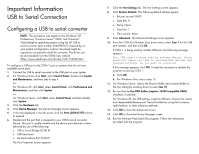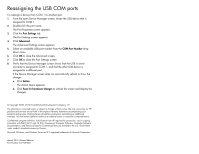HP R1500 Updating Firmware via USB to Serial Connection - Page 2
Reassigning the USB COM ports
 |
View all HP R1500 manuals
Add to My Manuals
Save this manual to your list of manuals |
Page 2 highlights
Reassigning the USB COM ports To reassign a device from COM 1 to another port: 1. From the open Device Manager screen, locate the USB device that is assigned to COM 1. 2. Double-click the port name. The Port Properties screen appears. 3. Click the Port Settings tab. The Port Settings screen appears. 4. Click Advanced. The Advanced Settings screen appears. 5. Select an available USB port number from the COM Port Number drop down menu. 6. Click OK to close the Advanced screen. 7. Click OK to close the Port Settings screen. 8. Verify that the Device Manager screen shows that the USB to serial converter is assigned to COM 1, and that the other USB device is assigned to a different port. If the Device Manager screen does not automatically refresh to show the change: a. Click Action. The Action Menu appears. b. Click Scan for hardware changes to refresh the screen and display the changes. © Copyright 2009, 2010 Hewlett-Packard Development Company, L.P. The information contained herein is subject to change without notice. The only warranties for HP products and services are set forth in the express warranty statements accompanying such products and services. Nothing herein should be construed as constituting an additional warranty. HP shall not be liable for technical or editorial errors or omissions contained herein. Confidential computer software. Valid license from HP required for possession, use or copying. Consistent with FAR 12.211 and 12.212, Commercial Computer Software, Computer Software Documentation, and Technical Data for Commercial Items are licensed to the U.S. Government under vendor's standard commercial license. Microsoft, Windows, and Windows Server are U.S. registered trademarks of Microsoft Corporation. March 2010 (Second Edition) Part Number 537728-002