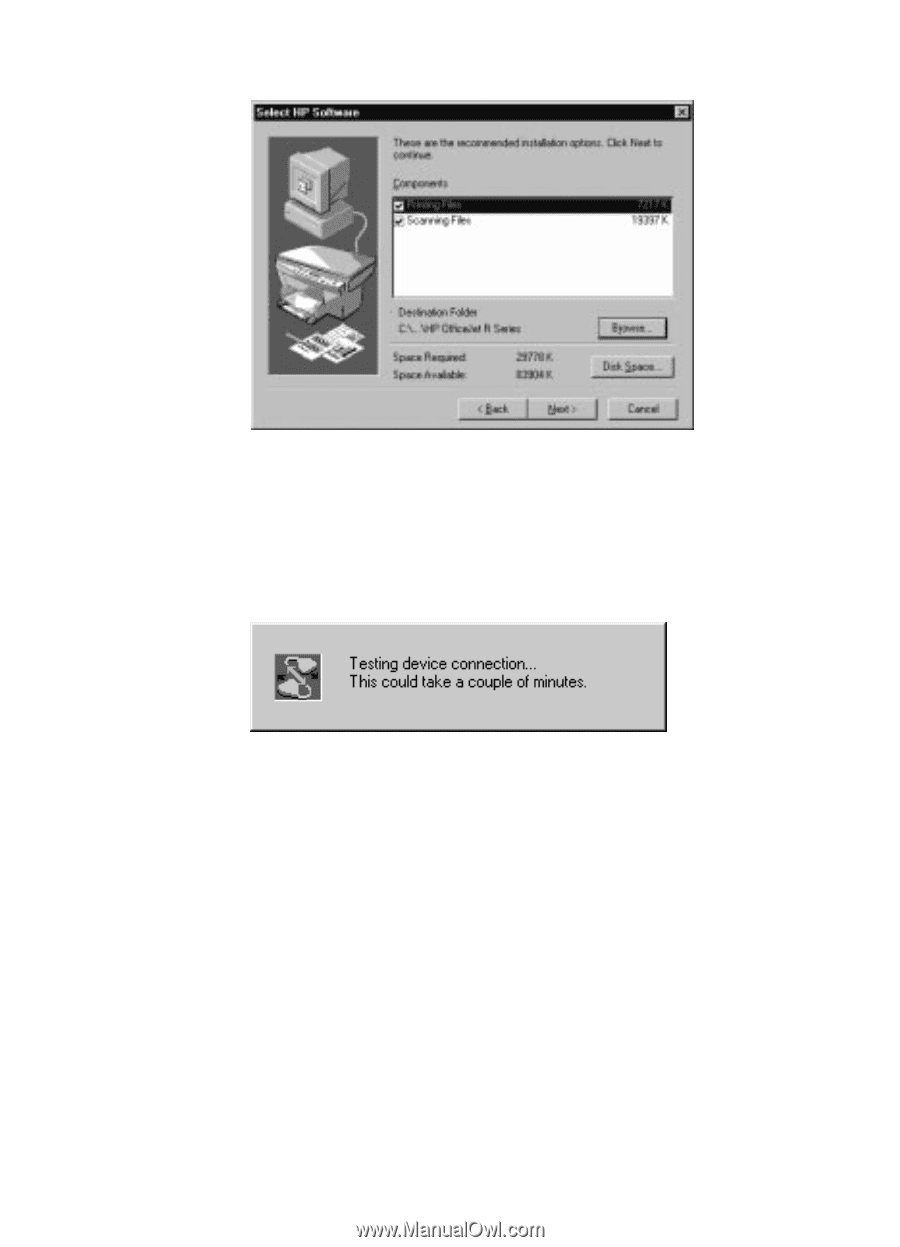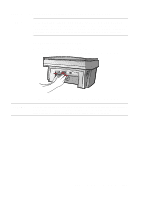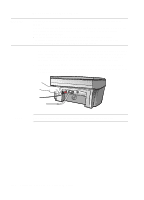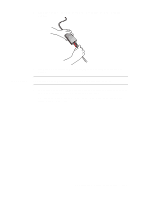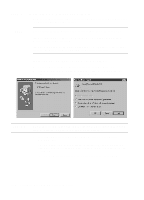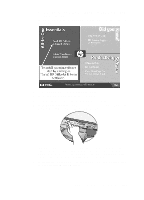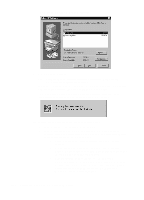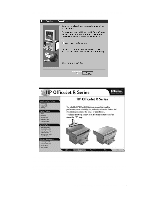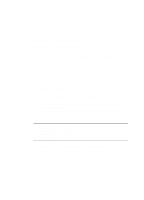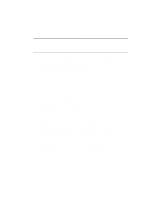HP R80xi HP OfficeJet R Series All-in-One - (English) Setting Up Guide - Page 16
Communication Tests and Cable-Connection Issues in - officejet software
 |
UPC - 088698680193
View all HP R80xi manuals
Add to My Manuals
Save this manual to your list of manuals |
Page 16 highlights
The Select HP Software window appears. 9 Click Next to continue. TIP Click Browse to select a different destination folder for the HP OfficeJet software, if desired. A progress window appears on your screen as the HP OfficeJet printing and scanning program files are copied to your computer. The following message appears while the program tests the cable connection between your computer and the HP OfficeJet. 10 Determine the results of the cable connection test. x If the test succeeds, continue with step 11. x If the test fails and the Communications Test - Failed window appears, follow the instructions in the window, and then click Retry. If the test fails again, do the following: a Click Continue to finish installing the HP OfficeJet software. b Set the front-panel language and page size manually. Follow the instructions provided later in this chapter under "Changing the Front-Panel Language." c After installing your software, see "Addressing Communication Tests and Cable-Connection Issues" in the Readme file. To access the Readme file, click the Start button, point to Programs, point to HP OfficeJet R Series, and then click Readme. 1-16 Setting Up Your New HP OfficeJet R Series