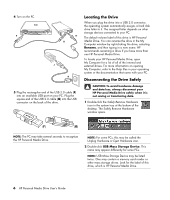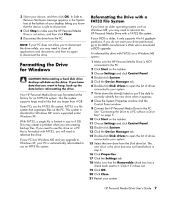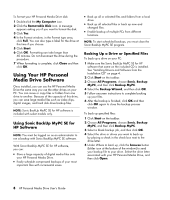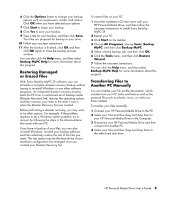HP RF863AA HP Personal Media Drive User's Guide - Page 8
Getting Started with Your, HP Personal Media Drive - hard drive
 |
View all HP RF863AA manuals
Add to My Manuals
Save this manual to your list of manuals |
Page 8 highlights
Getting Started with Your HP Personal Media Drive You can get started with your HP Personal Media Drive in a few easy steps. First insert the installation CD to install the software for the HP Personal Media Drive, and then connect the power cable and USB cable. Refer to the instructions that follow. Installing Drivers and Software from the Installation CD NOTE: Only install the applications that are compatible with your language and your PC operating system. To install HP Personal Media Drive drivers and software: 1 Insert the HP Personal Media Drive Installation CD. A menu of installation options appears when the PC recognizes the CD. 2 Select the items you want to install by placing a check in the check box next to the software. 3 Click Install, and then follow the onscreen instructions to install the software program. The programs are installed automatically. 4 After installing the software, restart the PC. If available, read the NEWUPDATE file for any updates and changes to the software programs. Inserting the HP Personal Media Drive into HP PCs with Integrated Drive Bay The HP Personal Media Drive is designed to work with most PCs as an external drive that is connected using a USB cable, but it also can be inserted into specially designed HP PCs. These PCs have a special drive bay that includes an internal USB port and power cable that connects to the HP Personal Media Drive. The HP Personal Media Drive can be easily inserted and removed from the hard drive bay without turning off the PC, sometimes referred to as warm swappable. Some HP PCs have vertically oriented drive bays and some have horizontally oriented drive bays; both accommodate your HP Personal Media Drive. WARNING: Do not move the PC with the HP Personal Media Drive inserted in the bay or connected to a USB port on the PC. This can cause damage to the drive and data loss. Before moving the PC, it should be turned off and the HP Personal Media Drive should be removed or disconnected safely. 4 HP Personal Media Drive User's Guide