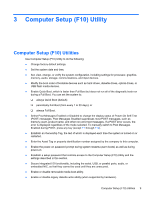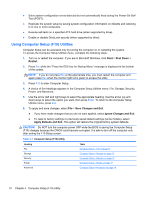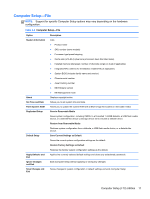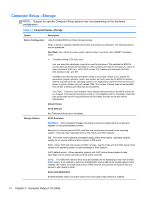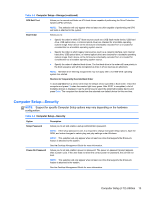HP RP7 Maintenance & Service Guide HP RP7 Retail System Model 7800 - Page 24
Computer Setup-Security continued, Computer Setup F10 Utility
 |
View all HP RP7 manuals
Add to My Manuals
Save this manual to your list of manuals |
Page 24 highlights
Table 3-4 Computer Setup-Security (continued) Password Options Allows you to enable/disable: (This selection appears ● Lock Legacy Resources (appears if a setup password is set). Default is enabled. only if a power-on password or setup ● Setup Browse Mode (appears if a setup password is set) (allows viewing, but not changing, password is set.) the F10 Setup Options without entering setup password). Default is enabled. ● Password prompt on F9, F11, & F12 (allows access to menus without entering setup password). Default is enabled. ● Network Server Mode (appears if a power-on password is set). Default is disabled. See the Desktop Management Guide for more information. Smart Cover (some models) Allows you to: ● Lock/unlock the Cover Lock. ● Set the Cover Removal Sensor to Disable/Notify User/Setup Password. NOTE: Notify User alerts the user that the sensor has detected that the cover has been removed. Device Security Default is disabled. Allows you to set Device Available/Device Hidden (default is Device Available) for: ● Embedded security device (some models) ● System audio ● Serial ports (some models) ● Parallel port (some models) ● Network controllers (some models) USB Security ● SATA0 ● SATA1 ● SATA2 (some models) ● SATA4 (some models) Allows you to set Enabled/Disabled (default is Enabled) for: ● Front USB Ports ◦ Monitor/USB Hub Ports ● Rear USB Ports ◦ RJ45/USB Port 1 ◦ RJ45/USB Port 2 ◦ 4 Stack/USB Port 1 ◦ 4 Stack/USB Port 2 14 Chapter 3 Computer Setup (F10) Utility