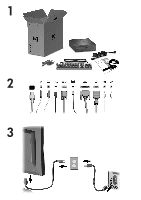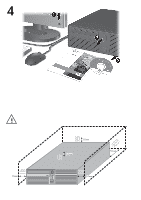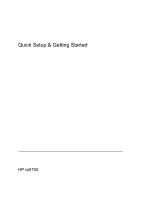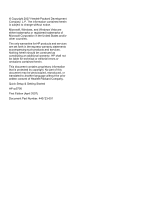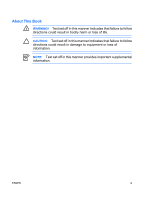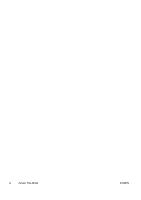HP Rp5700 Quick Setup & Getting Started (Combo)
HP Rp5700 - Point of Sale System Manual
 |
UPC - 884420470731
View all HP Rp5700 manuals
Add to My Manuals
Save this manual to your list of manuals |
HP Rp5700 manual content summary:
- HP Rp5700 | Quick Setup & Getting Started (Combo) - Page 1
1 2 3 - HP Rp5700 | Quick Setup & Getting Started (Combo) - Page 2
10mm 10mm 10mm 50mm 10mm - HP Rp5700 | Quick Setup & Getting Started (Combo) - Page 3
Quick Setup & Getting Started HP rp5700 - HP Rp5700 | Quick Setup & Getting Started (Combo) - Page 4
and services. Nothing herein should be construed as constituting an additional warranty. HP shall not be liable for technical or editorial errors or language without the prior written consent of Hewlett-Packard Company. Quick Setup & Getting Started HP rp5700 First Edition (April 2007) Document Part - HP Rp5700 | Quick Setup & Getting Started (Combo) - Page 5
About This Book WARNING! Text set off in this manner indicates that failure to follow directions could result in bodily harm or loss of life. CAUTION: Text set off in this manner indicates that failure to follow directions could result in damage to equipment or loss of information. NOTE: Text set - HP Rp5700 | Quick Setup & Getting Started (Combo) - Page 6
iv About This Book ENWW - HP Rp5700 | Quick Setup & Getting Started (Combo) - Page 7
the Software 1 Installing the Operating System 1 Downloading Microsoft Windows Updates 2 Installing or Upgrading Device Drivers 2 Customizing the Monitor Display 3 Protecting the Software 3 HP Backup and Recovery Manager 3 Turning Off the Computer 4 Finding More Information 5 Using the - HP Rp5700 | Quick Setup & Getting Started (Combo) - Page 8
vi ENWW - HP Rp5700 | Quick Setup & Getting Started (Combo) - Page 9
with Microsoft Windows Vista loaded, you will be prompted to register the computer with HP Total Care before installing the operating system. You will see a brief movie followed by an online registration form. Fill out the form, click the Begin button, and follow the instructions on the screen - HP Rp5700 | Quick Setup & Getting Started (Combo) - Page 10
the path specification with C: \i386, or use the Browse button in the dialog box to locate the i386 folder. This action points the operating system to the appropriate drivers. Obtain the latest support software , including support software for the operating system from www.hp.com/support. Select - HP Rp5700 | Quick Setup & Getting Started (Combo) - Page 11
below are only available on systems shipped with Microsoft Windows XP. The HP Backup and Recovery Manager included with Microsoft Windows Vista is a more limited version. Check for updates by clicking the Software & Driver Downloads link at http://www.hp.com. The HP Backup and Recovery Manager is - HP Rp5700 | Quick Setup & Getting Started (Combo) - Page 12
support after you buy link under the Call HP heading to obtain the support center telephone number for your region. http://welcome.hp.com/country/us/en/wwcontact_us.html Turning Off the Computer To properly turn off the computer, first shut down the operating system software. In Microsoft Windows XP - HP Rp5700 | Quick Setup & Getting Started (Combo) - Page 13
troubleshooting information should you encounter any problems during initial startup. ● Hardware Reference Guide (PDF on the CD) Provides an overview of the product hardware, as well as instructions for upgrading this series of computers; includes information on RTC batteries, memory, and power - HP Rp5700 | Quick Setup & Getting Started (Combo) - Page 14
, select See support and troubleshooting information, enter the model number of the computer, and press Enter. Using the Documentation and Diagnostics CD 1. Insert the CD into the optical drive. There may be a slight delay while the software on the CD checks the Windows Regional Settings. 2. Read - HP Rp5700 | Quick Setup & Getting Started (Combo) - Page 15
. The flashing lights are error codes that will help you diagnose the problem. Refer to Interpreting POST Diagnostic Front Panel LEDs and Audible Codes on page 18 in this guide for details. ● If the screen is blank, plug the monitor into a different video port on the computer if one is available. Or - HP Rp5700 | Quick Setup & Getting Started (Combo) - Page 16
you call. ● Write down the computer serial number and product ID number, and the monitor serial number before calling. ● Spend time troubleshooting the problem with the service technician. ● Remove any hardware that was recently added to your system. ● Remove any software that was recently installed - HP Rp5700 | Quick Setup & Getting Started (Combo) - Page 17
and the green monitor light is on. ● Check the power LED on the front of the computer to see if it is flashing. The flashing lights are error codes that will help you diagnose the problem. Refer to Interpreting POST Diagnostic Front Panel LEDs and Audible Codes on page 18 in this guide for details - HP Rp5700 | Quick Setup & Getting Started (Combo) - Page 18
must disconnect the power cord from the power source before opening the computer to prevent system board or component damage. Basic Troubleshooting This section concentrates on problems that you might encounter during the initial set up process. A comprehensive Troubleshooting Guide is available on - HP Rp5700 | Quick Setup & Getting Started (Combo) - Page 19
data. System has locked up. Restart computer. Computer date and time display is incorrect. Cause RTC (real-time clock) battery may need to be replaced. Solution First, reset the date and time under Control Panel (Computer Setup can also be used to update the RTC date and time). If the problem - HP Rp5700 | Quick Setup & Getting Started (Combo) - Page 20
Table 1 Solving General Problems (continued) Computer date and time display is incorrect. Cause Solution NOTE: Connecting the computer to a live AC outlet prolongs the life of the RTC battery. Hardware Reference Guide on the Documentation and Diagnostics CD for instructions on installing a new - HP Rp5700 | Quick Setup & Getting Started (Combo) - Page 21
reserved memory back to the system. Virus resident on the hard drive. Too many applications running. 1. Make sure airflow to the computer is not blocked. Leave a 10.2-cm (4-inch) clearance on all vented sides of the computer and above the monitor to permit the required airflow. 2. Make sure fans - HP Rp5700 | Quick Setup & Getting Started (Combo) - Page 22
in the application. 2. Add more memory. 3. Upgrade the graphics solution. Cause unknown. Restart the computer. Computer powered off automatically and the Power LED flashes Red two times, once every second, followed by a two second pause, and the computer beeps two times. (Beeps stop after fifth - HP Rp5700 | Quick Setup & Getting Started (Combo) - Page 23
, then replace the power supply. 6. Replace the system board. Solving Hardware Installation Problems You may need to reconfigure the computer when you add or remove hardware, such as an additional drive or expansion card. If you install a plug and play device, Windows automatically recognizes the - HP Rp5700 | Quick Setup & Getting Started (Combo) - Page 24
the system to determine if you are using the correct memory modules and to verify the proper installation. 2. Observe the beeps and LED lights on the front of the computer. Beeps and flashing LEDs are codes for specific problems. 3. If you still cannot resolve the issue, contact Customer Support - HP Rp5700 | Quick Setup & Getting Started (Combo) - Page 25
Replace third-party memory with HP memory. 4. Replace the system board. Power LED flashes Red six times, once every second, followed by a two second pause, and the computer beeps six times. (Beeps stop after fifth iteration but LEDs continue flashing.) Cause Solution Graphics card is not seated - HP Rp5700 | Quick Setup & Getting Started (Combo) - Page 26
system board. If the LED is illuminated, the system still has power. Power off the computer and remove the power Codes Activity Beeps Possible Cause Recommended Action Green Power LED On. None Computer on. None Green Power LED flashes every two seconds. None Red Power LED flashes 2 two times - HP Rp5700 | Quick Setup & Getting Started (Combo) - Page 27
. Pre-video memory error. CAUTION: To avoid damage to the DIMMs or the system board, you must unplug the computer power cord before attempting to reseat, install, or remove a DIMM module. 1. Reseat DIMMs. 2. Replace DIMMs one at a time to isolate the faulty module. ENWW Basic Troubleshooting 19 - HP Rp5700 | Quick Setup & Getting Started (Combo) - Page 28
memory with HP memory. 4. Replace the system board. Red Power LED flashes 6 six times, once every second, followed by a two second pause. Beeps stop after fifth iteration but LEDs continue until problem is solved. Pre-video graphics error. For systems with a graphics card: 1. Reseat the graphics - HP Rp5700 | Quick Setup & Getting Started (Combo) - Page 29
LED flashes 10 ten times, once every second, followed by a two second pause. Beeps stop after fifth iteration but LEDs continue until problem is solved. Bad option card. 1. Check each option card by removing the card (one at a time if multiple cards), then power on the system to see if fault goes - HP Rp5700 | Quick Setup & Getting Started (Combo) - Page 30
22 Quick Setup & Getting Started ENWW
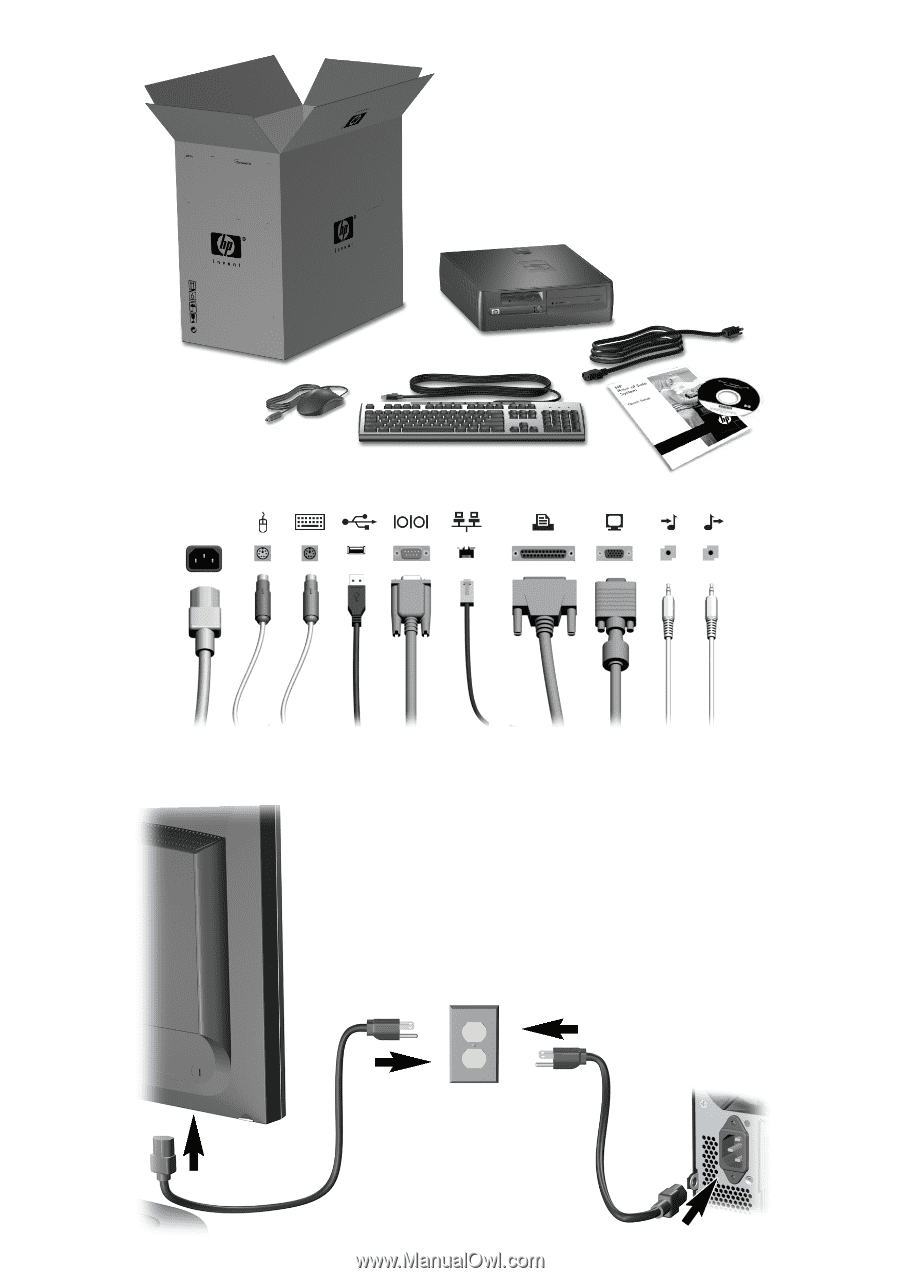
1
2
3