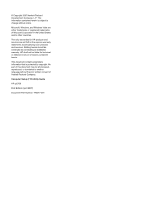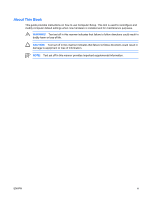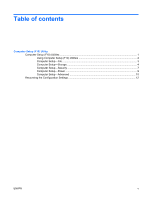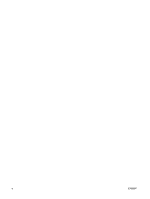HP Rp5700 Computer Setup (F10) Utility Guide
HP Rp5700 - Point of Sale System Manual
 |
UPC - 884420470731
View all HP Rp5700 manuals
Add to My Manuals
Save this manual to your list of manuals |
HP Rp5700 manual content summary:
- HP Rp5700 | Computer Setup (F10) Utility Guide - Page 1
Computer Setup (F10) Utility Guide HP rp5700 - HP Rp5700 | Computer Setup (F10) Utility Guide - Page 2
Windows, and Windows Vista are either trademarks or registered trademarks of Microsoft Corporation in the United States and/or other countries. The only warranties for HP products and services consent of Hewlett-Packard Company. Computer Setup (F10) Utility Guide HP rp5700 First Edition (April - HP Rp5700 | Computer Setup (F10) Utility Guide - Page 3
About This Book This guide provides instructions on how to use Computer Setup. This tool is used to reconfigure and modify computer default settings when new hardware is installed and for maintenance purposes. WARNING! Text set off in this manner indicates that failure to follow directions could - HP Rp5700 | Computer Setup (F10) Utility Guide - Page 4
iv About This Book ENWW - HP Rp5700 | Computer Setup (F10) Utility Guide - Page 5
Table of contents Computer Setup (F10) Utility Computer Setup (F10) Utilities ...1 Using Computer Setup (F10) Utilities 2 Computer Setup-File ...3 Computer Setup-Storage 4 Computer Setup-Security 7 Computer Setup-Power ...9 Computer Setup-Advanced 10 Recovering the Configuration Settings 12 - HP Rp5700 | Computer Setup (F10) Utility Guide - Page 6
vi ENWW - HP Rp5700 | Computer Setup (F10) Utility Guide - Page 7
Use Computer Setup (F10) Utility to do the following: ● Change factory default settings. ● Set the system date and time. ● Set, view, change, or verify the system configuration, including settings for processor, graphics, memory, audio, storage, communications, and input devices. ● Modify the boot - HP Rp5700 | Computer Setup (F10) Utility Guide - Page 8
If you do not press F10 at the appropriate time, you must restart the computer and again press F10 when the monitor light turns green to access the utility. 3. option will restore the original factory system defaults. CAUTION: Do NOT turn the computer power OFF while the ROM is saving the Computer - HP Rp5700 | Computer Setup (F10) Utility Guide - Page 9
File NOTE: Support for specific Computer Setup options may vary depending on the hardware configuration. Table 2 Computer Setup-File Option Description System Information Lists: ● Product name ● SKU number (some models) ● Processor type/speed/stepping ● Cache size (L1/L2) (dual core processors - HP Rp5700 | Computer Setup (F10) Utility Guide - Page 10
NOTE: Support for specific Computer Setup options may vary depending on the hardware configuration. Table 3 Computer Setup-Storage Option Description Device Configuration Lists all installed BIOS-controlled storage devices. When a device is selected, detailed information and options are - HP Rp5700 | Computer Setup (F10) Utility Guide - Page 11
and dx7300 Business Desktops Using Intel Matrix Storage Manager at http://www.hp.com/support. Select your country and language, select See support and troubleshooting information, enter the model number of the computer, and press Enter. In the Resources category, click Manuals (guides, supplements - HP Rp5700 | Computer Setup (F10) Utility Guide - Page 12
apply after a non-MS-DOS operating system has started. Shortcut to Temporarily Override Boot Order To boot one time from a device other than the default device specified in Boot Order, restart the computer and press F9 when the monitor light turns green. After POST is completed, a list of bootable - HP Rp5700 | Computer Setup (F10) Utility Guide - Page 13
: Support for specific Computer Setup options may vary depending on the hardware configuration. Table 4 Computer Setup-Security Option Description Smart Card Options (some models) Allows you to enable/disable the Smart Card to be used in place of the Power-On Password. Setup Password Allows - HP Rp5700 | Computer Setup (F10) Utility Guide - Page 14
(some models) Network Service Boot Enables/disables the computer's ability to boot from an operating system installed on a network server. (Feature available on NIC models only; the network controller must be either a PCI expansion card or embedded on the system board.) System IDs Allows you to - HP Rp5700 | Computer Setup (F10) Utility Guide - Page 15
the setup password. Computer Setup-Power NOTE: Support for specific Computer Setup options may vary depending on the hardware configuration. Table 5 Computer Setup-Power Option OS Power Management Description ● Runtime Power Management- Enable/Disable. Allows certain operating systems to reduce - HP Rp5700 | Computer Setup (F10) Utility Guide - Page 16
NOTE: Support for specific Computer Setup options may vary depending on the hardware configuration. Table 6 Computer Setup-Advanced (for advanced users) Option Heading Power-On Options Allows you to set: ● POST mode (QuickBoot, FullBoot, or FullBoot every 1-30 days). ● POST messages (enable - HP Rp5700 | Computer Setup (F10) Utility Guide - Page 17
if booting to Windows NT. Execute Memory Test Restarts the computer and executes the POST memory test. (some models) BIOS Power-On Allows you to set the computer to turn on automatically at a time you specify. Onboard Devices PCI Devices Allows you to set resources for or disable onboard system - HP Rp5700 | Computer Setup (F10) Utility Guide - Page 18
Table 6 Computer Setup-Advanced (for advanced users) (continued) ● Monitor Tracking (enable/disable). Allows BIOS to save monitor asset information. ● NIC PXE Option ROM Download (enable/disable). The BIOS contains an embedded NIC option ROM to allow the unit to boot through the network to a PXE

Computer Setup (F10) Utility Guide
HP rp5700