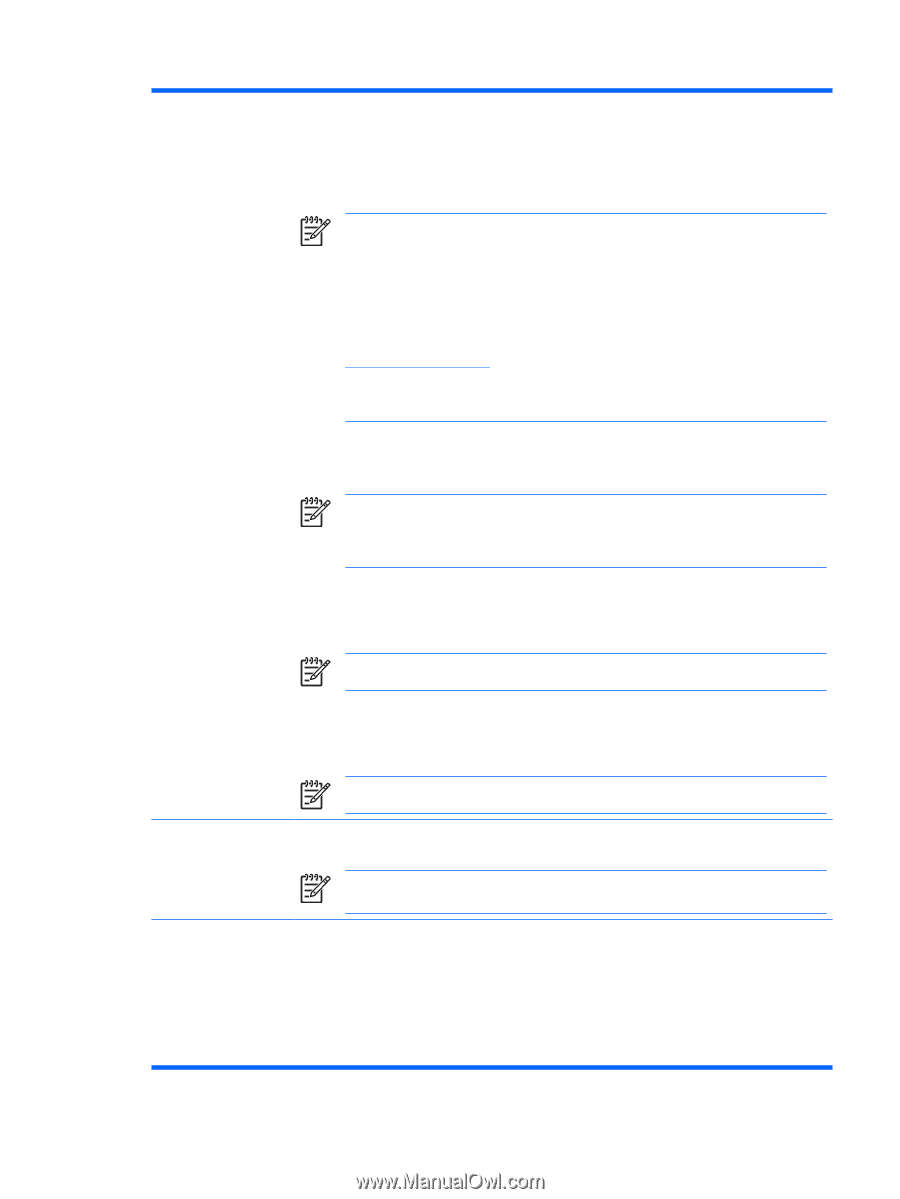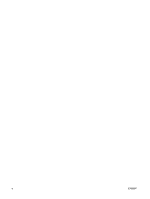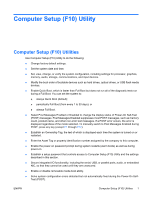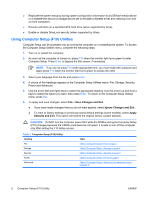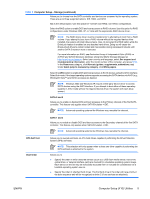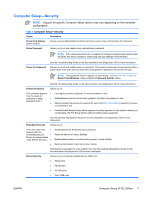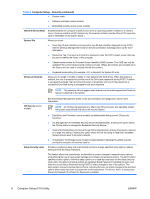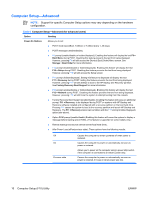HP Rp5700 Computer Setup (F10) Utility Guide - Page 11
Computer Setup-Storage continued - raid driver
 |
UPC - 884420470731
View all HP Rp5700 manuals
Add to My Manuals
Save this manual to your list of manuals |
Page 11 highlights
Table 3 Computer Setup-Storage (continued) Allows you to choose how the SATA controller and devices are accessed by the operating system. There are up to three supported options: IDE, RAID, and AHCI. IDE is the default option. Use this option for "normal" (non-RAID, non-AHCI) configurations. Select the RAID option to enable DOS and boot accesses to RAID volumes. Use this option for RAID configurations under Windows 2000, XP, or Vista with the appropriate RAID device driver. NOTE: The RAID device driver must be installed prior to attempting to boot from a RAID volume. If you attempt to boot from a RAID volume without the required device driver installed, the system will crash (blue screen). Also, do not select the RAID option while the DriveLock feature is enabled on any attached hard drives. Doing so will cause the DriveLocked drives to remain locked and inaccessible during subsequent reboots until another SATA Emulation mode is selected. For more information on RAID, see Redundant Array of Independent Disks (RAID) on dc7700 and dx7300 Business Desktops Using Intel Matrix Storage Manager at http://www.hp.com/support. Select your country and language, select See support and troubleshooting information, enter the model number of the computer, and press Enter. In the Resources category, click Manuals (guides, supplements, addendums, etc). Under Quick jump to manuals by category, click White papers. Select the AHCI option to enable DOS and boot accesses to SATA devices using the AHCI interface. Select this mode, if the target operating system supports accessing the SATA devices via AHCI (e.g., Windows® Vista™) and AHCI accesses are desired. NOTE: Windows 2000 and Windows XP require a third-party device driver to access SATA devices using the AHCI interface. If you attempt to boot either of these operating systems in AHCI mode without the required device driver, the system will crash (blue screen). SATA 0 and 2 Allows you to enable or disable DOS and boot accesses to the Primary channel of the first SATA controller. This feature only applies when SATA Emulation = IDE. NOTE: Advanced operating systems like Windows may reenable the channel. SATA 1 and 3 Allows you to enable or disable DOS and boot accesses to the Secondary channel of the first SATA controller. This feature only applies when SATA Emulation = IDE. NOTE: Advanced operating systems like Windows may reenable the channel. DPS Self-Test Boot Order Allows you to execute self-tests on ATA hard drives capable of performing the Drive Protection System (DPS) self-tests. NOTE: This selection will only appear when at least one drive capable of performing the DPS self-tests is attached to the system. Allows you to: ● Specify the order in which attached devices (such as a USB flash media device, hard drive, optical drive, or network interface card) are checked for a bootable operating system image. Each device on the list may be individually excluded from or included for consideration as a bootable operating system source. ● Specify the order of attached hard drives. The first hard drive in the order will have priority in the boot sequence and will be recognized as drive C (if any devices are attached). ENWW Computer Setup (F10) Utilities 5