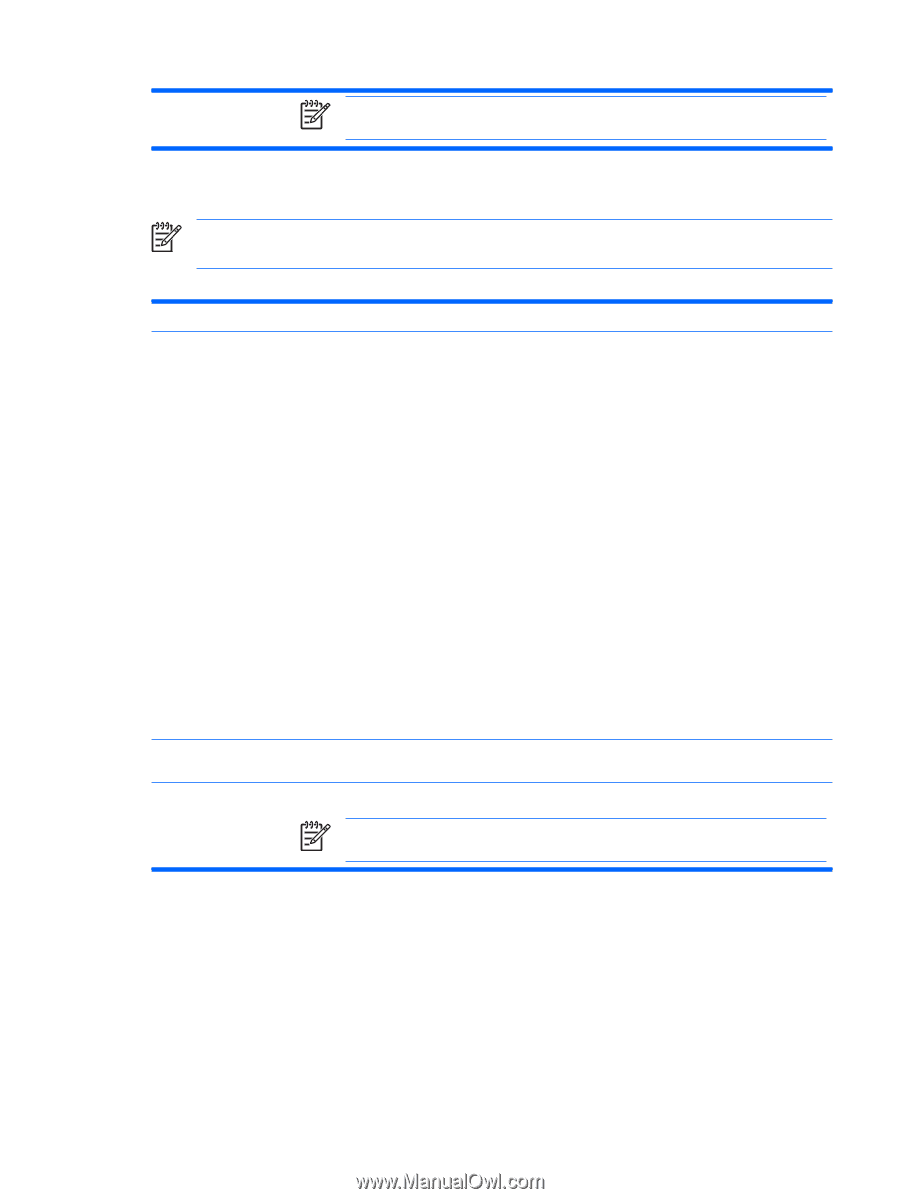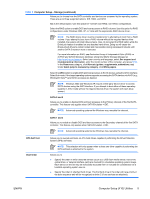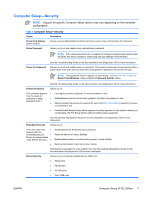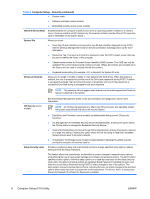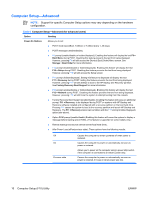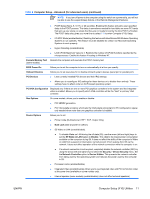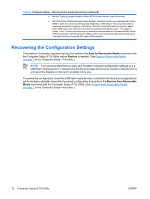HP Rp5700 Computer Setup (F10) Utility Guide - Page 15
Computer Setup-Power - bios password reset
 |
UPC - 884420470731
View all HP Rp5700 manuals
Add to My Manuals
Save this manual to your list of manuals |
Page 15 highlights
NOTE: Setup Browse Mode must be set to Enable in order for the user to enter Setup without knowing the setup password. Computer Setup-Power NOTE: Support for specific Computer Setup options may vary depending on the hardware configuration. Table 5 Computer Setup-Power Option OS Power Management Description ● Runtime Power Management- Enable/Disable. Allows certain operating systems to reduce processor voltage and frequency when the current software load does not require the full capabilities of the processor. ● ACPI S3 Hard Disk Reset-Enabling this causes the BIOS to ensure hard disks are ready to accept commands after resuming from S3 before returning control to the operating system. ● ACPI S3 PS2 Mouse Wakeup-Enables or disables waking from S3 due to PS2 mouse activity. ● USB Wake on Device Insertion (some models)-Allows system to wake from Standby on USB device insertion. ● Unique Sleep Blink Rates-This feature is designed to give the user a visual indication of the sleep state the system is in. Each sleep state has a unique blink pattern: ● S0 = Solid green LED. ● S3 = 3 blinks at 1Hz (50% duty cycle) followed by a pause of 2 seconds (green LED), i.e., repeated cycles of 3 blinks and a pause. ● S4 = 4 blinks at 1Hz (50% duty cycle) followed by a pause of 2 seconds (green LED), i.e., repeated cycles of 4 blinks and a pause. ● S5 = LED is off. If this feature is disabled, S4 and S5 both have the LED off. S1 (no longer supported) and S3 use 1 blink per second. Hardware Power Management Thermal SATA power management enables or disables SATA bus and/or device power management. ● Fan idle mode-This bar graph controls the minimum permitted fan speed. NOTE: This setting only changes the minimum fan speed. The fans are still automatically controlled. ENWW Computer Setup (F10) Utilities 9