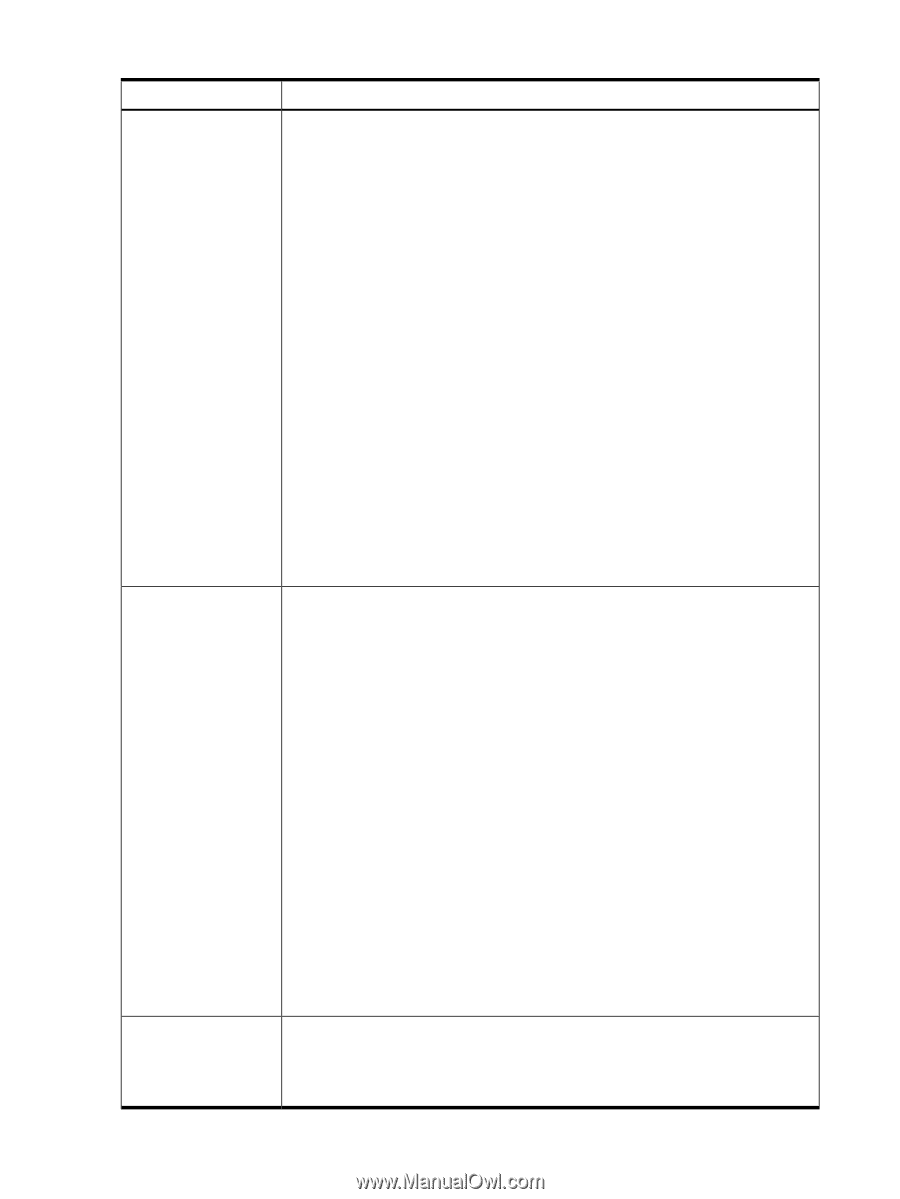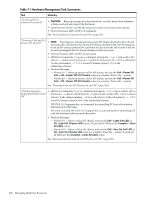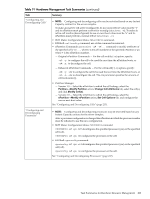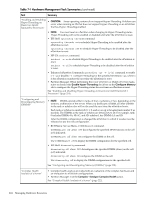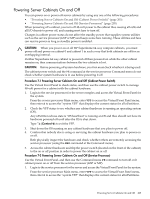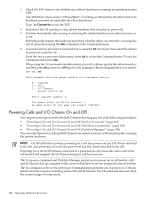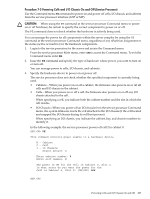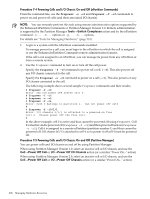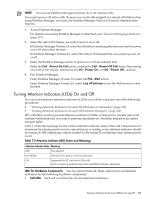HP Rp7410 nPartition Administrator's Guide, Second Edition - Page 204
Enable Hyper-Threading, Con Memory, Complex, Analyze Complex Health, includes DIMMs 0A, 0B, 0C
 |
View all HP Rp7410 manuals
Add to My Manuals
Save this manual to your list of manuals |
Page 204 highlights
Table 7-1 Hardware Management Task Summaries (continued) Task Summary "Enabling and Disabling Hyper-Threading on • CAUTION: Some operating systems do not support Hyper-Threading. Problems can Dual-Core Intel® occur when running an OS that does not support Hyper-Threading on an nPartition Itanium® 2 Processors" that has Hyper-Threading enabled. • NOTE: You must reset an nPartition when changing its Hyper-Threading status. Hyper-Threading will not be enabled or disabled until after the nPartition is reset. • EFI Shell: cpuconfig threads command. cpuconfig threads on to schedule Hyper-Threading to be enabled after the nPartition is reset. cpuconfig threads off to schedule Hyper-Threading to be disabled after the nPartition is reset. • HP-UX: setboot command. setboot -m on to schedule Hyper-Threading to be enabled after the nPartition is reset. setboot -m off to schedule Hyper-Threading to be disabled after the nPartition is reset. • Enhanced nPartition Commands: parmodify -pn -T [y|n] command to enable (-T y) or disable (-T n) Hyper-Threading for the specified nPartition (-pn, where n is the nPartition number) the next time the nPartition is reset. • Partition Manager: When performing the Create nPartition or Modify nPartition tasks, select or deselect the Enable Hyper-Threading check box on the Configure Memory tab to configure the Hyper-Threading status the next time an nPartition is reset. See "Enabling and Disabling Hyper-Threading on Dual-Core Intel® Itanium® 2 Processors" (page 218). "Configuring and Deconfiguring Memory (DIMMs)" • NOTE: DIMMs operate either in ranks of four or echelons of two, depending on the memory architecture of the server. When you deallocate a DIMM, all other DIMMs in the rank or echelon also will not be used the next time the nPartition boots. Each rank or echelon is numbered (0, 1, 2, and so on up to hexadecimal number F as needed). The DIMMs in the rank or echelon are lettered (A to D). For example, rank 0 includes DIMMs 0A, 0B, 0C, and 0D; echelon 1 has DIMMs 1A and 1B. After the DIMM configuration is changed the nPartition in which it resides must be rebooted to use the new configuration. • BCH Menu: Service Menu, DIMMDEALLOC command. DIMMDEALLOC cell dimm OFF deconfigures the specified DIMM (dimm) on the cell (cell) indicated. DIMMDEALLOC cell dimm ON configures the DIMM on the cell. Use DIMMDEALLOC cell to display the DIMM configuration for the specified cell. • EFI Shell: dimmconfig command. dimmconfig cell dimm OFF deconfigures the specified DIMM (dimm) on the cell (cell) indicated. dimmconfig cell dimm ON configures the DIMM on the cell. Use dimmconfig cell to display the DIMM configuration for the specified cell. See "Configuring and Deconfiguring Memory (DIMMs)" (page 220). "Complex Health Analysis of a Server" • Complex health analysis provides both an evaluation of the complex hardware and an evaluation its nPartition configurations. • Partition Manager: Use the Complex→Analyze Complex Health action. See "Complex Health Analysis of a Server" (page 222). 204 Managing Hardware Resources