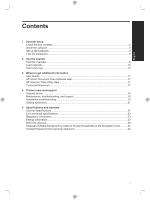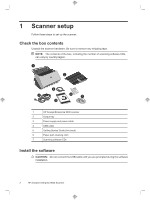HP ScanJet Enterprise 9000 Getting Started Guide - Page 10
Scanner Tools Utility
 |
View all HP ScanJet Enterprise 9000 manuals
Add to My Manuals
Save this manual to your list of manuals |
Page 10 highlights
Chapter 1 2. Adjust the paper guides in the document feeder so they touch both sides of the page. Ensure that the page is straight and the guides are against the edges of the page. 3. Adjust the output tray extender to the size and orientation of the page you are loading and lift the flap. 4. Fold out the paper guides in the output tray. 5. Load the predefined scan profiles. a. Start the HP Scanner Tools Utility by doing one of the following: • Press the Tools ( ) button on the scanner front panel. • Click Start, point to Programs or All Programs, point to HP, point to 9000, and then click Scanner Tools Utility. b. Click the Profiles tab. c. Highlight a profile in the HP scan software profiles, HP copy profiles, or Other application profiles list box, and then click Add. TIP: When you highlight a profile, its description appears in the Profile details list box so that you can verify the profile is the one you want. d. Continue adding profiles as needed. e. When you are done, click Apply to update the list on the scanner front panel. To close the HP Scanner Tools Utility, click OK. 6 HP Scanjet Enterprise 9000 Scanner