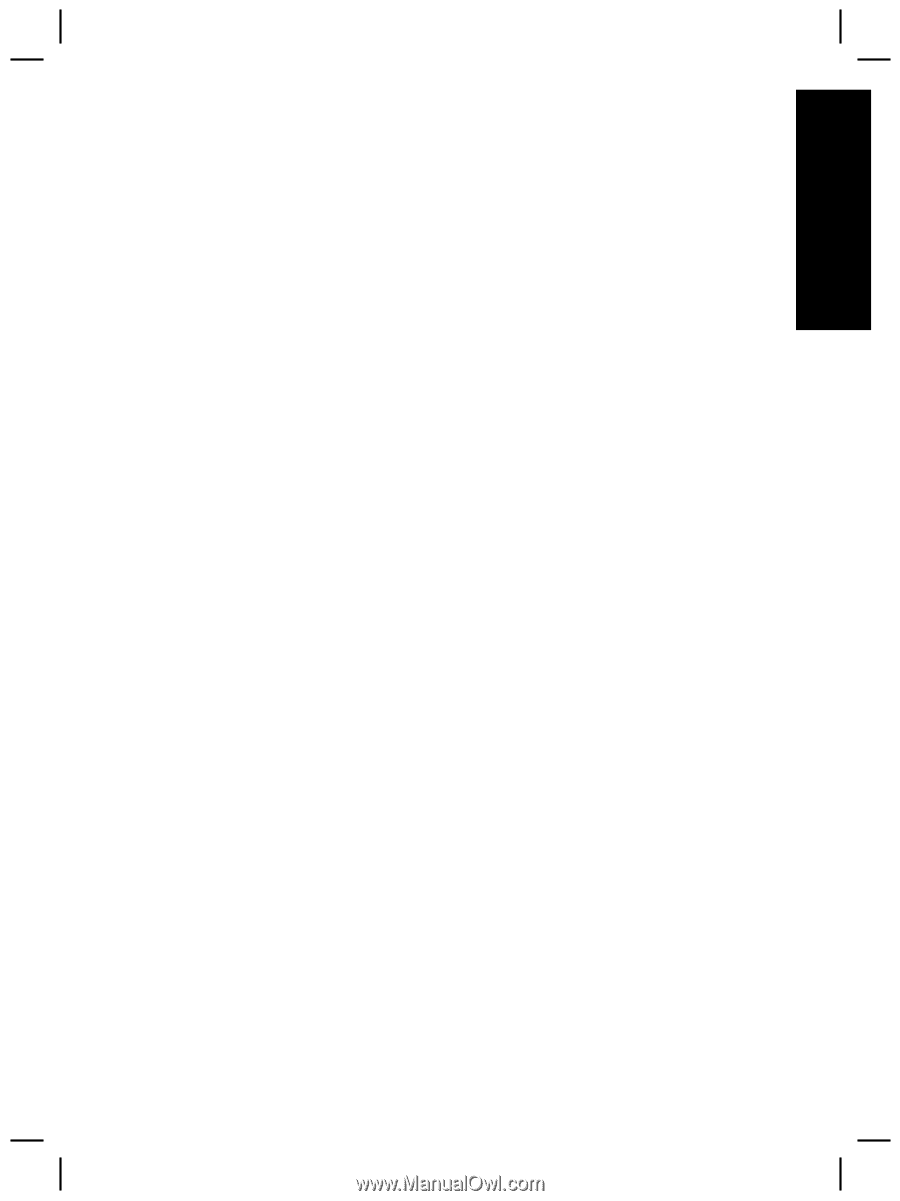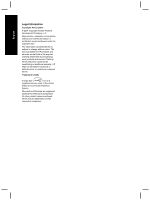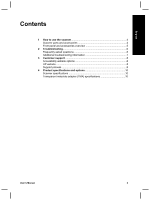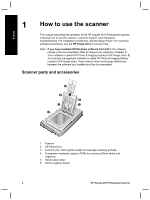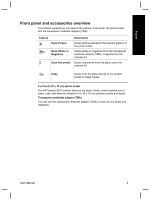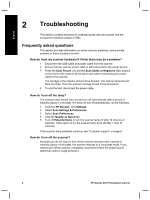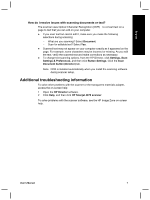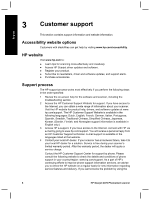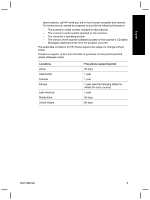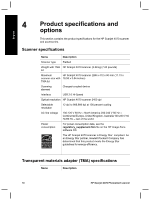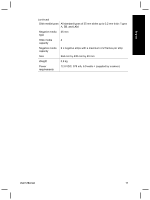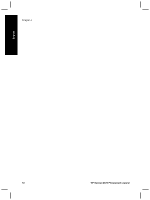HP Scanjet 4070 HP Scanjet 4070 Photosmart Scanner series - Quick Reference Gu - Page 9
Additional troubleshooting information - image zone software
 |
View all HP Scanjet 4070 manuals
Add to My Manuals
Save this manual to your list of manuals |
Page 9 highlights
English How do I resolve issues with scanning documents or text? The scanner uses Optical Character Recognition (OCR) to convert text on a page to text that you can edit on your computer. ● If you scan text but cannot edit it, make sure you make the following selections during scanning: - What are you scanning? Select Document. - Scan for editable text? Select Yes. ● Scanned text may not appear on your computer exactly as it appeared on the page. For example, some characters may be incorrect or missing. As you edit the text, verify the scanned text and make corrections as necessary. ● To change text scanning options, from the HP Director, click Settings, Scan Settings & Preferences, and then click Button Settings. Click the Scan Document button (Director) tab. Note OCR is installed automatically when you install the scanning software during scanner setup. Additional troubleshooting information To solve other problems with the scanner or the transparent materials adapter, access the on-screen help: 1 Open the HP Director software. 2 Click Help, and then click HP Scanjet 4070 scanner. To solve problems with the scanner software, see the HP Image Zone on-screen help. User's Manual 7