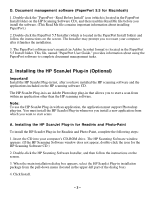HP Scanjet 5370c HP Scanjet 5370 scanner - (English) Software Installation Rea - Page 3
Installing the HP ScanJet Plug-in Optional - windows 7
 |
View all HP Scanjet 5370c manuals
Add to My Manuals
Save this manual to your list of manuals |
Page 3 highlights
D. Document management software (PaperPort 5.5 for Macintosh) 1. Double-click the "PaperPort - Read Before Install" icon (which is located in the PaperPort Install folder on the HP Scanning Software CD), and then read this Read Me file before you install the software. (This Read Me file contains important information about installing PaperPort.) 2. Double-click the PaperPort 5.5 Installer (which is located in the PaperPort Install folder) and follow the instructions on the screen. The Installer may prompt you to restart your computer after it finishes the installation. 3. The PaperPort software user's manual (in Adobe Acrobat format) is located in the PaperPort 5.5 Install folder. This file, named "PaperPort User Guide," provides information about using the PaperPort software to complete document management tasks. 2. Installing the HP ScanJet Plug-in (Optional) Important! Install the HP ScanJet Plug-in last, after you have installed the HP scanning software and the applications included on the HP scanning software CD. The HP ScanJet Plug-in is an Adobe Photoshop plug-in that allows you to start a scan from within an application other than the HP scanning software. Note: To use the HP ScanJet Plug-in with an application, the application must support Photoshop plug-ins. You must install the HP ScanJet Plug-in whenever you install a new application from which you want to start scans. A. Installing the HP ScanJet Plug-in for Readiris and Photo-Paint To install the HP ScanJet Plug-in for Readiris and Photo-Paint, complete the following steps: 1. Insert the CD into your computer's CD-ROM drive. The HP Scanning Software window appears. (If the HP Scanning Software window does not appear, double-click the icon for the HP Scanning Software CD.) 2. Double-click the HP Scanning Software Installer, and then follow the instructions on the screen. 3. When the main installation dialog box appears, select the HP ScanJet Plug-in installation package from the pull-down menu (located in the upper-left part of the dialog box). 4. Click Install. - 3 -