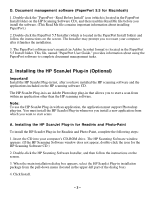HP Scanjet 5370c HP Scanjet 5370 scanner - (English) Software Installation Rea - Page 4
Troubleshooting installation problems, Uninstalling the additional software, Legal statements
 |
View all HP Scanjet 5370c manuals
Add to My Manuals
Save this manual to your list of manuals |
Page 4 highlights
The Installer copies the HP ScanJet Plug-in to the appropriate locations on your computer. 5. If the installation is successful, click Restart to leave the Installer and restart the computer. If an error occurs, click Reinstall and follow the instructions on the screen. B. Installing the HP ScanJet Plug-in for other applications To install the HP ScanJet Plug-in for other applications on your computer, complete the following steps: 1. Quit the application with which you want to use the plug-in. 2. Insert the HP Scanning Software CD into your computer's CD-ROM drive. The HP Scanning Software window appears. (If the HP Scanning Software window does not appear, double-click the icon for the HP Scanning Software CD.) 3. In the HP Scanning Software window, double-click the HP ScanJet Plug-in folder. 4. Drag the HP ScanJet Plug-in (which is named HPScanJet) to the appropriate location for the application with which you want to use the plug-in. (Many applications have a specific folder for plug-ins. For information about where to place the plug-in, see the documentation provided with the application.) 5. Start the application with which you want to use the plug-in. For more information about using the HP ScanJet Plug-in, see the HP PrecisionScan Pro Help or the documentation provided with the specific application. 3. Troubleshooting installation problems For information about troubleshooting installation problems, see the documentation for the application you are installing. 4. Uninstalling the additional software Instructions for uninstalling software vary from application to application. For complete uninstall instructions, see the documentation for the application you want to uninstall. 5. Legal statements - 4 -