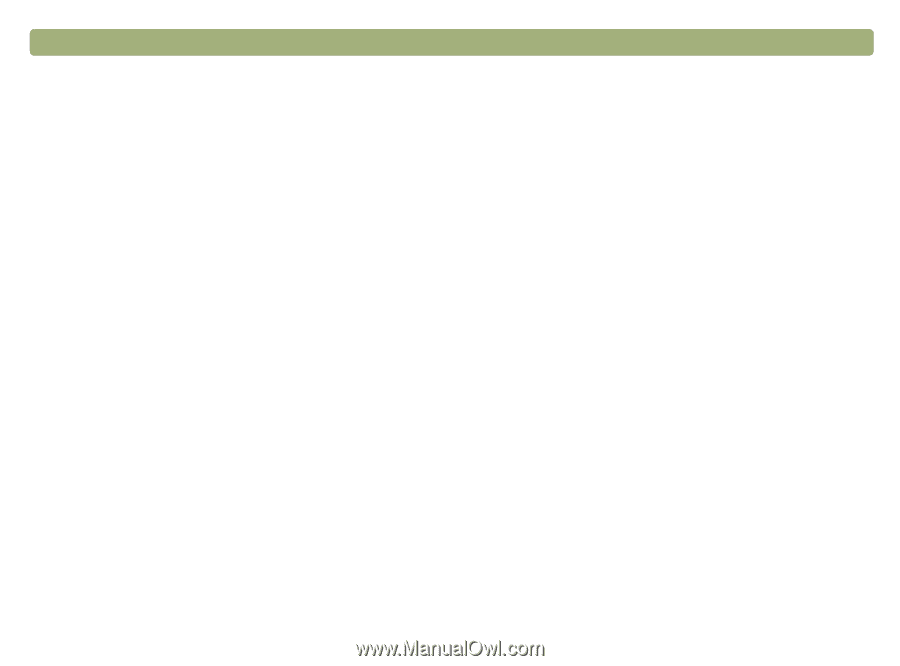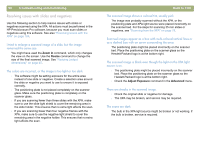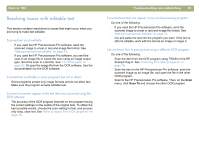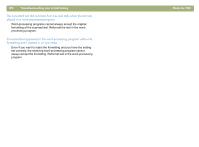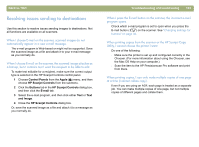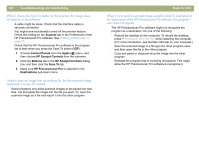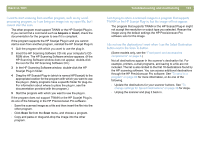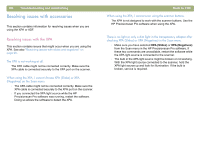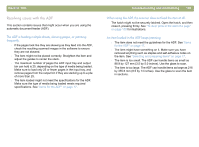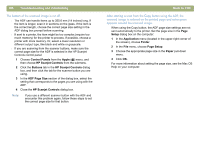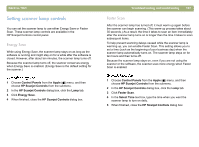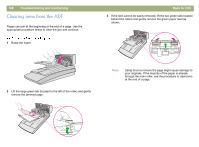HP Scanjet 5470c HP Scanjet 4400C/5400C Series Scanner Mac - (English) User Ma - Page 103
Acquire, Insert, Scan To, Insert the HP Scanning Software CD into your computer's CD
 |
View all HP Scanjet 5470c manuals
Add to My Manuals
Save this manual to your list of manuals |
Page 103 highlights
Back to TOC I want to start scanning from another program, such as my wordprocessing program, so I can bring an image into my open file, but I cannot start the scan. The other program must support TWAIN or the HP Scanjet Plug-in. If you cannot find a command such as Acquire or Insert, check the documentation for the program to see if it is compliant. If the program supports the HP Scanjet Plug-in and you cannot start a scan from another program, reinstall the HP Scanjet Plug-in: 1 Quit the program with which you want to use the plug-in. 2 Insert the HP Scanning Software CD into your computer's CDROM drive. The HP Scanning Software window appears. (If the HP Scanning Software window does not appear, double-click the icon for the HP Scanning Software CD.) 3 In the HP Scanning Software window, double-click the HP Scanjet Plug-in folder. 4 Drag the HP Scanjet Plug-in (which is named HPScanjet) to the appropriate location for the program with which you want to use the plug-in. (Many programs have a specific folder for plug-ins. For information about where to place the plug-in, see the documentation provided with the program.) 5 Start the program with which you want to use the plug-in. If the program does not support TWAIN or the HP Scanjet Plug-in, do one of the following in the HP Precisionscan Pro software: l Save the scanned image as a file and then insert the file into the other program. l Click Scan To from the Scan menu, and choose a program. l Copy and paste or drag-and-drop the image into the other program. Troubleshooting and maintaining 103 I am trying to return a scanned image to a program that supports TWAIN or the HP Scanjet Plug-in, but the image will not appear. The program that supports TWAIN or the HP Scanjet Plug-in might not accept the resolution or output type you selected. Rescan the image using the default settings the HP Precisionscan Pro software sets for the image. I do not see the destinations I want when I use the Select Destination button next to the Scan To button. (Some models only, see the "Front panel and accessories comparisons" on page 3.) Not all destinations appear in the scanner's destination list. For example, printers, e-mail programs, and saving to a file are not included. The list is also limited to the first 18 destinations found by the HP scanning software. You can access additional destinations through the HP Precisionscan Pro software. See "To send to a program" on page 60 for more information, or do one of the following. l Update the destinations for your scanner buttons. See "To change settings for Speed Destinations" on page 36 for steps. l Unplug the scanner and plug it back in.