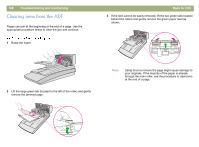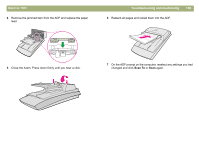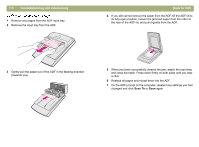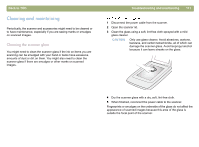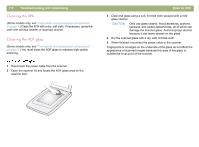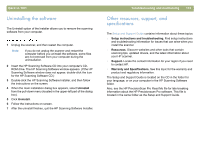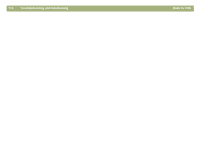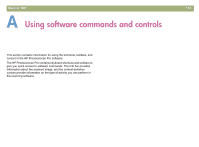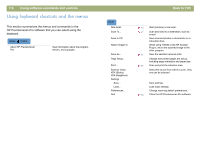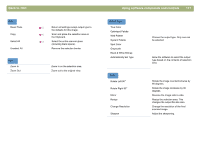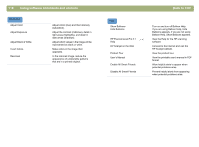HP Scanjet 5470c HP Scanjet 4400C/5400C Series Scanner Mac - (English) User Ma - Page 113
Uninstalling the software, Other resources, support, and specifications, Uninstall - driver
 |
View all HP Scanjet 5470c manuals
Add to My Manuals
Save this manual to your list of manuals |
Page 113 highlights
Back to TOC Uninstalling the software The Uninstall option of the Installer allows you to remove the scanning software from your computer. 1 Unplug the scanner, and then restart the computer. Note: If you do not unplug the scanner and restart the computer before you uninstall the software, some files are not removed from your computer during the uninstallation. 2 Insert the HP Scanning Software CD into your computer's CDROM drive. The HP Scanning Software window appears. (If the HP Scanning Software window does not appear, double-click the icon for the HP Scanning Software CD.) 3 Double-click the HP Scanning Software Installer, and then follow the instructions on the screen. 4 When the main installation dialog box appears, select Uninstall from the pull-down menu (located in the upper-left part of the dialog box). 5 Click Uninstall. 6 Follow the instructions on screen. 7 After the uninstall finishes, quit the HP Scanning Software Installer. Troubleshooting and maintaining 113 Other resources, support, and specifications The Setup and Support Guide contains information about these topics: l Setup instructions and troubleshooting. Find setup instructions and troubleshooting information for issues that can arise when you install the scanner. l Resources. Discover websites and other tools that contain scanning tips, updated drivers, and the latest information about your HP scanner. l Support. Locate the contact information for your region if you need to contact HP. l Warranty and Specifications. See this topic for the warranty and product and regulatory information. The Setup and Support Guide is located on the CD in the folder for your language, or on your computer in the HP Scanning Software folder. Also, see the HP PrecisionScan Pro Read Me file for late-breaking information about the HP Precisionscan Pro software. This file is located in the same folder as the Setup and Support Guide.