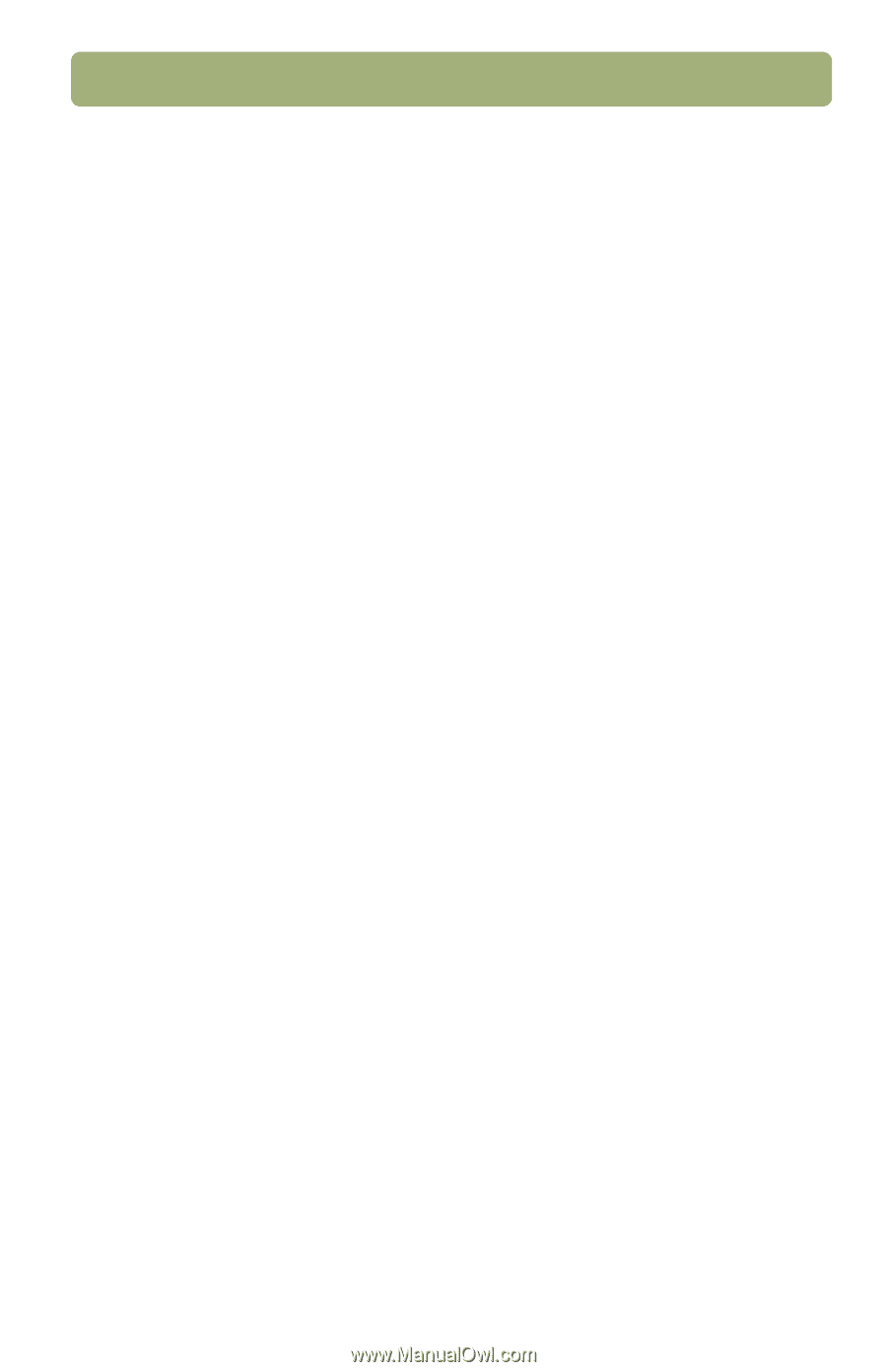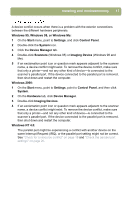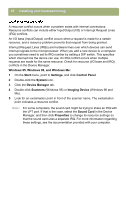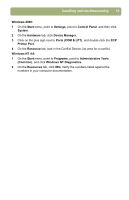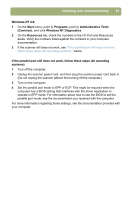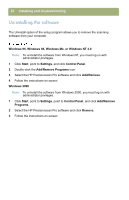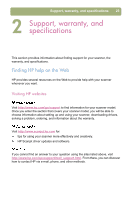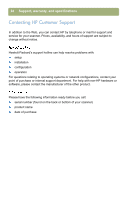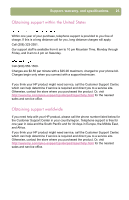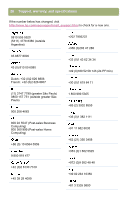HP Scanjet 5470c HP Scanjet 4400C/5400C Series Scanner Windows - (English) Set - Page 21
Windows NT Diagnostics, Windows NT 4.0 - driver
 |
View all HP Scanjet 5470c manuals
Add to My Manuals
Save this manual to your list of manuals |
Page 21 highlights
Installing and troubleshooting 21 Windows NT 4.0: 1 On the Start menu, point to Programs, point to Administrative Tools (Common), and click Windows NT Diagnostics. 2 On the Resources tab, check the numbers in the I/O Port and Resources areas. Verify the numbers listed against the numbers in your computer documentation. 3 If the scanner still does not work, see "If the parallel port still does not work, follow these steps (all operating systems):" below. If the parallel port still does not work, follow these steps (all operating systems): 1 Turn off the computer. 2 Unplug the scanner power cord, and then plug the scanner power cord back in. (Do not unplug the scanner without first turning off the computer.) 3 Turn on the computer. 4 Set the parallel port mode to EPP or ECP. This might be required when the computer has a BIOS setting that interferes with the driver negotiation to operate in EPP mode. For information about how to use the BIOS to set the parallel port mode, see the documentation you received with the computer. For more information regarding these settings, see the documentation provided with your computer.