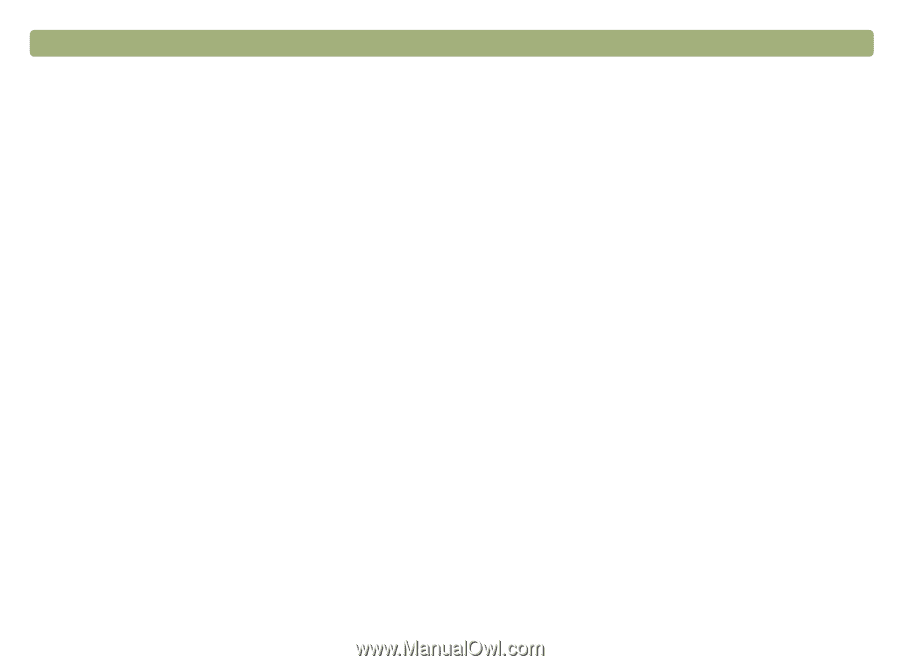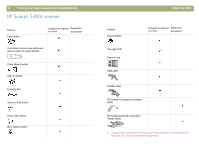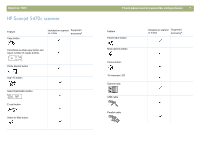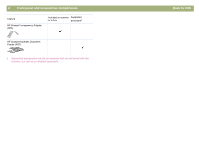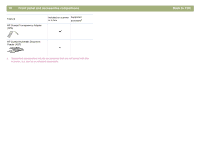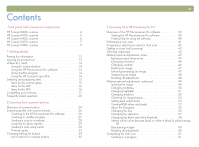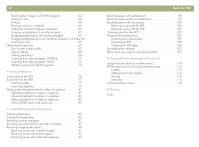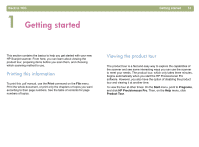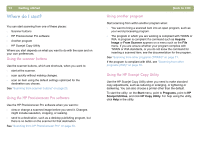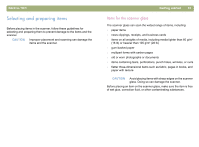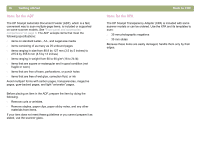11
Contents
Front panel and accessories comparisons
HP Scanjet 4400c scanner . . . . . . . . . . . . . . . . . . . . . . . .4
HP Scanjet 4470c scanner . . . . . . . . . . . . . . . . . . . . . . . .5
HP Scanjet 5400c scanner . . . . . . . . . . . . . . . . . . . . . . . .6
HP Scanjet 5470c scanner . . . . . . . . . . . . . . . . . . . . . . . .7
HP Scanjet 5490c scanner . . . . . . . . . . . . . . . . . . . . . . . .9
1 Getting started
Printing this information . . . . . . . . . . . . . . . . . . . . . . . . . .13
Viewing the product tour . . . . . . . . . . . . . . . . . . . . . . . . .13
Where do I start? . . . . . . . . . . . . . . . . . . . . . . . . . . . . . .14
Using the scanner buttons . . . . . . . . . . . . . . . . . . . . . .14
Using the HP Precisionscan Pro software . . . . . . . . . . . .14
Using another program . . . . . . . . . . . . . . . . . . . . . . .14
Using the HP Scanjet Copy Utility
. . . . . . . . . . . . . . . .14
Selecting and preparing items. . . . . . . . . . . . . . . . . . . . . .15
Items for the scanner glass
. . . . . . . . . . . . . . . . . . . .15
Items for the ADF . . . . . . . . . . . . . . . . . . . . . . . . . . .16
Items for the XPA . . . . . . . . . . . . . . . . . . . . . . . . . . . .16
Completing your first scan . . . . . . . . . . . . . . . . . . . . . . . .17
Frequently asked questions . . . . . . . . . . . . . . . . . . . . . . . .20
2 Scanning from scanner buttons
Overview of scanner buttons. . . . . . . . . . . . . . . . . . . . . . .24
Scanning quickly with scanner buttons . . . . . . . . . . . . . . . .26
Scanning to the HP Precisionscan Pro software . . . . . . . .26
Scanning to another program . . . . . . . . . . . . . . . . . . .27
Sending a scan to a website . . . . . . . . . . . . . . . . . . . .28
Scanning for photo reprints . . . . . . . . . . . . . . . . . . . . .29
Sending a scan using e-mail . . . . . . . . . . . . . . . . . . . .30
Printing copies . . . . . . . . . . . . . . . . . . . . . . . . . . . . .33
Changing settings for buttons . . . . . . . . . . . . . . . . . . . . . .34
List of options for scanner buttons . . . . . . . . . . . . . . . . .35
3 Scanning from HP Precisionscan Pro
Overview of the HP Precisionscan Pro software . . . . . . . . . .39
Starting the HP Precisionscan Pro software . . . . . . . . . . .40
Finding help for using the software . . . . . . . . . . . . . . . .40
Performing a new scan . . . . . . . . . . . . . . . . . . . . . . . . . .41
Cropping or selecting an area for final scan . . . . . . . . . . . .42
Getting a closer look (zooming) . . . . . . . . . . . . . . . . . . . .43
Selecting output type
. . . . . . . . . . . . . . . . . . . . . . . . . . .43
Making optional adjustments, basic . . . . . . . . . . . . . . . . . .45
Resizing (output dimensions) . . . . . . . . . . . . . . . . . . . .45
Changing resolution . . . . . . . . . . . . . . . . . . . . . . . . .46
Changing contrast. . . . . . . . . . . . . . . . . . . . . . . . . . .46
Rotating an image. . . . . . . . . . . . . . . . . . . . . . . . . . .47
Mirroring (reversing) an image. . . . . . . . . . . . . . . . . . .47
Sharpening an image . . . . . . . . . . . . . . . . . . . . . . . .48
Resetting all adjustments
. . . . . . . . . . . . . . . . . . . . . .48
Making optional adjustments, advanced. . . . . . . . . . . . . . .49
Inverting the image . . . . . . . . . . . . . . . . . . . . . . . . . .49
Changing midtones . . . . . . . . . . . . . . . . . . . . . . . . . .50
Changing highlights . . . . . . . . . . . . . . . . . . . . . . . . .51
Changing shadows
. . . . . . . . . . . . . . . . . . . . . . . . .52
Checking for clipped areas. . . . . . . . . . . . . . . . . . . . .53
Setting pixel output levels . . . . . . . . . . . . . . . . . . . . . .54
Viewing RGB values and pixels . . . . . . . . . . . . . . . . . .55
About the histogram. . . . . . . . . . . . . . . . . . . . . . . . . .56
Changing the hue . . . . . . . . . . . . . . . . . . . . . . . . . . .56
Changing the saturation . . . . . . . . . . . . . . . . . . . . . . .57
Changing the black and white threshold . . . . . . . . . . . .58
Setting which colors become black or white in black & white bitmaps
59
Descreening images . . . . . . . . . . . . . . . . . . . . . . . . .60
Resetting all adjustments . . . . . . . . . . . . . . . . . . . . . . .60
Completing the final scan . . . . . . . . . . . . . . . . . . . . . . . .61
Sending to a program . . . . . . . . . . . . . . . . . . . . . . . .61