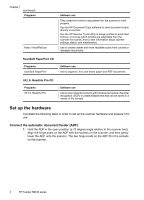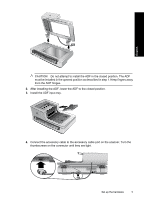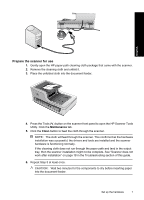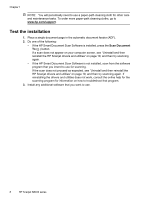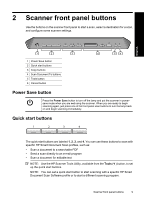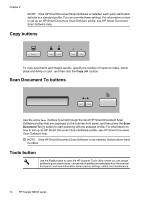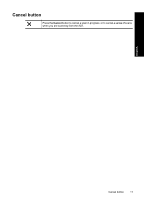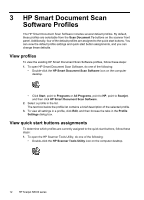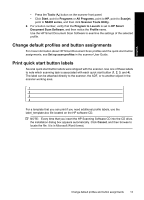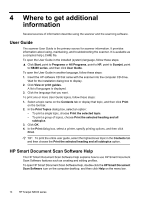HP Scanjet N8000 Scanjet N8400 Setup and Support Guide - Page 13
Power Save button, Quick start buttons
 |
View all HP Scanjet N8000 manuals
Add to My Manuals
Save this manual to your list of manuals |
Page 13 highlights
2 Scanner front panel buttons Use the buttons on the scanner front panel to start a scan, select a destination for a scan, and configure some scanner settings. English 1 2 3 1 Power Save button 2 Quick start buttons 3 Copy buttons 4 Scan Document To buttons 5 Tools button 6 Cancel button 4 5 6 Power Save button Press the Power Save button to turn off the lamp and put the scanner in powersave mode when you are not using the scanner. When you are ready to begin scanning again, just press one of the front panel scan buttons to turn the lamp back on and begin scanning immediately. Quick start buttons The quick start buttons are labeled 1, 2, 3, and 4. You can use these buttons to scan with specific HP Smart Document Scan profiles, such as: • Scan a document to a searchable PDF • Send a scan directly to an e-mail program • Scan a document for editable text NOTE: Use the HP Scanner Tools Utility, available from the Tools ( ) button, to set up the quick start buttons. NOTE: You can set a quick start button to start scanning with a specific HP Smart Document Scan Software profile or to start a different scanning program. Scanner front panel buttons 9