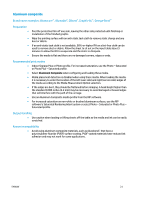HP Scitex FB550 Rigid Media Guide - Page 19
Multi-sheet printing different dimensions, Multi-sheet printing without the camera no automatic edge
 |
View all HP Scitex FB550 manuals
Add to My Manuals
Save this manual to your list of manuals |
Page 19 highlights
Multi-sheet printing (different dimensions) As with multi-sheet printing with the same dimensions, multiple copies of a single image can be made by setting the quantity to a number equal to or greater than the number of the sheets you loaded. Because sheets can be of different sizes, and the image of a single size, be careful about job alignment and overprinting onto the belt. Again, as with multi-sheet printing with the same dimensions, the Multi-Image feature is selected from the Stored Jobs screen, following the same process. Because sheets can be of different sizes, and the images of various sizes, be careful about job size and alignment when selecting jobs. Multi-sheet printing without the camera (no automatic edge detection) This is the case when printing on media that cannot be detected by the printer's media sensor (black, dark-colored, reflective, or clear) or loading short media. In these media types that don't use the camera to measure the edges the printer uses dimensions entered by the user. This assumes the sheets are properly spaced and lined up against the alignment bar and alignment pins. The alignment pins must be used for reference and alignment based on equal spacing between the sheets when the camera isn't used. It is recommended to measure the distance between sheets with a measurement device rather than depending on the placement of the pins to avoid error. NOTE: when printing edge to edge, if media is not properly cut, add overprint to all different images. Follow the step described in the Overprinting section on page 10. 16 ENWW