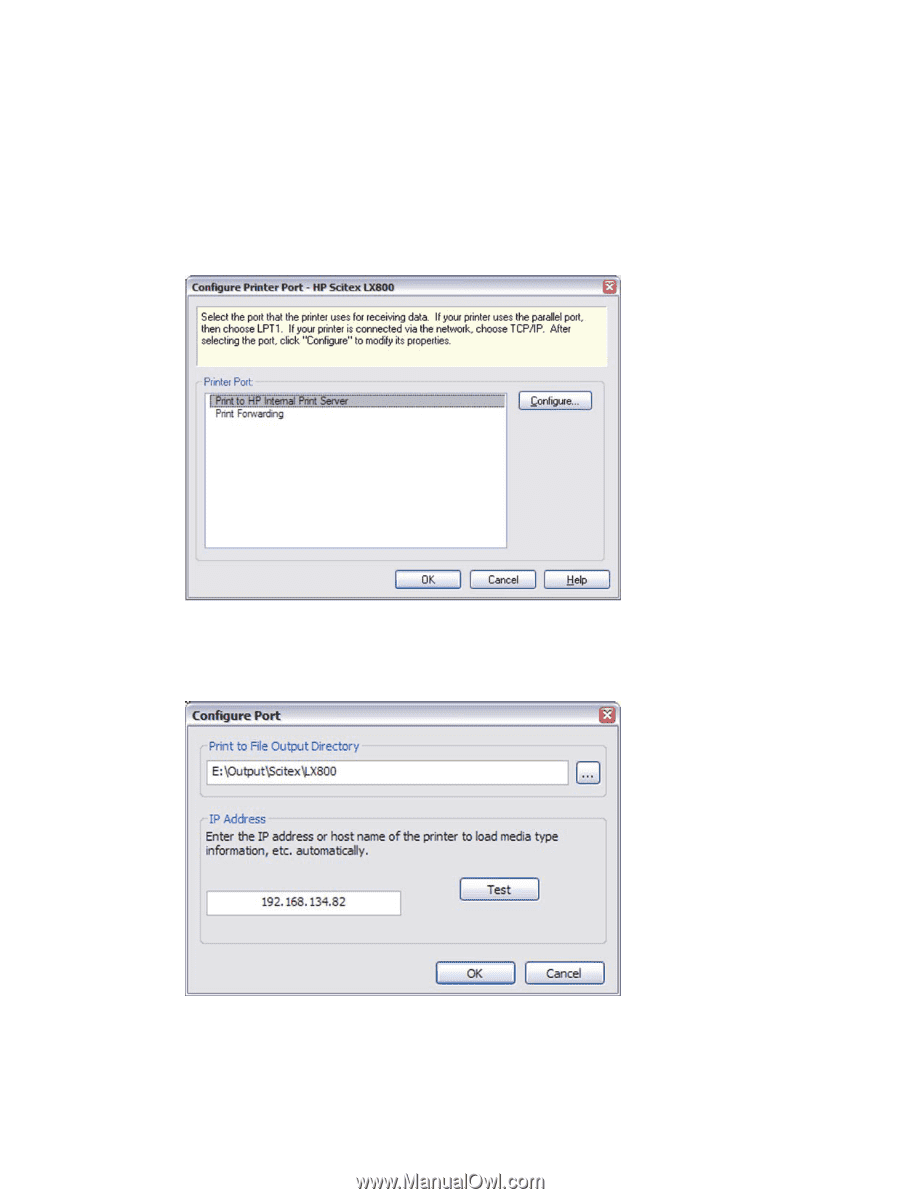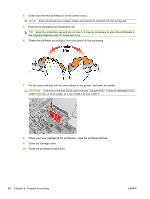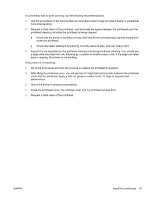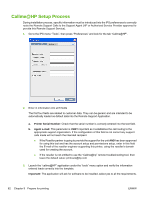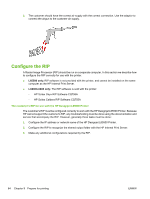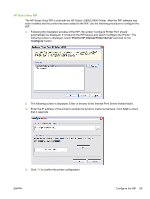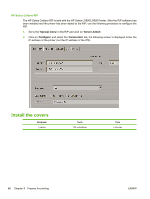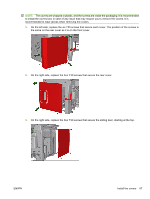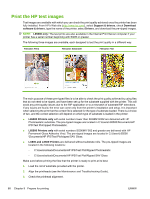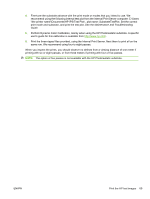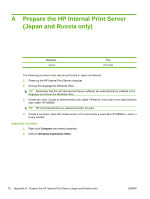HP Scitex LX600 HP Designjet L65500 Printer and HP Scitex LX Printer Family - - Page 69
The HP Scitex Onyx RIP is sold with the HP Scitex LX800/LX600 Printer. After the RIP software has
 |
View all HP Scitex LX600 manuals
Add to My Manuals
Save this manual to your list of manuals |
Page 69 highlights
HP Scitex Onyx RIP The HP Scitex Onyx RIP is sold with the HP Scitex LX800/LX600 Printer. After the RIP software has been installed and the printer has been added to the RIP, use the following procedure to configure the RIP. 1. Following the installation process of the RIP, the screen 'Configure Printer Port' should automatically be displayed. If not launch the RIP-Queue and select 'Configure the Printer'. The following screen is displayed, select 'Print to HP Internal Printer Server' and click on the 'Configure' button. 2. The following screen is displayed. Enter or browse to the Internal Print Server shared folder. 3. Enter the IP address of the printer to enable the dynamic media list retrieval. Click Test to check that it responds. 4. Click OK to confirm the printer configuration. ENWW Configure the RIP 65