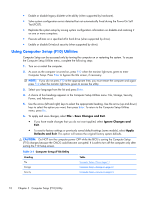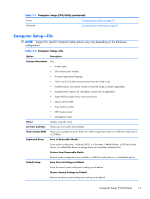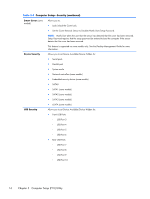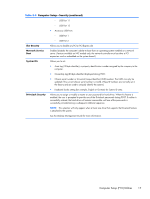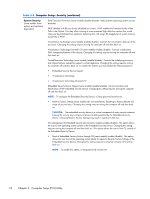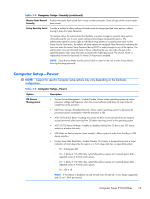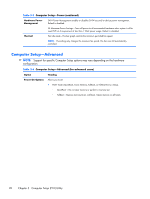HP SignagePlayer mp8000r Maintenance & Service Guide: HP SignagePlayer mp8 - Page 25
Computer Setup—Security, Computer Setup-Storage continued
 |
View all HP SignagePlayer mp8000r manuals
Add to My Manuals
Save this manual to your list of manuals |
Page 25 highlights
Table 3-3 Computer Setup-Storage (continued) DPS Self-Test Allows you to execute self-tests on ATA hard drives capable of performing the Drive Protection System (DPS) self-tests. NOTE: This selection will only appear when at least one drive capable of performing the DPS selftests is attached to the system. Boot Order Allows you to: ● Specify the order in which attached devices (such as a USB flash media device, hard drive, network interface card) are checked for a bootable operating system image. Each device on the list may be individually excluded from or included for consideration as a bootable operating system source. ● Specify the order of attached hard drives. The first hard drive in the order will have priority in the boot sequence and will be recognized as drive C (if any devices are attached). NOTE: MS-DOS drive lettering assignments may not apply after a non-MS-DOS operating system has started. Shortcut to Temporarily Override Boot Order To boot one time from a device other than the default device specified in Boot Order, restart the computer and press F9 when the monitor light turns green. After POST is completed, a list of bootable devices is displayed. Use the arrow keys to select the preferred bootable device and press Enter. The computer then boots from the selected non-default device for this one time. Computer Setup-Security NOTE: Support for specific Computer Setup options may vary depending on the hardware configuration. Table 3-4 Computer Setup-Security Option Setup Password Description Allows you to set and enable a setup (administrator) password. Power-On Password Password Options (This selection appears only if a power-on password or setup password is set.) See the Desktop Management Guide for more information. Allows you to set and enable a power-on password. The power-on password prompt appears after a power cycle. If the user does not enter the correct power-on password, the unit will not boot. Allows you to enable/disable: ● Lock Legacy Resources (appears if a setup password is set) ● Network Server Mode (appears if a power-on password is set) ● Password Prompt on Warm Boot (Ctrl+Alt+Delete) (appears if a power-on password is set) ● Setup Browse Mode (appears if a setup password is set) (allows viewing, but not changing, the F10 Setup Options without entering setup password) ● Stringent Password (appears if a power-on password is set), which when enabled bypasses the onboard password jumper to disable the power-on password. ● Password prompt on F9, F11, & F12 (allows access to menus without entering setup password) See the Desktop Management Guide for more information. Computer Setup (F10) Utilities 15