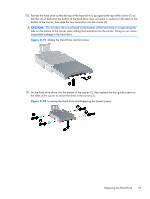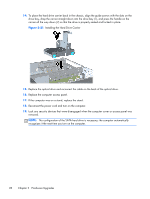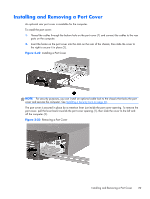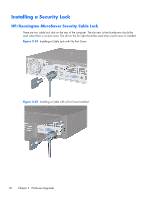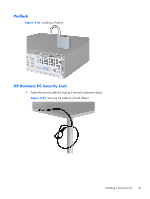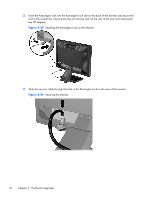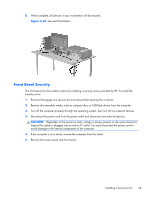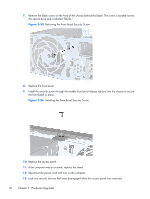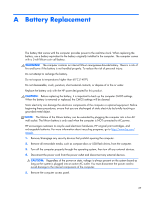HP SignagePlayer mp8200s Hardware Reference Guide - HP SignagePlayer mp8200 an - Page 38
Installing the Kensington Lock on the Monitor, Securing the Monitor
 |
View all HP SignagePlayer mp8200s manuals
Add to My Manuals
Save this manual to your list of manuals |
Page 38 highlights
2. Insert the Kensington lock into the Kensington lock slot on the back of the monitor and secure the lock to the monitor by inserting the key into the key hole on the rear of the lock and rotating the key 90 degrees. Figure 2-28 Installing the Kensington Lock on the Monitor 3. Slide the security cable through the hole in the Kensington lock on the rear of the monitor. Figure 2-29 Securing the Monitor 32 Chapter 2 Hardware Upgrades
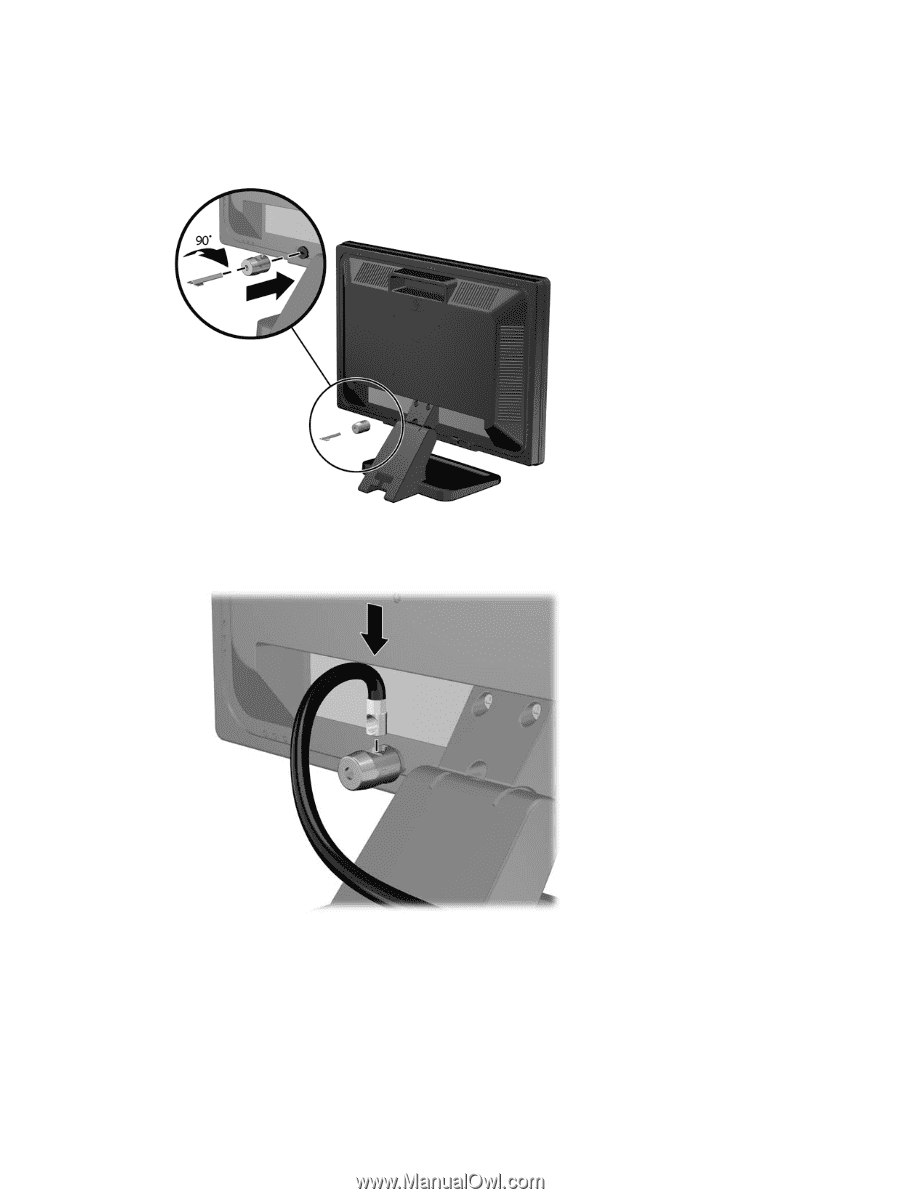
2.
Insert the Kensington lock into the Kensington lock slot on the back of the monitor and secure the
lock to the monitor by inserting the key into the key hole on the rear of the lock and rotating the
key 90 degrees.
Figure 2-28
Installing the Kensington Lock on the Monitor
3.
Slide the security cable through the hole in the Kensington lock on the rear of the monitor.
Figure 2-29
Securing the Monitor
32
Chapter 2
Hardware Upgrades