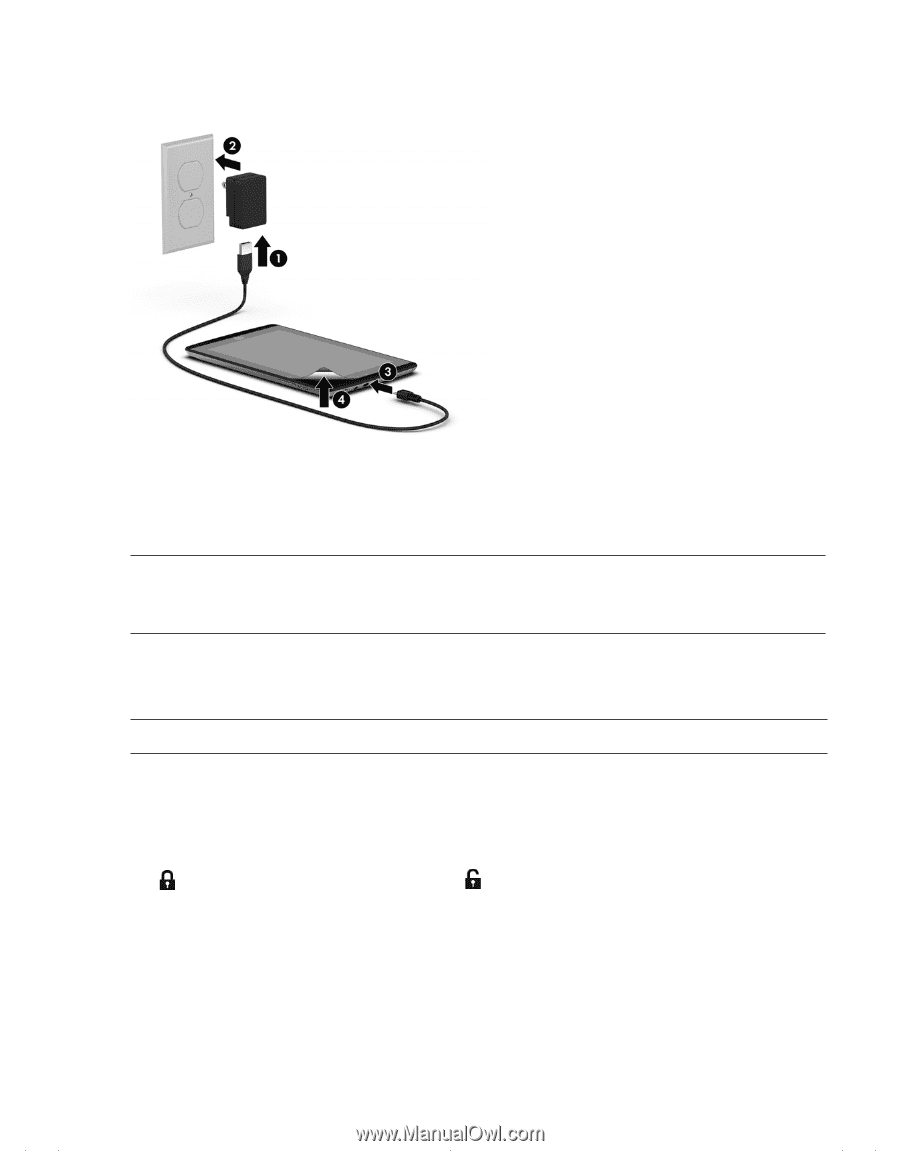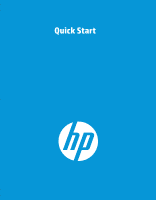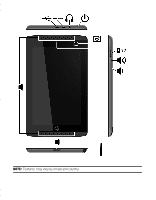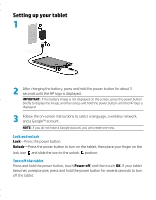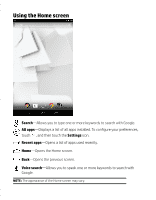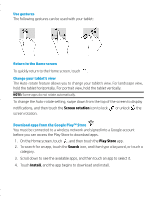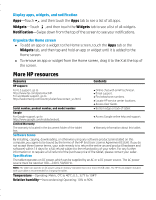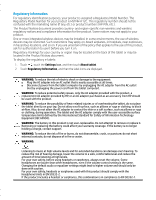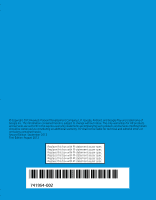HP Slate 7 Extreme 4450 Quick Start Guide - Page 3
Setting up your tablet
 |
View all HP Slate 7 Extreme 4450 manuals
Add to My Manuals
Save this manual to your list of manuals |
Page 3 highlights
Setting up your tablet 1 2 After charging the battery, press and hold the power button for about 5 seconds until the HP logo is displayed. IMPORTANT: If the battery image is not displayed on the screen, press the power button briefly to display the image, and then press and hold the power button until the HP logo is displayed. 3 Follow the on-screen instructions to select a language, a wireless network, and a Google™ account. NOTE: If you do not have a Google account, you can create one now. Lock and unlock Lock-Press the power button. Unlock-Press the power button to turn on the tablet, then place your finger on the lock icon and slide the icon to the unlock position. Turn off the tablet Press and hold the power button, touch Power off, and then touch OK. If your tablet becomes unresponsive, press and hold the power button for several seconds to turn off the tablet.