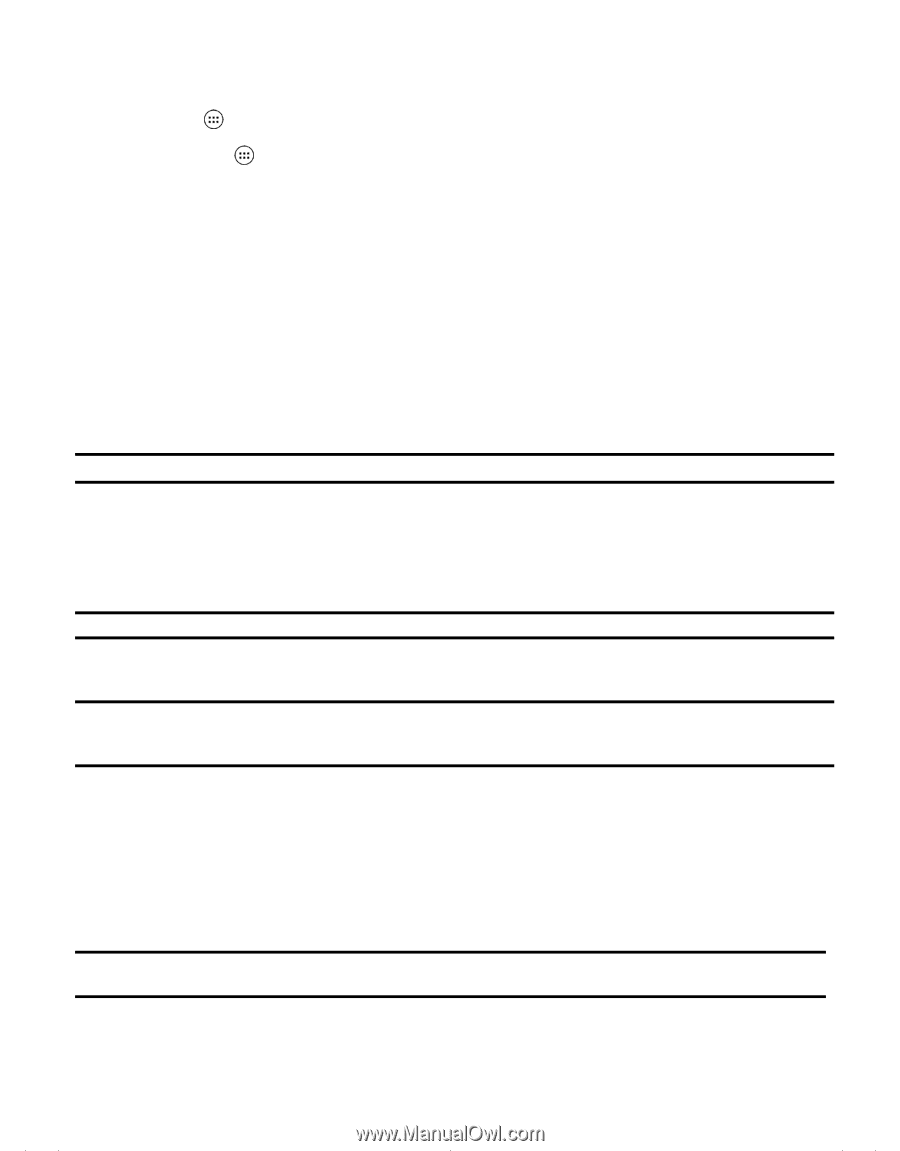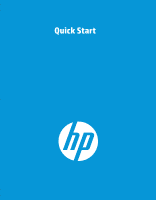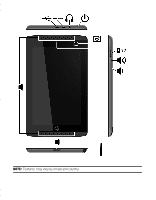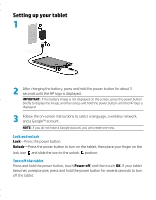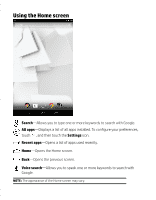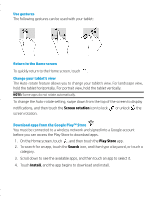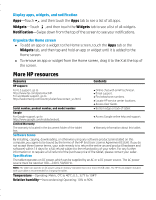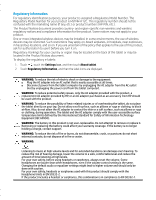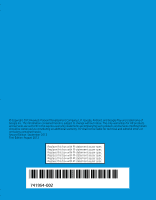HP Slate 7 Extreme 4450 Quick Start Guide - Page 6
More HP resources
 |
View all HP Slate 7 Extreme 4450 manuals
Add to My Manuals
Save this manual to your list of manuals |
Page 6 highlights
Display apps, widgets, and notification Apps-Touch , and then touch the Apps tab to see a list of all apps. Widgets-Touch , and then touch the Widgets tab to see a list of all widgets. Notification-Swipe down from the top of the screen to see your notifications. Organize the Home screen To add an app or a widget to the Home screen, touch the Apps tab or the Widgets tab, and then tap and hold an app or widget until it is added to the Home screen. To remove an app or widget from the Home screen, drag it to the X at the top of the screen. More HP resources Resource Contents HP support: For U.S.support, go to http://www.hp.com/go/contactHP. For worldwide support, go to http://welcome.hp.com/country/us/en/wwcontact_us.html. Online chat with an HP technician. Email support. Find telephone numbers. Locate HP service center locations. Access User Guide. Serial number, product number, and model number Bottom edge or back of tablet Google For Google support, go to http://www.google.com/mobile/android. Access Google online help and support. Limited Warranty The warranty is located in the document folder of the tablet box. Warranty information about this tablet. Software terms By installing, copying, downloading, or otherwise using any software product preinstalled on this computer, you agree to be bound by the terms of the HP End User License Agreement (EULA). If you do not accept these license terms, your sole remedy is to return the entire unused product (hardware and software) within 14 days for a full refund subject to the refund policy of your seller. For any further information or to request a full refund of the purchase price of the tablet, please contact your seller. Specification The tablet operates on DC power, which can be supplied by an AC or a DC power source. The AC power source must be rated at 100-240 V, 50/60 Hz. NOTE: The tablet can operate on DC power using an industry-standard micro-A or micro-B USB cable. The HP 5V 2A adapter included with your tablet is recommended for charging the tablet. Temperature-Operating: Metric, 0°C to 40°C; U.S., 32°F to 104°F Relative humidity-(noncondensing) Operating: 10% to 90%