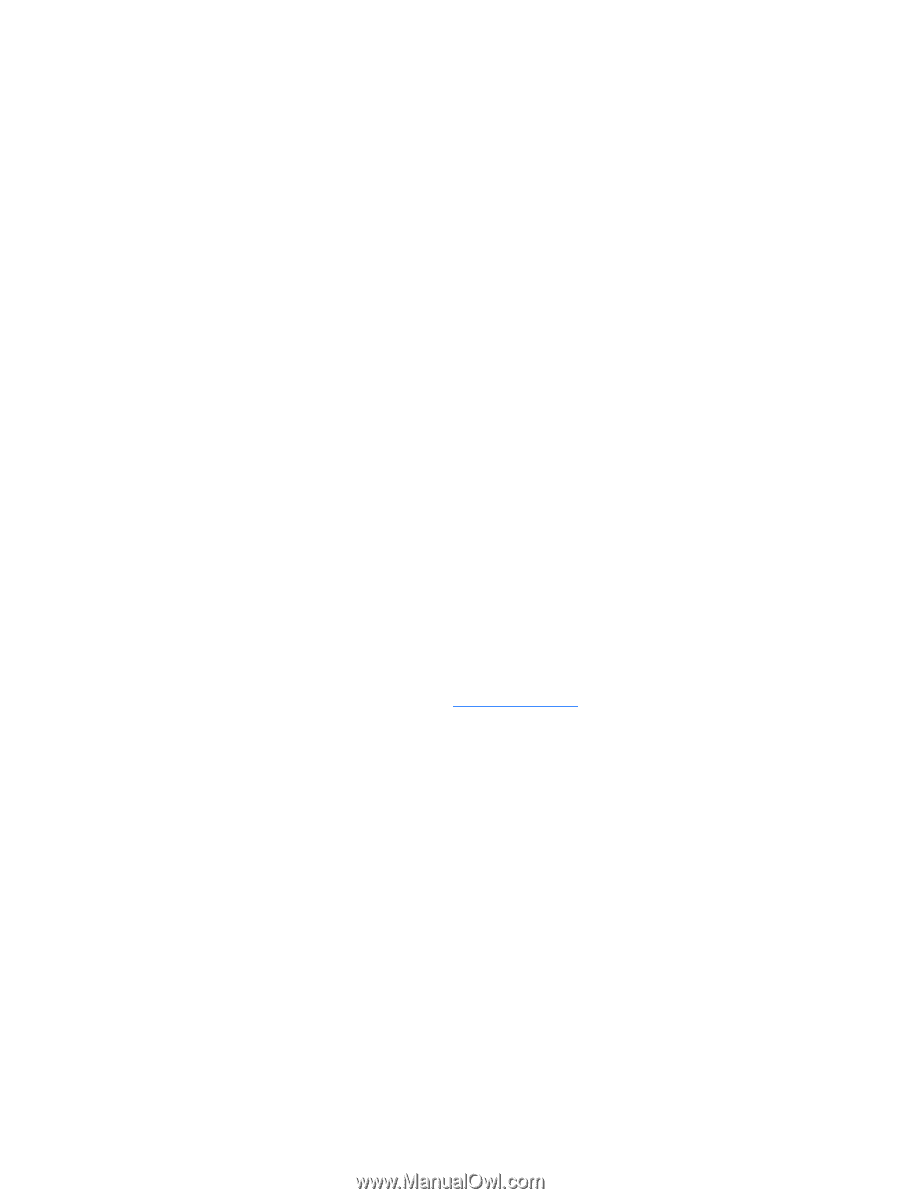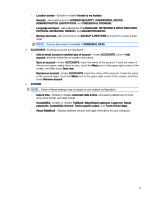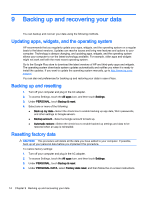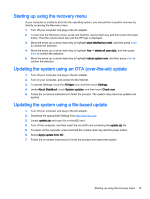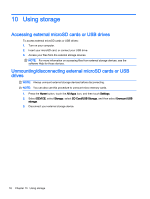HP SlateBook 14-p000 User Guide - Page 19
Starting up using the recovery menu, Updating the system using an OTA (over-the-air) update
 |
View all HP SlateBook 14-p000 manuals
Add to My Manuals
Save this manual to your list of manuals |
Page 19 highlights
Starting up using the recovery menu If your computer is unable to boot into the operating system, you can perform a system recovery by directly accessing the Recovery menu. 1. Turn off your computer and plug in the AC adapter. 2. To boot into the Recovery menu, press and hold the volume down key and then press the power button. Hold the volume down key until the HP logo is displayed. 3. Move the arrow up or arrow down key to highlight wipe data/factory reset, and then press enter to confirm the selection. 4. Move the arrow up or arrow down key to highlight Yes - delete all user data, and then press enter to confirm the selection. 5. Move the arrow up or arrow down key to highlight reboot system now, and then press enter to confirm the selection. Updating the system using an OTA (over-the-air) update 1. Turn off your computer and plug in the AC adapter. 2. Turn on your computer, and connect to the Internet. 3. To access Settings, touch the All Apps icon, and then touch Settings. 4. Under About SlateBook, touch System updates, and then touch Check now. 5. Follow the on-screen instructions to finish the process. The system may reboot as updates are applied. Updating the system using a file-based update 1. Turn off your computer and plug in the AC adapter. 2. Download the appropriate Softpaq from http://www.hp.com. 3. Locate update.zip and copy it to a microSD card. 4. Turn off the computer, and then insert the microSD card containing the update.zip file. 5. To power on the computer, press and hold the volume down key and the power button. 6. Select Apply update from SD. 7. Follow the on-screen instructions to finish the process and reboot the system. Starting up using the recovery menu 15