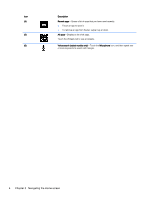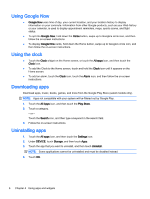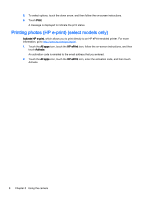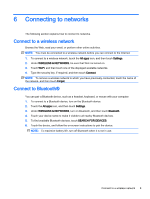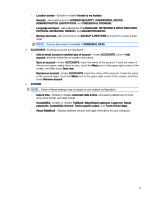HP SlateBook 14-p001xx User Guide - Page 11
Using the camera, Taking a photo, Recording a video, Taking a screenshot, Viewing photos or videos
 |
View all HP SlateBook 14-p001xx manuals
Add to My Manuals
Save this manual to your list of manuals |
Page 11 highlights
5 Using the camera Taking a photo 1. To open the camera app, touch the All Apps icon, and then touch the Camera icon. 2. Focus on the subject, and then touch the blue circle to take a photo. The photo is saved in the Gallery. Recording a video 1. To open the camera app, touch the All apps icon, and then touch the Camera icon. 2. To record a video, touch the video camera icon below the blue circle. The blue circle turns red. 3. To begin recording, touch the red circle. 4. To stop recording, touch the red circle. The video is saved in the Gallery. Taking a screenshot To take a screenshot: ▲ Press the prt sc button on the keyboard. The screenshot is saved in the Gallery. Viewing photos or videos ● To view the photos in your Gallery, touch the All Apps icon, and then touch the Gallery icon. ● To delete a photo, touch the photos, touch the Menu icon on the upper right corner of the screen, and select Delete. To delete multiple photos, touch and hold one photo, touch additional photos to mark them, and then touch the Remove icon in the upper-right corner of the screen. NOTE: Photos can also be viewed from the HP Media Player. Printing photos (basic procedure) 1. Touch the All Apps icon, and then touch the Gallery icon. 2. Touch the photo to select it, touch the Menu icon in the upper-right corner, and then touch Print. 3. The first time that you use the printing function, follow the on-screen instructions to select a printer. 4. Select the number of copies. Taking a photo 7