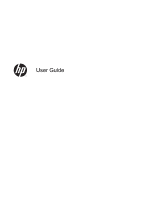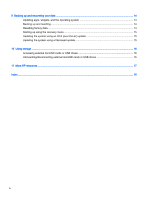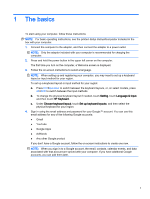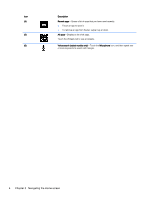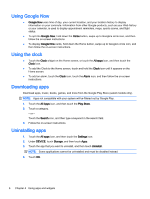HP SlateBook 14-p001xx User Guide - Page 6
Using Android features, Using voice search, Using Quick Settings, Using Screen Magnification
 |
View all HP SlateBook 14-p001xx manuals
Add to My Manuals
Save this manual to your list of manuals |
Page 6 highlights
2 Using Android features The following is a list of basic Android features. Using voice search ▲ To use voice search, touch the Microphone icon keyboard, and then speak one or more keywords. at the top of the screen, or on the Using Quick Settings Use Quick Settings to easily access Wi-Fi settings, manage display brightness, open the main Settings menu, and more. Swipe down from the upper right corner of the screen to open Quick Settings, and then touch one of the boxes to open a specific setting. Using Screen Magnification Users with visual impairments can enter full-screen magnification by touching the screen three times. To turn on this feature: 1. Touch the All apps icon, and then touch Settings. 2. Under System, touch Accessibility, and then touch Magnification gestures. 3. Select On or Off. 2 Chapter 2 Using Android features