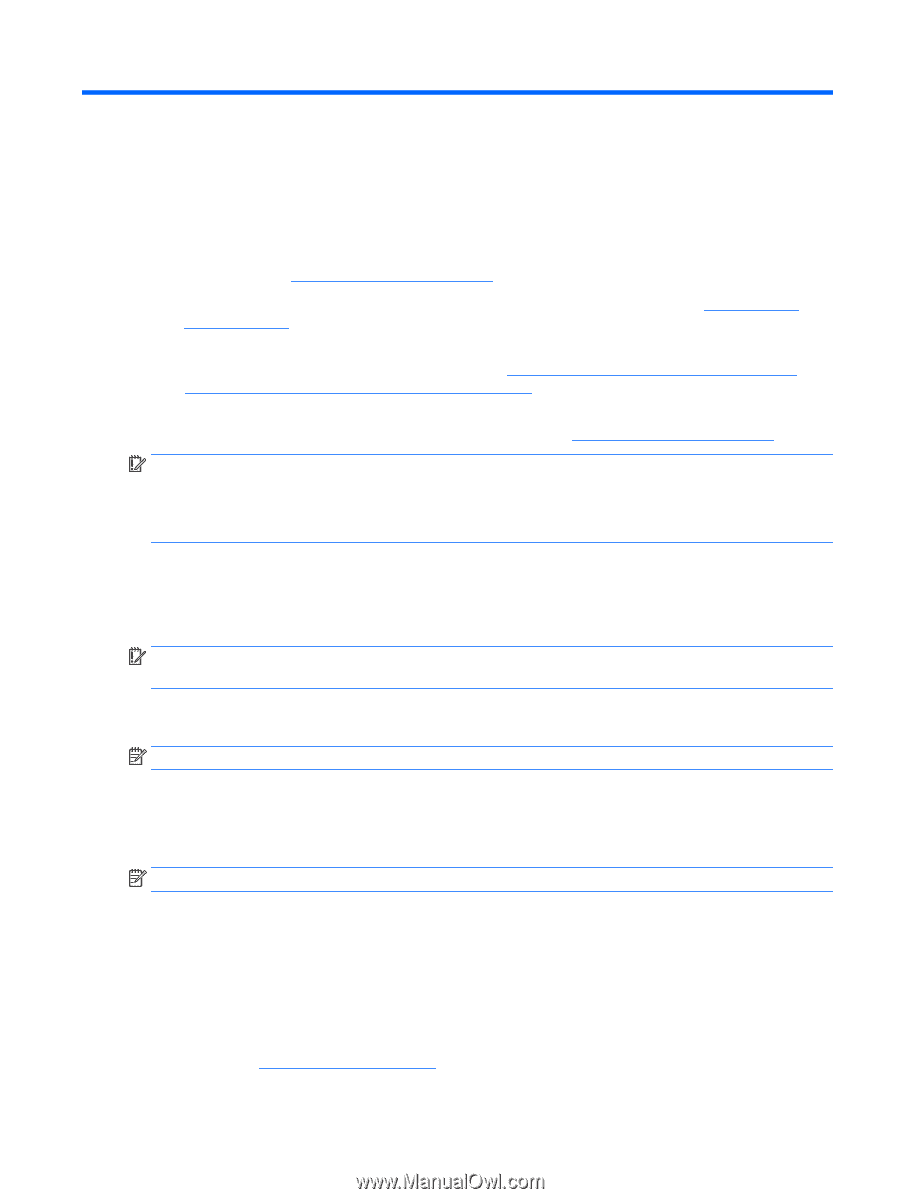HP Slim Desktop PC S01-aF1000i User Guide 1 - Page 45
Backing up, restoring, and recovering, Backing up information and creating recovery media
 |
View all HP Slim Desktop PC S01-aF1000i manuals
Add to My Manuals
Save this manual to your list of manuals |
Page 45 highlights
10 Backing up, restoring, and recovering This chapter provides information about the following processes, which are standard procedure for most products: ● Backing up your personal information-You can use Windows tools to back up your personal information (see Using Windows tools on page 37). ● Creating a restore point-You can use Windows tools to create a restore point (see Using Windows tools on page 37). ● Creating recovery media (select products only)-You can use the HP Cloud Recovery Download Tool (select products only) to create recovery media (see Using the HP Cloud Recovery Download Tool to create recovery media (select products only) on page 37). ● Restoring and recovery-Windows offers several options for restoring from backup, refreshing the computer, and resetting the computer to its original state (see Using Windows tools on page 37). IMPORTANT: If you will be performing recovery procedures on a tablet, the tablet battery must be at least 70% charged before you start the recovery process. IMPORTANT: For a tablet with a detachable keyboard, connect the tablet to the keyboard base before beginning any recovery process. Backing up information and creating recovery media Using Windows tools IMPORTANT: Windows is the only option that allows you to back up your personal information. Schedule regular backups to avoid information loss. You can use Windows tools to back up personal information and create system restore points and recovery media. NOTE: If computer storage is 32 GB or less, Microsoft System Restore is disabled by default. For more information and steps, see the Get Help app. 1. Select the Start button, and then select the Get Help app. 2. Enter the task you want to perform. NOTE: You must be connected to the Internet to access the Get Help app. Using the HP Cloud Recovery Download Tool to create recovery media (select products only) You can use the HP Cloud Recovery Download Tool to create HP Recovery media on a bootable USB flash drive. To download the tool: ▲ Go to the Microsoft Store and search for HP Cloud Recovery. For details, go to http://www.hp.com/support, search for HP Cloud Recovery, and then select "HP PCs - Using the Cloud Recovery Tool (Windows 10, 7)". Backing up information and creating recovery media 37