HP Smart Tank Plus 550 User Guide - Page 80
Network, Wi-Fi Direct, Edit Settings, Apply, Automatic, Manual
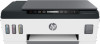 |
View all HP Smart Tank Plus 550 manuals
Add to My Manuals
Save this manual to your list of manuals |
Page 80 highlights
To change the Wi-Fi Direct connection security settings for the printer using the embedded web server 1. Open the embedded web server (EWS). For more information, see Open the embedded web server on page 80. 2. Click the Network tab. 3. From the left menu, click Wi-Fi Direct, and then click the Edit Settings button. 4. Make the necessary changes. 5. Click Apply. To print from a wireless-capable mobile device that supports Wi-Fi Direct For Google Android devices, make sure you have installed the latest version of HP Print Service Plugin on your mobile device. You can download this plugin from the Google Play application store. 1. Make sure you have turned on Wi-Fi Direct on the printer. 2. Turn on Wi-Fi Direct on your mobile device. For more information, see the documentation provided with the mobile device. 3. From your mobile device, select a document from a print enabled application, and then select the option to print the document. The list of available printers appears. 4. From the list of available printers, choose the Wi-Fi Direct name shown such as DIRECT-**-HP Smart Tank Plus (where ** are the unique characters to identify your printer). ● If the Wi-Fi Direct connection security for the printer is Automatic (the default setting), the mobile device will connect to the printer automatically and send the print job. ● If the Wi-Fi Direct connection security for the printer is set to Manual: - If the printer prints out a page with a PIN code, follow the instruction on the page. TIP: You can change the Wi-Fi Direct connection security setting for the printer from the embedded web server (EWS). For more information, see To change the Wi-Fi Direct connection security settings for the printer using the embedded web server on page 74. To print from a wireless-capable mobile device that does not support Wi-Fi Direct 1. Make sure you have installed a compatible printing app on your mobile device. For more information, visit www.hp.com/global/us/en/eprint/mobile_printing_apps.html. 2. Make sure you have turned on Wi-Fi Direct on the printer. For more information, see To turn Wi-Fi Direct on or off on page 73. 3. Turn on the wireless (Wi-Fi) connection on your mobile device. For more information, see the documentation provided with the mobile device. 4. From the mobile device, connect to a new network. Use the process you normally use to connect to a new wireless network or hotspot. Choose the Wi-Fi Direct name from the list of wireless networks shown such as DIRECT-**-HP Smart Tank Plus (where ** are the unique characters to identify your printer). 74 Chapter 6 Connect ENWW















