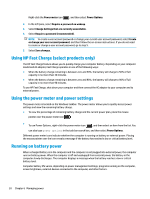HP Spectre 13-ac000 User Guide - Page 42
Resolving a low battery level, Resolving a low battery level when external power is available
 |
View all HP Spectre 13-ac000 manuals
Add to My Manuals
Save this manual to your list of manuals |
Page 42 highlights
● The power meter icon shows a low or critical battery notification. NOTE: For additional information about the power meter, see Using the power meter and power settings on page 30. The computer takes the following actions for a critical battery level: ● If Hibernation is disabled and the computer is on or in the Sleep state, the computer remains briefly in the Sleep state and then shuts down and loses any unsaved information. ● If Hibernation is enabled and the computer is on or in the Sleep state, the computer initiates Hibernation. Resolving a low battery level Resolving a low battery level when external power is available Connect one of the following to the computer and to external power: ● AC adapter ● Optional docking or expansion device ● Optional power adapter purchased as an accessory from HP Resolving a low battery level when no power source is available Save your work and shut down the computer. Resolving a low battery level when the computer cannot exit Hibernation 1. Connect the AC adapter to the computer and to external power. 2. Exit Hibernation by pressing the power button. Running on AC power For information about connecting to AC power, refer to the Setup Instructions poster provided in the computer box. The computer does not use battery power when the computer is connected to AC power with an approved AC adapter or an optional docking/expansion device. WARNING! To reduce potential safety issues, use only the AC adapter provided with the computer, a replacement AC adapter provided by HP, or a compatible AC adapter purchased from HP. Connect the computer to AC power under any of the following conditions: WARNING! Do not charge the computer battery while you are aboard aircraft. ● When charging or calibrating a battery ● When installing or updating system software ● When updating the system BIOS ● When writing information to a disc (select products only) 32 Chapter 6 Managing power