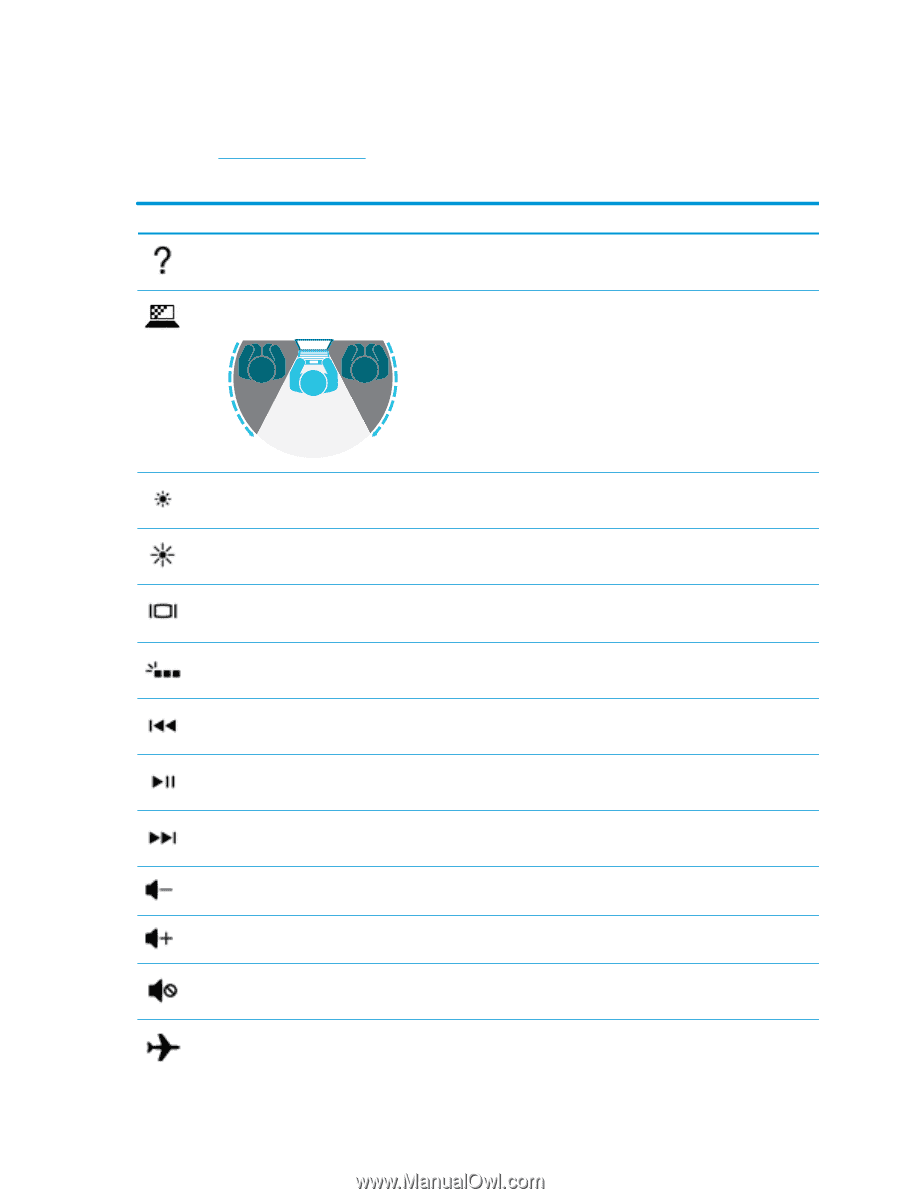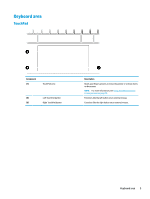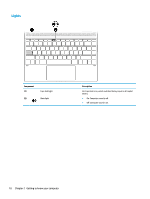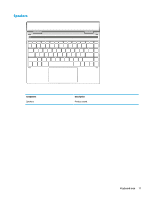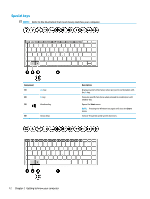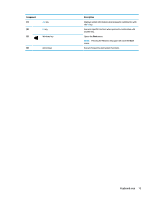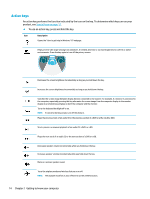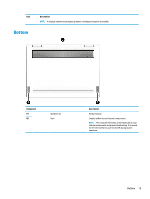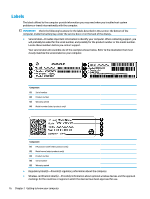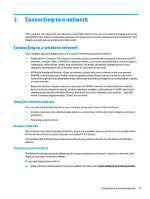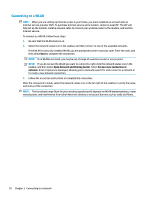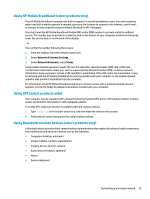HP Spectre 13-ae000 User Guide - Page 24
Action keys
 |
View all HP Spectre 13-ae000 manuals
Add to My Manuals
Save this manual to your list of manuals |
Page 24 highlights
Action keys An action key performs the function indicated by the icon on the key. To determine which keys are on your product, see Special keys on page 12. ▲ To use an action key, press and hold the key. Icon Description Opens the "How to get help in Windows 10" webpage. Helps prevent side-angle viewing from onlookers. If needed, decrease or increase brightness for well-lit or darker environments. Press the key again to turn off the privacy screen. Decreases the screen brightness incrementally as long as you hold down the key. Increases the screen brightness incrementally as long as you hold down the key. Switches the screen image between display devices connected to the system. For example, if a monitor is connected to the computer, repeatedly pressing this key alternates the screen image from the computer display to the monitor display to a simultaneous display on both the computer and the monitor. Turns the keyboard backlight off or on. NOTE: To conserve battery power, turn off this feature. Plays the previous track of an audio CD or the previous section of a DVD or a Blu-ray Disc (BD). Starts, pauses, or resumes playback of an audio CD, a DVD, or a BD. Plays the next track of an audio CD or the next section of a DVD or a BD. Decreases speaker volume incrementally while you hold down the key. Increases speaker volume incrementally while you hold down the key. Mutes or restores speaker sound. Turns the airplane mode and wireless feature on or off. NOTE: The airplane mode key is also referred to as the wireless button. 14 Chapter 2 Getting to know your computer