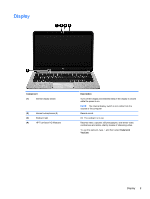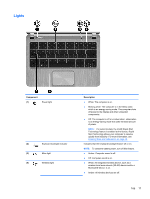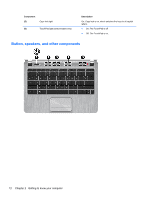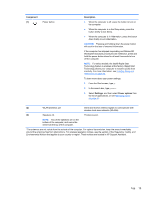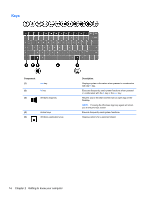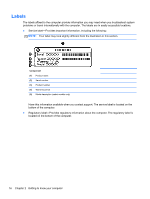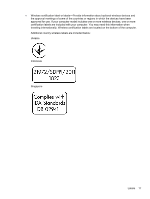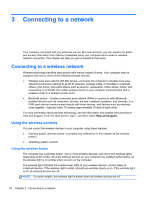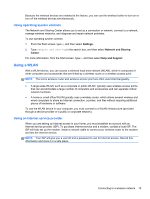HP Spectre XT Ultrabook 13-2150nr User Guide - Windows 8 - Page 24
Keys, Windows logo key
 |
View all HP Spectre XT Ultrabook 13-2150nr manuals
Add to My Manuals
Save this manual to your list of manuals |
Page 24 highlights
Keys Component (1) esc key (2) fn key (3) Windows logo key (4) Action keys (5) Windows applications key Description Displays system information when pressed in combination with the fn key. Executes frequently used system functions when pressed in combination with the b key or the esc key. Returns you to the Start screen from an open app or the Desktop. NOTE: Pressing the Windows logo key again will return you to the previous screen. Execute frequently used system functions. Displays options for a selected object. 14 Chapter 2 Getting to know your computer
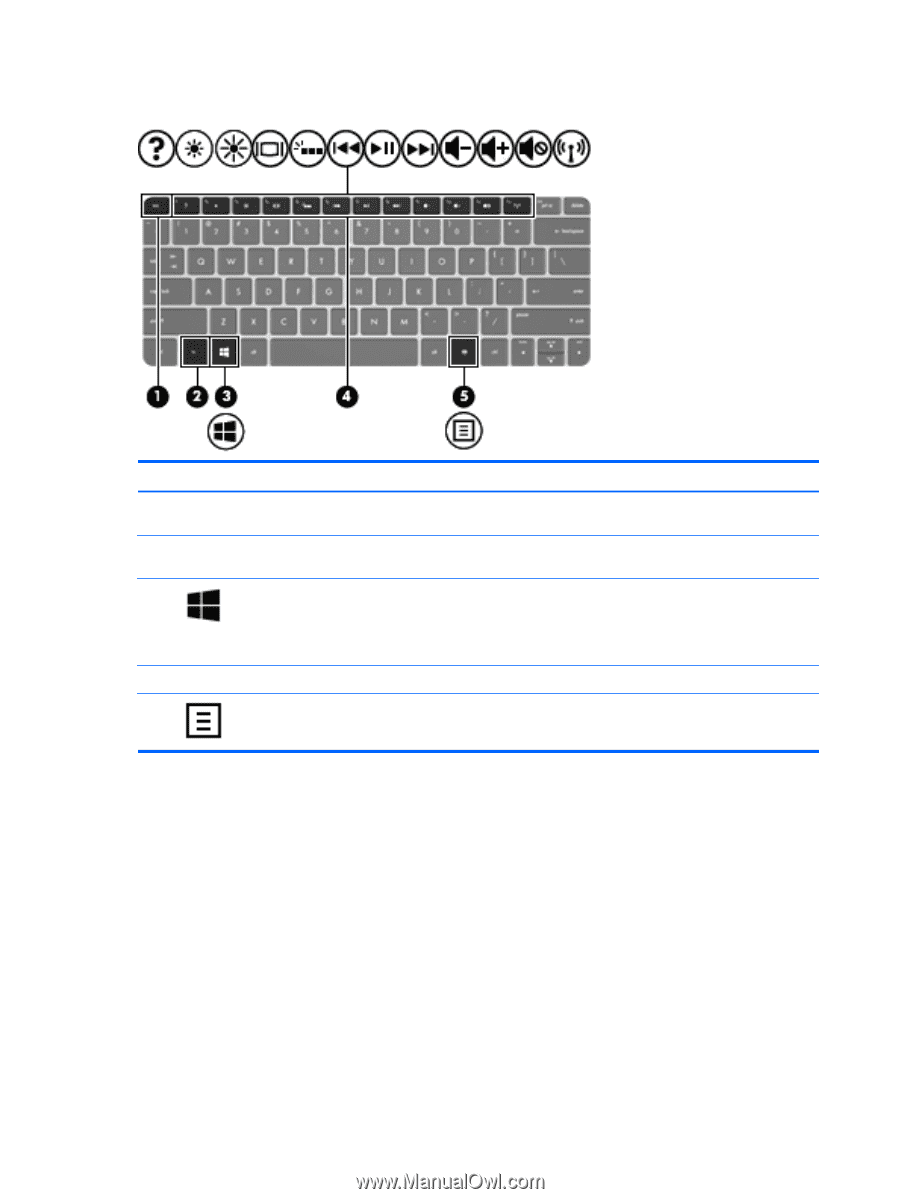
Keys
Component
Description
(1)
esc
key
Displays system information when pressed in combination
with the
fn
key.
(2)
fn
key
Executes frequently used system functions when pressed
in combination with the
b
key or the
esc
key.
(3)
Windows logo key
Returns you to the Start screen from an open app or the
Desktop.
NOTE:
Pressing the Windows logo key again will return
you to the previous screen.
(4)
Action keys
Execute frequently used system functions.
(5)
Windows applications key
Displays options for a selected object.
14
Chapter 2
Getting to know your computer