HP Spectre XT Ultrabook 13-2150nr User Guide - Windows 8 - Page 5
Table of contents
 |
View all HP Spectre XT Ultrabook 13-2150nr manuals
Add to My Manuals
Save this manual to your list of manuals |
Page 5 highlights
Table of contents 1 Starting right ...1 Best practices ...1 Fun things to do ...2 More HP resources ...3 2 Getting to know your computer ...4 Finding your hardware and software information 4 Locating hardware ...4 Locating software ...4 Right side ...5 Left side ...7 Rear ...8 Display ...9 Top ...10 TouchPad ...10 Lights ...11 Button, speakers, and other components 12 Keys ...14 Bottom ...15 Labels ...16 3 Connecting to a network ...18 Connecting to a wireless network ...18 Using the wireless controls 18 Using the wireless button 18 Using operating system controls 19 Using a WLAN ...19 Using an Internet service provider 19 Setting up a WLAN 20 Configuring a wireless router 20 Protecting your WLAN 20 v
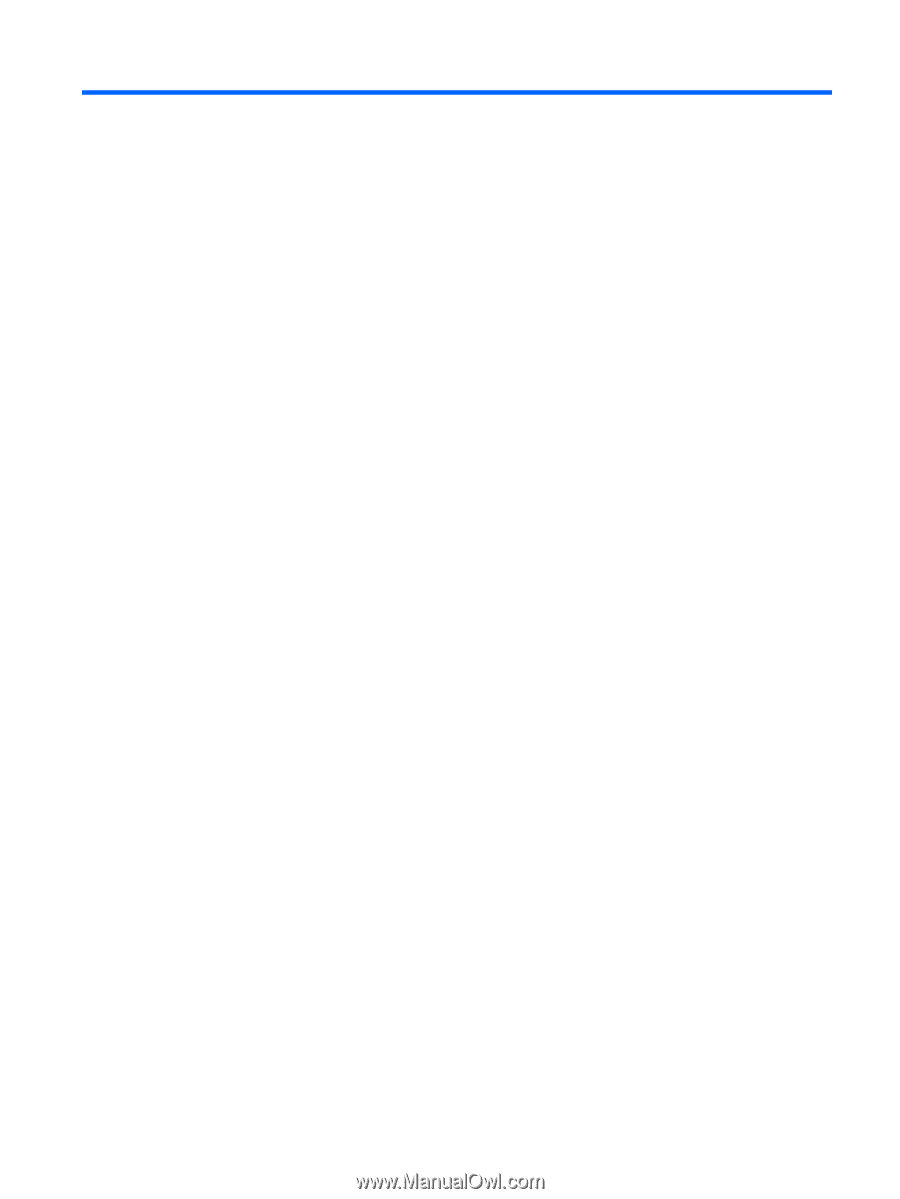
Table of contents
1
Starting right
...................................................................................................................................................
1
Best practices
.......................................................................................................................................
1
Fun things to do
....................................................................................................................................
2
More HP resources
..............................................................................................................................
3
2
Getting to know your computer
.....................................................................................................................
4
Finding your hardware and software information
.................................................................................
4
Locating hardware
...............................................................................................................
4
Locating software
.................................................................................................................
4
Right side
.............................................................................................................................................
5
Left side
................................................................................................................................................
7
Rear
......................................................................................................................................................
8
Display
..................................................................................................................................................
9
Top
.....................................................................................................................................................
10
TouchPad
..........................................................................................................................
10
Lights
.................................................................................................................................
11
Button, speakers, and other components
..........................................................................
12
Keys
...................................................................................................................................
14
Bottom
................................................................................................................................................
15
Labels
.................................................................................................................................................
16
3
Connecting to a network
..............................................................................................................................
18
Connecting to a wireless network
.......................................................................................................
18
Using the wireless controls
................................................................................................
18
Using the wireless button
..................................................................................
18
Using operating system controls
.......................................................................
19
Using a WLAN
...................................................................................................................
19
Using an Internet service provider
....................................................................
19
Setting up a WLAN
............................................................................................
20
Configuring a wireless router
............................................................................
20
Protecting your WLAN
.......................................................................................
20
v













