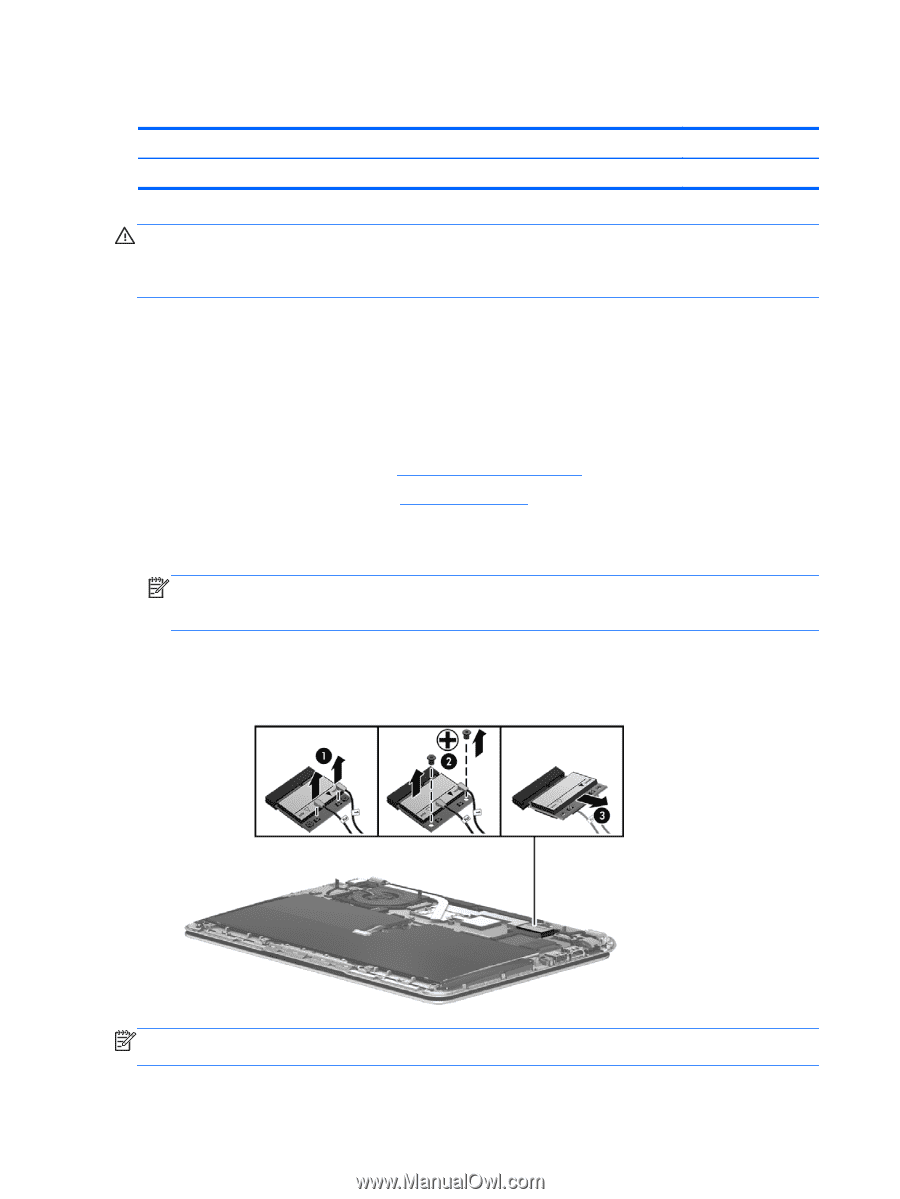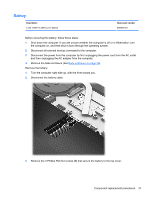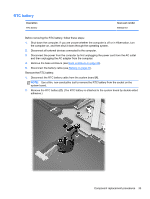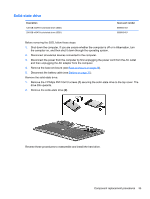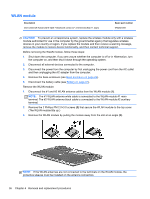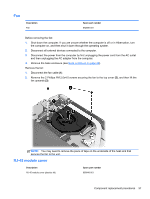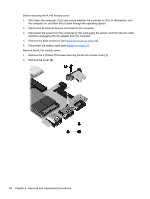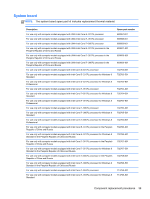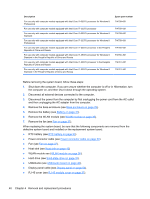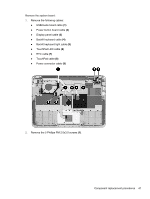HP Spectre XT Ultrabook 13-2157nr HP SpectreXT Maintenance and Service Guide - Page 44
WLAN module, Remove the 2 Phillips PM 2.0×3.0 screws
 |
View all HP Spectre XT Ultrabook 13-2157nr manuals
Add to My Manuals
Save this manual to your list of manuals |
Page 44 highlights
WLAN module Description Intel Centrino® Advanced-N 6235 + Bluetooth combo w/* 2 Antennas (802.11 a/g/n) Spare part number 670292-005 CAUTION: To prevent an unresponsive system, replace the wireless module only with a wireless module authorized for use in the computer by the governmental agency that regulates wireless devices in your country or region. If you replace the module and then receive a warning message, remove the module to restore device functionality, and then contact technical support. Before removing the WLAN module, follow these steps: 1. Shut down the computer. If you are unsure whether the computer is off or in Hibernation, turn the computer on, and then shut it down through the operating system. 2. Disconnect all external devices connected to the computer. 3. Disconnect the power from the computer by first unplugging the power cord from the AC outlet and then unplugging the AC adapter from the computer. 4. Remove the base enclosure (see Base enclosure on page 29). 5. Disconnect the battery cable (see Battery on page 31). Remove the WLAN module: 1. Disconnect the #1 and #2 WLAN antenna cables from the WLAN module (1). NOTE: The #1 WLAN antenna white cable is connected to the WLAN module #1 main terminal. The #2 WLAN antenna black cable is connected to the WLAN module #2 auxiliary terminal. 2. Remove the 2 Phillips PM 2.0×3.0 screws (2) that secure the WLAN module to the top cover. (The WLAN module tilts up.) 3. Remove the WLAN module by pulling the module away from the slot at an angle (3). NOTE: If the WLAN antennas are not connected to the terminals on the WLAN module, the protective sleeves must be installed on the antenna connectors. 36 Chapter 4 Removal and replacement procedures