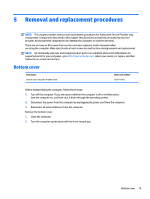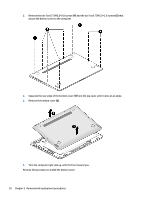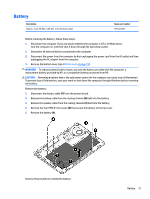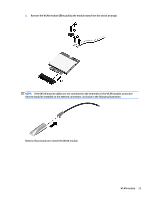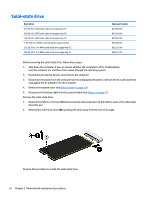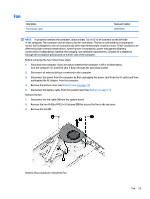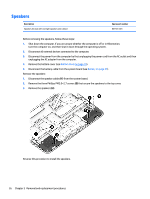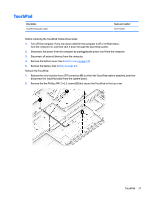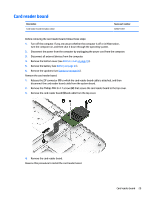HP Spectre x360 Maintenance and Service Guide - Page 30
Solid-state drive
 |
View all HP Spectre x360 manuals
Add to My Manuals
Save this manual to your list of manuals |
Page 30 highlights
Solid-state drive Description 512-GB, M2, SATA3 solid-state drive supporting TLC 256-GB, M2, SATA3 solid-state drive supporting TLC 128-GB, M2, SATA3 solid-state drive supporting TLC 1-TB, PCIe-3×4, NVMe solid-state drive supporting TLC 512-GB, PCIe-3×4, NVMe solid-state drive supporting TLC 256-GB, PCIe-3×4, NVMe solid-state drive supporting TLC Spare part number 801504-001 801503-001 801502-001 851590-001 853323-001 856221-001 Before removing the solid-state drive, follow these steps: 1. Shut down the computer. If you are unsure whether the computer is off or in Hibernation, turn the computer on, and then shut it down through the operating system. 2. Disconnect all external devices connected to the computer. 3. Disconnect the power from the computer by first unplugging the power cord from the AC outlet and then unplugging the AC adapter from the computer. 4. Remove the bottom cover (see Bottom cover on page 19). 5. Disconnect the battery cable from the system board (see Battery on page 21). Remove the solid-state drive: 1. Remove the PM2.0×2.9 screw (1) that secures the solid-state drive to the bottom cover. (The solid-state drive tilts up.) 2. Remove the solid-state drive (2) by pulling the drive away from the slot at an angle. Reverse this procedure to install the solid-state drive. 24 Chapter 5 Removal and replacement procedures